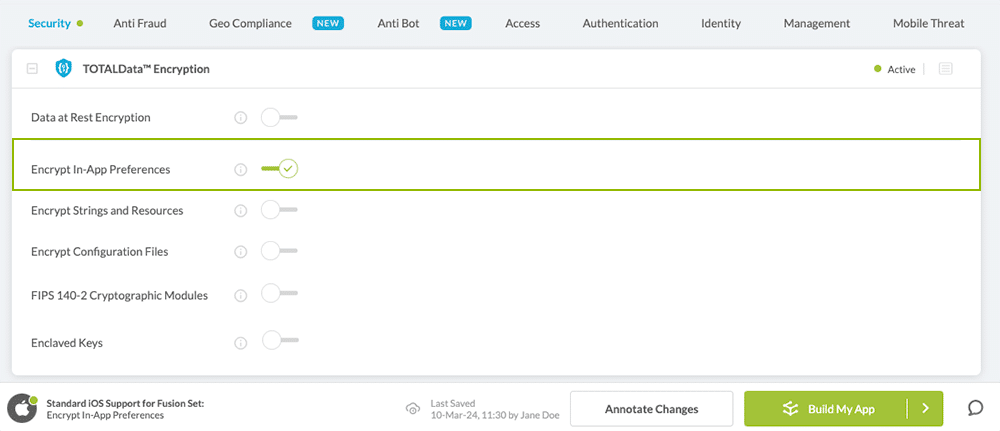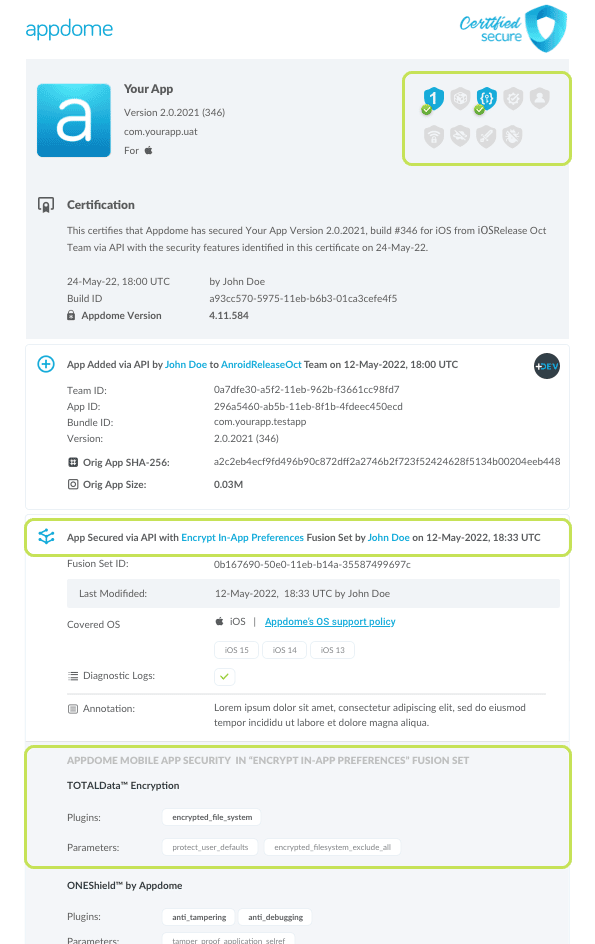How to Encrypt NSUserDefaults in iOS Apps
Learn to Encrypt In-App Preferences in iOS apps, in mobile CI/CD with a Data-Driven DevSecOps™ build system.
What are App Preferences (NSUserDefaults)?
In iOS app development, the NSUserDefaults class serves as an interface to the users’ defaults database, which allows an app to customize its behavior to match a user’s preferences. For example, you can allow users to specify their preferred units of measurement or media playback speed. Apps store these preferences by assigning key-value pairs to a set of parameters in a user’s defaults database, which maintain persistence across app launches.
Preferences are used for creating a sense of persistence and personalization for mobile users, in order to improve the user experience. Preferences are stored as plain-text data inside iOS apps and can be retrieved by other apps and systems.
Why Encrypt App Preferences in iOS apps?
Preferences can be any kind of text-based data that may include information about users that is highly personal, private or sensitive. For example, app preferences can be used for displaying a screen that contains a user’s preferred currency or type of credit card used to process transactions in an e-commerce app. The use of app preferences is very broad and flexible, and there is no restriction on the type of information that can be stored in preferences and retrieved by other resources. Furthermore, App Preferences are stored as plain-text data (unencrypted) by default, which makes them an easy and target for hackers.
Prerequisites for Using Encrypt In-App Preferences:
To use Appdome’s mobile app security build system to Encrypt In-App Preferences , you’ll need:
- Appdome account (create a free Appdome account here)
- A license for Encrypt In-App Preferences
- Mobile App (.ipa for iOS)
- Signing Credentials (see Signing Secure Android apps and Signing Secure iOS apps)
Encrypt In-App Preferences on iOS apps using Appdome
On Appdome, follow these 3 simple steps to create self-defending iOS Apps that Encrypt In-App Preferences without an SDK or gateway:
-
Upload the Mobile App to Appdome.
-
Upload an app to Appdome’s Mobile App Security Build System
-
Upload Method: Appdome Console or DEV-API
-
iOS Formats: .ipa
-
Encrypt In-App Preferences Compatible With: Obj-C, C+, Java, Swift, Flutter, React Native, Unity, Xamarin, Cordova and more
-
-
Build the feature: Encrypt In-App Preferences.
-
Building Encrypt In-App Preferences by using Appdome’s DEV-API:
-
Create and name the Fusion Set (security template) that will contain the Encrypt In-App Preferences feature as shown below:
-
Follow the steps in Sections 2.2.1-2.2.2 of this article, Building the Encrypt In-App Preferences feature via Appdome Console, to add the Encrypt In-App Preferences feature to this Fusion Set.
-
Open the Fusion Set Detail Summary by clicking the “...” symbol on the far-right corner of the Fusion Set, as shown in Figure 1 above, and get the Fusion Set ID from the Fusion Set Detail Summary (as shown below):

Figure 2: Fusion Set Detail Summary
Note: Annotating the Fusion Set to identify the protection(s) selected is optional only (not mandatory). -
Follow the instructions below to use the Fusion Set ID inside any standard mobile DevOps or CI/CD toolkit like Bitrise, App Center, Jenkins, Travis, Team City, Cirlce CI or other system:
-
Build an API for the app – for instructions, see the tasks under Appdome API Reference Guide
-
Look for sample APIs in Appdome’s GitHub Repository
-

Figure 1: Fusion Set that will contain the Encrypt In-App Preferences feature
Note: Naming the Fusion Set to correspond to the protection(s) selected is for illustration purposes only (not required). -
-
Building the Encrypt In-App Preferences feature via Appdome Console
To build the Encrypt In-App Preferences protection by using Appdome Console, follow the instructions below.
-
Where: Inside the Appdome Console, go to Build > Security Tab > TOTALData™ Encryption section.
-
When you select the Encrypt In-App Preferences you'll notice that your Fusion Set you created in step 2.1.1 now bears the icon of the protection category that contains Encrypt In-App Preferences

Figure 4: Fusion Set that displays the newly added Encrypt In-App Preferences protection
- Extra Configuration with Encrypt In-App Preferences:
- Encrypt In-App Preferences
Encrypt NSUserDefaults.
-
Click Build My App at the bottom of the Build Workflow (shown in Figure 3).
-
Congratulations! The Encrypt In-App Preferences protection is now added to the mobile app -
Using Appdome, there are no development or coding prerequisites to build secured iOS Apps by using Encrypt In-App Preferences. There is no SDK and no library to code or implement in the app and no gateway to deploy in your network. All protections are built into each app and the resulting app is self-defending and self-protecting.
Releasing and Publishing Mobile Apps with Encrypt In-App Preferences
After successfully securing your app by using Appdome, there are several available options to complete your project, depending on your app lifecycle or workflow. These include:
- Customizing, Configuring & Branding Secure Mobile Apps
- Deploying/Publishing Secure mobile apps to Public or Private app stores
- Releasing Secured Android & iOS Apps built on Appdome.
If you have any questions, please send them our way at support.appdome.com or via the chat window on the Appdome platform.
Thank you!
Thanks for visiting Appdome! Our mission is to secure every app on the planet by making mobile app security easy. We hope we’re living up to the mission with your project.