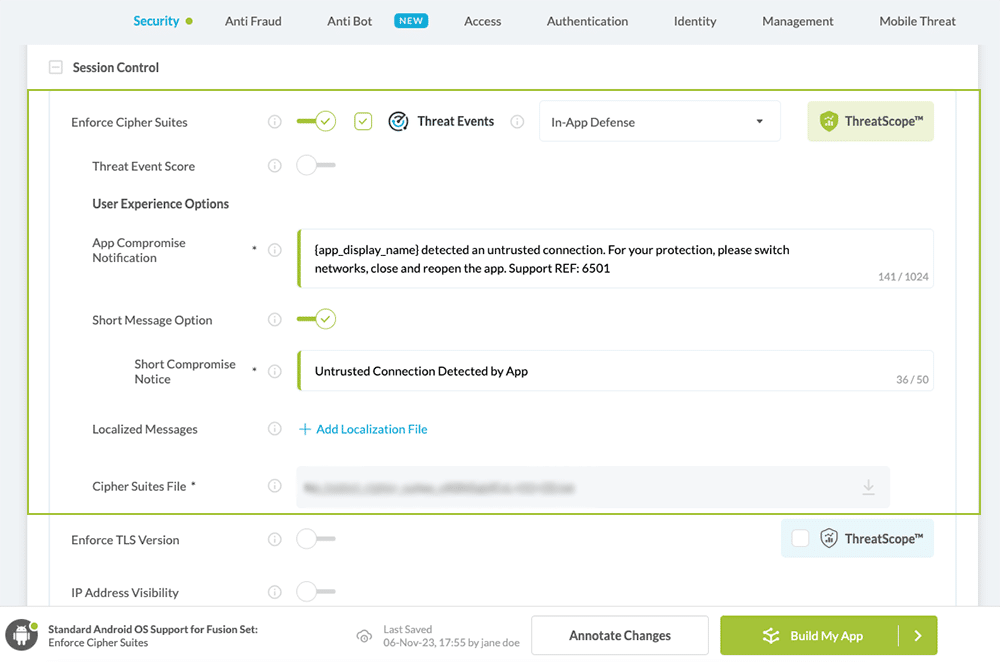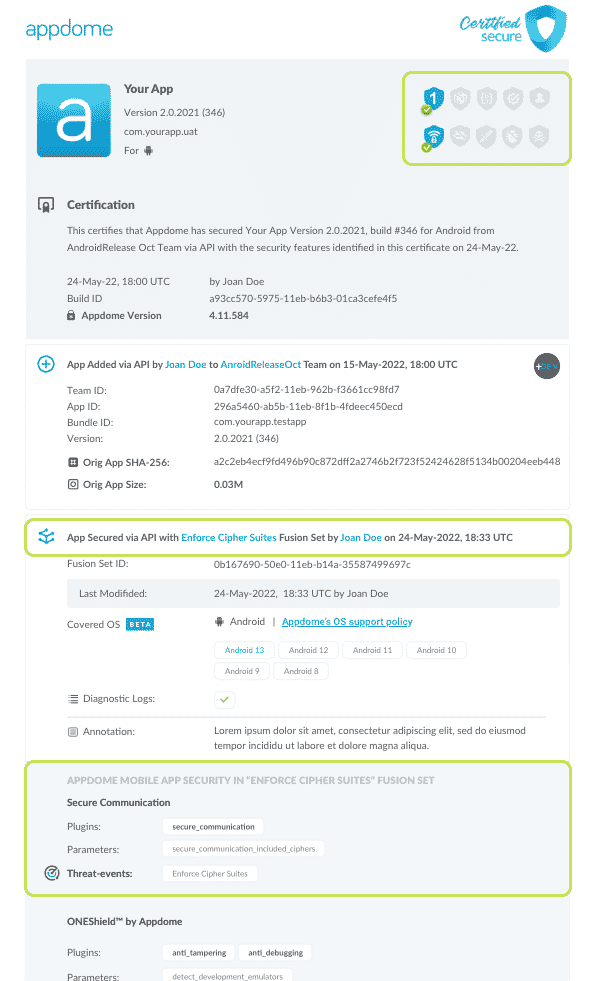How to Enforce SSL TLS Cipher Suites in Android & iOS Apps
Learn to Enforce TLS Cipher Suites in Mobile apps, in mobile CI/CD with a Data-Driven DevSecOps™ build system.
What are Cipher-Suites?
Cipher suites are complex sets of instructions that dictate how encryption and decryption processes are carried out during client-server communications. These suites encompass a variety of algorithms and protocols, each serving a distinct purpose in the securement of data transmission. The algorithms within a cipher suite manage tasks such as authentication, key exchange, and the encryption/decryption of messages. The process begins with an SSL/TLS handshake, a pivotal phase where the web server and the client (e.g., a mobile app) negotiate the terms of their secure connection. During this handshake, the two parties agree on a mutual cipher suite from those available, setting the stage for a secure HTTPS connection. This agreement ensures that both ends of the communication line can authenticate each other, generate shared keys, and encrypt/decrypt the data being exchanged.
Why Enforce SSL TLS Cipher Suites in Mobile Apps?
Enforcing SSL/TLS cipher suites in mobile apps is crucial for maintaining the security and integrity of data transmitted between the app and servers. These suites ensure that communications are encrypted, making it difficult for unauthorized parties to intercept or decipher sensitive information. By specifying which cipher suites an app can use, developers can avoid outdated or vulnerable encryption algorithms, significantly reducing the risk of data breaches, man-in-the-middle attacks, and other security threats. Moreover, enforcing strong cipher suites helps ensure compliance with industry standards and regulations, protecting both users and organizations from potential legal and financial repercussions.
Appdome’s Enforce Cipher Suites feature scrutinizes the connections established by mobile apps, identifying and blocking any that were made using non-approved cipher specifications. By doing so, it acts as a safeguard, treating such connections as compromised and preventing potential security breaches.
Note: Enforcing cipher suites should only be done for domains located in your network and under your control. Any use outside such domains is strongly inadvisable due to the very high likelihood of MiTM violation in such cases.
Prerequisites for Using Enforce Cipher Suites:
To use Appdome’s mobile app security build system to Enforce TLS Cipher Suites , you’ll need:
- Appdome account (create a free Appdome account here)
- A license for Enforce Cipher Suites
- Mobile App (.ipa for iOS, or .apk or .aab for Android)
- Signing Credentials (see Signing Secure Android apps and Signing Secure iOS apps)
Enforce TLS Cipher Suites on Mobile apps using Appdome
On Appdome, follow these 3 simple steps to create self-defending Mobile Apps that Enforce TLS Cipher Suites without an SDK or gateway:
-
Upload the Mobile App to Appdome.
-
Upload an app to Appdome’s Mobile App Security Build System
-
Upload Method: Appdome Console or DEV-API
-
Mobile App Formats: .ipa for iOS, or .apk or .aab for Android
-
Enforce Cipher Suites Compatible With: Obj-C, C+, Java, JS, C#, C++, Swift, Kotlin, Flutter, React Native, Unity, Xamarin, and more
-
-
Build the feature: Enforce Cipher Suites.
-
Building Enforce Cipher Suites by using Appdome’s DEV-API:
-
Create and name the Fusion Set (security template) that will contain the Enforce Cipher Suites feature as shown below:
-
Follow the steps in Sections 2.2.1-2.2.2 of this article, Building the Enforce Cipher Suites feature via Appdome Console, to add the Enforce Cipher Suites feature to this Fusion Set.
-
Open the Fusion Set Detail Summary by clicking the “...” symbol on the far-right corner of the Fusion Set, as shown in Figure 1 above, and get the Fusion Set ID from the Fusion Set Detail Summary (as shown below):

Figure 2: Fusion Set Detail Summary
Note: Annotating the Fusion Set to identify the protection(s) selected is optional only (not mandatory). -
Follow the instructions below to use the Fusion Set ID inside any standard mobile DevOps or CI/CD toolkit like Bitrise, App Center, Jenkins, Travis, Team City, Cirlce CI or other system:
-
Build an API for the app – for instructions, see the tasks under Appdome API Reference Guide
-
Look for sample APIs in Appdome’s GitHub Repository
-

Figure 1: Fusion Set that will contain the Enforce Cipher Suites feature
Note: Naming the Fusion Set to correspond to the protection(s) selected is for illustration purposes only (not required). -
-
Building the Enforce Cipher Suites feature via Appdome Console
To build the Enforce Cipher Suites protection by using Appdome Console, follow the instructions below.
-
Where: Inside the Appdome Console, go to Build > Security Tab > Secure Communication section.
-
When you select the Enforce Cipher Suites you'll notice that your Fusion Set you created in step 2.1.1 now bears the icon of the protection category that contains Enforce Cipher Suites

Figure 4: Fusion Set that displays the newly added Enforce Cipher Suites protection
-
Select the Threat-Event™ in-app mobile Threat Defense and Intelligence policy for Enforce Cipher Suites:
-
Threat-Events™ OFF > In-App Defense
If the Threat-Events™ setting is cleared (not selected). Appdome will detect and defend the user and app by enforcing Enforce TLS Cipher Suites.
-
Threat-Events™ ON > In-App Detection
When this setting is used, Appdome detects the use of non-approved cipher suites and passes Appdome’s Threat-Event™ attack intelligence to the app’s business logic for processing, enforcement, and user notification. For more information on consuming and using Appdome Threat-Events™ in the app, see section Using Threat-Events™ for Enforce Cipher Suites Intelligence and Control in Mobile Apps.
-
Threat-Events™ ON > In-App Defense
When this setting is used, Appdome detects and defends against TLS Cipher Suites (same as Appdome Enforce) and passes Appdome’s Threat-Event™ attack intelligence the app’s business logic for processing. For more information on consuming and using Appdome Threat-Events™ in the app, see section Using Threat-Events™ for Enforce Cipher Suites Intelligence and Control in Mobile Apps.
-
- Optional Configuration with Enforce Cipher Suites:
- Cipher Suites File
Allows providing a text file Provide a text file with the enforced cipher suites.
-
Click Build My App at the bottom of the Build Workflow (shown in Figure 3).
-
Congratulations! The Enforce Cipher Suites protection is now added to the mobile app -
Using Threat-Events™ for TLS Cipher Suites Intelligence and Control in Mobile Apps
Appdome Threat-Events™ provides consumable in-app mobile app attack intelligence and defense control when TLS Cipher Suites are detected. To consume and use Threat-Events™ for TLS Cipher Suites in Mobile Apps, use AddObserverForName in Notification Center, and the code samples for Threat-Events™ for TLS Cipher Suites shown below.
The specifications and options for Threat-Events™ for TLS Cipher Suites are:
| Threat-Event™ Elements | Enforce TLS Cipher Suites Method Detail |
|---|---|
| Appdome Feature Name | Enforce Cipher Suites |
| Threat-Event Mode | |
| OFF, IN-APP DEFENSE | Appdome detects, defends and notifies user (standard OS dialog) using customizable messaging. |
| ON, IN-APP DETECTION | Appdome detects the attack or threat and passes the event in a standard format to the app for processing (app chooses how and when to enforce). |
| ON, IN-APP DEFENSE | Uses Appdome Enforce mode for any attack or threat and passes the event in a standard format to the app for processing (gather intel on attacks and threats without losing any protection). |
| Certified Secure™ Threat Event Check | |
| Visible in ThreatScope™ | |
| Developer Parameters for Enforcing TLS Cipher Suites Threat-Event™ | |
| Threat-Event NAME | SslIncompatibleVersion |
| Threat-Event DATA | reasonData |
| Threat-Event CODE | reasonCode |
| Threat-Event REF | 6801 |
| Threat-Event SCORE | |
| currentThreatEventScore | Current Threat-Event score |
| threatEventsScore | Total Threat-events score |
| Threat-Event Context Keys | |
|---|---|
| message | Message displayed for the user on event |
| externalID | The external ID of the event which can be listened via Threat Events |
| osVersion | OS version of the current device |
| deviceModel | Current device model |
| deviceManufacturer | The manufacturer of the current device |
| fusedAppToken | The task ID of the Appdome fusion of the currently running app |
| kernelInfo | Info about the kernel: system name, node name, release, version and machine. |
| carrierPlmn | PLMN of the device |
| deviceID | Current device ID |
| reasonCode | Reason code of the occured event |
| buildDate | Appdome fusion date of the current application |
| devicePlatform | OS name of the current device |
| carrierName | Carrier name of the current device |
| updatedOSVersion | Is the OS version up to date |
| deviceBrand | Brand of the device |
| deviceBoard | Board of the device |
| buildUser | Build user |
| buildHost | Build host |
| sdkVersion | Sdk version |
| timeZone | Time zone |
| deviceFaceDown | Is the device face down |
| locationLong | Location longitude conditioned by location permission |
| locationLat | Location latitude conditioned by location permission |
| locationState | Location state conditioned by location permission |
| wifiSsid | Wifi SSID |
| wifiSsidPermissionStatus | Wifi SSID permission status |
| host | The host that failed SSL version validation |
| IncompatibleSslVersion | Current SSL version |
| DeveventDetailedErrorMessage | Error message |
| extendedMessageText | Extended message |
With Threat-Events™ enabled (turned ON), Mobile developers can get detailed attack intelligence and granular defense control in Mobile applications and create amazing user experiences for all mobile end users when TLS Cipher Suites are detected.
The following is a code sample for native Mobile apps, which uses all values in the specification above for Enforce Cipher Suites:
x
IntentFilter intentFilter = new IntentFilter();intentFilter.addAction("SslIncompatibleVersion");BroadcastReceiver threatEventReceiver = new BroadcastReceiver() { public void onReceive(Context context, Intent intent) { String message = intent.getStringExtra("message"); // Message shown to the user String reasonData = intent.getStringExtra("reasonData"); // Threat detection cause String reasonCode = intent.getStringExtra("reasonCode"); // Event reason code String currentThreatEventScore = intent.getStringExtra("currentThreatEventScore"); // Current threat event score String threatEventsScore = intent.getStringExtra("threatEventsScore"); // Total threat events score String variable = intent.getStringExtra("<Context Key>"); // Any other event specific context key // Your logic goes here (Send data to Splunk/Dynatrace/Show Popup...) }};if (Build.VERSION.SDK_INT >= Build.VERSION_CODES.TIRAMISU) { registerReceiver(threatEventReceiver, intentFilter, Context.RECEIVER_NOT_EXPORTED);} else { registerReceiver(threatEventReceiver, intentFilter);}x
val intentFilter = IntentFilter()intentFilter.addAction("SslIncompatibleVersion")val threatEventReceiver = object : BroadcastReceiver() { override fun onReceive(context: Context?, intent: Intent?) { var message = intent?.getStringExtra("message") // Message shown to the user var reasonData = intent?.getStringExtra("reasonData") // Threat detection cause var reasonCode = intent?.getStringExtra("reasonCode") // Event reason code var currentThreatEventScore = intent?.getStringExtra("currentThreatEventScore") // Current threat event score var threatEventsScore = intent?.getStringExtra("threatEventsScore") // Total threat events score var variable = intent?.getStringExtra("<Context Key>") // Any other event specific context key // Your logic goes here (Send data to Splunk/Dynatrace/Show Popup...) }}if (Build.VERSION.SDK_INT >= Build.VERSION_CODES.TIRAMISU) { registerReceiver(threatEventReceiver, intentFilter, Context.RECEIVER_NOT_EXPORTED)} else { registerReceiver(threatEventReceiver, intentFilter)}let center = NotificationCenter.default
center.addObserver(forName: Notification.Name("SslIncompatibleVersion"), object: nil, queue: nil) { (note) in
guard let usrInf = note.userInfo else {
return
}
let message = usrInf["message"]; // Message shown to the user
let reasonData = usrInf["reasonData"]; // Threat detection cause
let reasonCode = usrInf["reasonCode"]; // Event reason code
let currentThreatEventScore = usrInf["currentThreatEventScore"]; // Current threat event score
let threatEventsScore = usrInf["threatEventsScore"]; // Total threat events score
let variable = usrInf["<Context Key>"]; // Any other event specific context key
// Your logic goes here (Send data to Splunk/Dynatrace/Show Popup...)
}
[[NSNotificationCenter defaultCenter] addObserverForName: @"SslIncompatibleVersion" object:nil queue:nil usingBlock:^(NSNotification *org_note) {
__block NSNotification *note = org_note;
dispatch_async(dispatch_get_main_queue(), ^(void) {
NSString *message = [[note userInfo] objectForKey:@"message"]; // Message shown to the user
NSString *reasonData = [[note userInfo] objectForKey:@"reasonData"]; // Threat detection cause
NSString *reasonCode = [[note userInfo] objectForKey:@"reasonCode"]; // Event reason code
NSString *currentThreatEventScore = [[note userInfo] objectForKey:@"currentThreatEventScore"]; // Current threat event score
NSString *threatEventsScore = [[note userInfo] objectForKey:@"threatEventsScore"]; // Total threat events score
NSString *variable = [[note userInfo] objectForKey:@"<Context Key>"]; // Any other event specific context key
// Your logic goes here (Send data to Splunk/Dynatrace/Show Popup...)
});
}];
const { ADDevEvents } = NativeModules;
const aDDevEvents = new NativeEventEmitter(ADDevEvents);
function registerToDevEvent(action, callback) {
NativeModules.ADDevEvents.registerForDevEvent(action);
aDDevEvents.addListener(action, callback);
}
export function registerToAllEvents() {
registerToDevEvent(
"SslIncompatibleVersion",
(userinfo) => Alert.alert(JSON.stringify(userinfo))
var message = userinfo["message"] // Message shown to the user
var reasonData = userinfo["reasonData"] // Threat detection cause
var reasonCode = userinfo["reasonCode"] // Event reason code
var currentThreatEventScore = userinfo["currentThreatEventScore"] // Current threat event score
var threatEventsScore = userinfo["threatEventsScore"] // Total threat events score
var variable = userinfo["<Context Key>"] // Any other event specific context key
// Your logic goes here (Send data to Splunk/Dynatrace/Show Popup...)
);
}
RegisterReceiver(new ThreatEventReceiver(), new IntentFilter("SslIncompatibleVersion"));
class ThreatEventReceiver : BroadcastReceiver
{
public override void OnReceive(Context context, Intent intent)
{
String message = intent.GetStringExtra("message"); // Message shown to the user
String reasonData = intent.GetStringExtra("reasonData"); // Threat detection cause
String reasonCode = intent.GetStringExtra("reasonCode"); // Event reason code
String currentThreatEventScore = intent.GetStringExtra("currentThreatEventScore"); // Current threat event score
String threatEventsScore = intent.GetStringExtra("threatEventsScore"); // Total threat events score
String variable = intent.GetStringExtra("<Context Key>"); // Any other event specific context key
// Your logic goes here (Send data to Splunk/Dynatrace/Show Popup...)
}
}
NSNotificationCenter.DefaultCenter.AddObserver(
(NSString)"SslIncompatibleVersion", // Threat-Event Identifier
delegate (NSNotification notification)
{
var message = notification.UserInfo.ObjectForKey("message"); // Message shown to the user
var reasonData = notification.UserInfo.ObjectForKey("reasonData"); // Threat detection cause
var reasonCode = notification.UserInfo.ObjectForKey("reasonCode"); // Event reason code
var currentThreatEventScore = notification.UserInfo.ObjectForKey("currentThreatEventScore"); // Current threat event score
var threatEventsScore = notification.UserInfo.ObjectForKey("threatEventsScore"); // Total threat events score
var variable = notification.UserInfo.ObjectForKey("<Context Keys>"); // Any other event specific context key
// Your logic goes here (Send data to Splunk/Dynatrace/Show Popup...)
});
window.broadcaster.addEventListener("SslIncompatibleVersion", function(userInfo) {
var message = userInfo.message // Message shown to the user
var reasonData = userInfo.reasonData // Threat detection cause
var reasonCode = userInfo.reasonCode // Event reason code
var currentThreatEventScore = userInfo.currentThreatEventScore // Current threat event score
var threatEventsScore = userInfo.threatEventsScore // Total threat events score
var variable = userInfo.<Context Key> // Any other event specific context key
// Your logic goes here (Send data to Splunk/Dynatrace/Show Popup...)
});
xxxxxxxxxximport 'dart:async';import 'package:flutter/material.dart';import 'package:flutter/services.dart';class PlatformChannel extends StatefulWidget { const PlatformChannel({super.key}); State<PlatformChannel> createState() => _PlatformChannelState();}class _PlatformChannelState extends State<PlatformChannel> { static const String _eventChannelName = 'SslIncompatibleVersion'; // Replace with your EventChannel name static const EventChannel _eventChannel = EventChannel(_eventChannelName); void initState() { super.initState(); _eventChannel.receiveBroadcastStream().listen(_onEvent, onError: _onError); } void _onEvent(Object? event) { setState(() { // Adapt this section based on your specific event data structure var eventData = event as Map; // Example: Accessing 'externalID' field from the event var externalID = eventData['externalID']; // Customize the rest of the fields based on your event structure String message = eventData['message']; // Message shown to the user String reasonData = eventData['reasonData']; // Threat detection cause String reasonCode = eventData['reasonCode']; // Event reason code String currentThreatEventScore = eventData['currentThreatEventScore']; // Current threat event score String threatEventsScore = eventData['threatEventsScore']; // Total threat events score // Any other event specific context key String variable = eventData['<Context Key>']; }); } // Your logic goes here (Send data to Splunk/Dynatrace/Show Popup...)}Using Appdome, there are no development or coding prerequisites to build secured Mobile Apps by using Enforce Cipher Suites. There is no SDK and no library to code or implement in the app and no gateway to deploy in your network. All protections are built into each app and the resulting app is self-defending and self-protecting.
Releasing and Publishing Mobile Apps with Enforce Cipher Suites
After successfully securing your app by using Appdome, there are several available options to complete your project, depending on your app lifecycle or workflow. These include:
- Customizing, Configuring & Branding Secure Mobile Apps
- Deploying/Publishing Secure mobile apps to Public or Private app stores
- Releasing Secured Android & iOS Apps built on Appdome.
Related Articles:
Check this document about cipher-suites from OpenSSL.org.
If you are interested in limiting other aspects of TLS, you should check out how you can Enforce Certificate Roles or Enforce TLS Version.
If you have any questions, please send them our way at support.appdome.com or via the chat window on the Appdome platform.
Thank you!
Thanks for visiting Appdome! Our mission is to secure every app on the planet by making mobile app security easy. We hope we’re living up to the mission with your project.