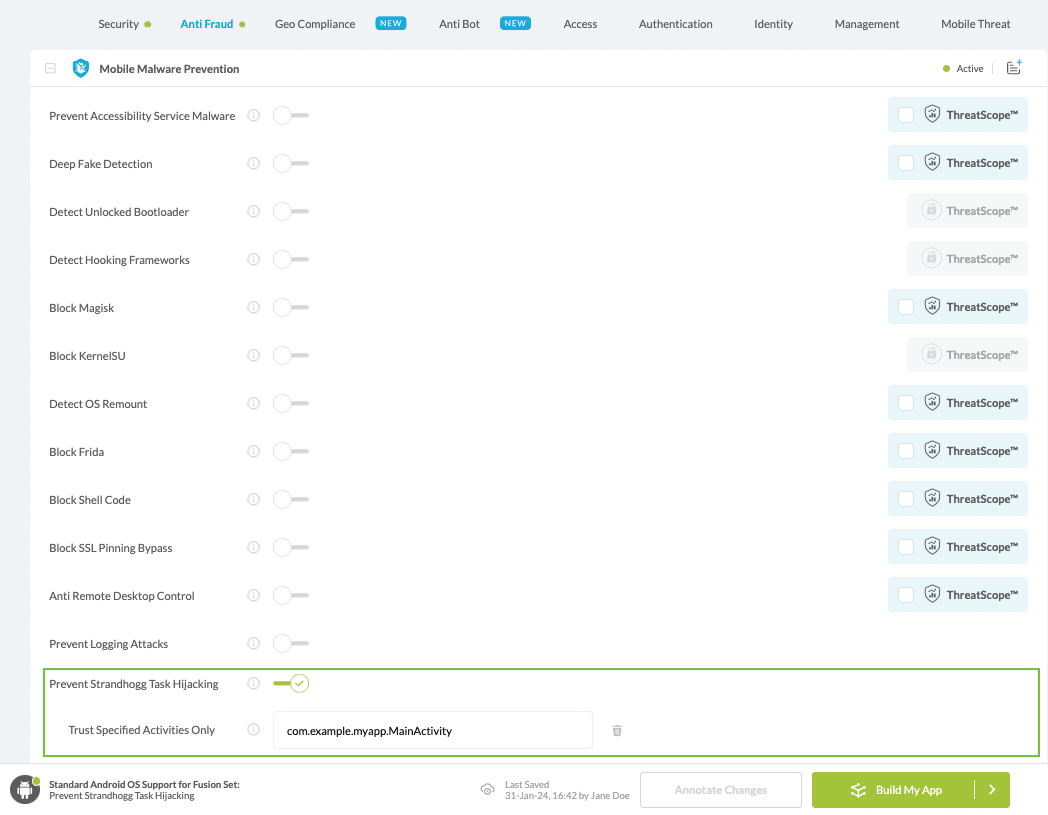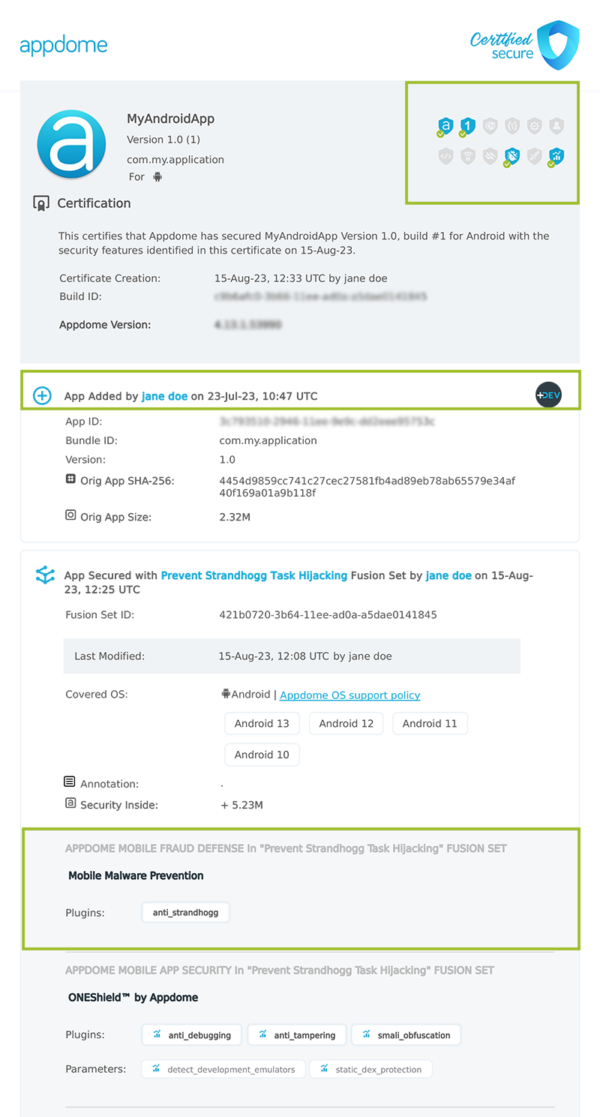How to Prevent Strandhogg Task Hijacking
Learn to Prevent Strandhogg Task Hijacking in Android apps, in mobile CI/CD with a Data-Driven DevSecOps™ build system.
What is Strandhogg Task Hijacking?
Strandhogg Task Hijacking is an attack that targets the way an application manages its activities. This attack is possible in apps configured to allow exported activities, which are activities that can be accessed by external components or apps enabling them to launch onto the app as tasks.
A ‘task’ refers to a collection of activities that a user interacts with when trying to complete an action within the app. These activities are arranged in a stack known as the back stack in the order in which each activity is opened.
Consider an online stock trading app displaying multiple shares. Clicking on a share opens another screen, which allows several activities. For instance, clicking ‘Deposit’ opens a deposit window, and so forth. Malicious actors use StrandHogg to gain access to personal and confidential information such as login credentials, phone conversations, SMS messages, and photos.
How Does Appdome Prevent Strandhogg Task Hijacking?
To prevent a scenario in which malicious apps misuse these exported activities to perform various harmful actions, Appdome mitigates the attack by adjusting the app’s task usage so that an attacking app cannot exploit its windows. These enhancements lock the app’s activities, effectively countering both Strandhogg 1.0 and 2.0 attack attempts when the app is in the foreground.
Strandhogg 2.0 exploits the Android multi-tasking system to access recently opened apps. To counteract this, Appdome has developed a defense that explicitly removes the app from the multi-task background app menu, thereby protecting the app from being exploited.
IMPORTANT: To successfully protect against Strandhogg 2.0 in devices running up to and including Android 14 it is necessary to omit the app from the recent apps tab. This step is crucial due to the specific way Strandhogg 2.0 exploits the functionalities of the recent apps tab.
We recognize that removing the app from the recent apps menu, particularly when the user is on the login screen, may cause some apps to exhibit unexpected behavior as a result of the enhanced security. In such cases, developers can add the problematic activities to the ‘trusted activities’ list. Appdome will not enforce stringent security measures on activities in this list, and the end user should not experience any interference with the app’s usability.
Prerequisites for Using Prevent Strandhogg Task Hijacking:
To use Appdome’s mobile app security build system to Prevent Strandhogg Task Hijacking , you’ll need:
- Appdome account (create a free Appdome account here)
- A license for Prevent Strandhogg Task Hijacking
- Mobile App (.apk or .aab for Android)
- Signing Credentials (see Signing Secure Android apps and Signing Secure iOS apps)
Prevent Strandhogg Task Hijacking on Android apps using Appdome
On Appdome, follow these 3 simple steps to create self-defending Android Apps that Prevent Strandhogg Task Hijacking without an SDK or gateway:
-
Upload the Mobile App to Appdome.
-
Upload an app to Appdome’s Mobile App Security Build System
-
Upload Method: Appdome Console or DEV-API
-
Android Formats: .apk or .aab
-
Prevent Strandhogg Task Hijacking Compatible With: Java, JS, C++, C#, Kotlin, Flutter, React Native, Unity, Xamarin, Cordova and other Android apps
-
-
Build the feature: Prevent Strandhogg Task Hijacking.
-
Building Prevent Strandhogg Task Hijacking by using Appdome’s DEV-API:
-
Create and name the Fusion Set (security template) that will contain the Prevent Strandhogg Task Hijacking feature as shown below:
-
Follow the steps in Sections 2.2.1-2.2.2 of this article, Building the Prevent Strandhogg Task Hijacking feature via Appdome Console, to add the Prevent Strandhogg Task Hijacking feature to this Fusion Set.
-
Open the Fusion Set Detail Summary by clicking the “...” symbol on the far-right corner of the Fusion Set, as shown in Figure 1 above, and get the Fusion Set ID from the Fusion Set Detail Summary (as shown below):

Figure 2: Fusion Set Detail Summary
Note: Annotating the Fusion Set to identify the protection(s) selected is optional only (not mandatory). -
Follow the instructions below to use the Fusion Set ID inside any standard mobile DevOps or CI/CD toolkit like Bitrise, App Center, Jenkins, Travis, Team City, Cirlce CI or other system:
-
Build an API for the app – for instructions, see the tasks under Appdome API Reference Guide
-
Look for sample APIs in Appdome’s GitHub Repository
-

Figure 1: Fusion Set that will contain the Prevent Strandhogg Task Hijacking feature
Note: Naming the Fusion Set to correspond to the protection(s) selected is for illustration purposes only (not required). -
-
Building the Prevent Strandhogg Task Hijacking feature via Appdome Console
To build the Prevent Strandhogg Task Hijacking protection by using Appdome Console, follow the instructions below.
-
Where: Inside the Appdome Console, go to Build > Anti Fraud Tab > Mobile Malware Prevention section.
-
When you select the Prevent Strandhogg Task Hijacking you'll notice that your Fusion Set you created in step 2.1.1 now bears the icon of the protection category that contains Prevent Strandhogg Task Hijacking

Figure 4: Fusion Set that displays the newly added Prevent Strandhogg Task Hijacking protection
- Optional Configuration with Prevent Strandhogg Task Hijacking:
- Trust Specified Activities Only
Specify the class name of the activity to exclude from Overlay detection
-
Click Build My App at the bottom of the Build Workflow (shown in Figure 3).
-
Congratulations! The Prevent Strandhogg Task Hijacking protection is now added to the mobile app -
Using Appdome, there are no development or coding prerequisites to build secured Android Apps by using Prevent Strandhogg Task Hijacking. There is no SDK and no library to code or implement in the app and no gateway to deploy in your network. All protections are built into each app and the resulting app is self-defending and self-protecting.
Releasing and Publishing Mobile Apps with Prevent Strandhogg Task Hijacking
After successfully securing your app by using Appdome, there are several available options to complete your project, depending on your app lifecycle or workflow. These include:
- Customizing, Configuring & Branding Secure Mobile Apps
- Deploying/Publishing Secure mobile apps to Public or Private app stores
- Releasing Secured Android & iOS Apps built on Appdome.
Related Articles:
- How to Protect Android & iOS Apps from Keylogging Malware
- How to Block Memory Editing tools for Android & iOS apps
- How to Detect MiTM Proxies, Prevent MiTM Attacks in Android & iOS Apps
If you have any questions, please send them our way at support.appdome.com or via the chat window on the Appdome platform.
Thank you!
Thanks for visiting Appdome! Our mission is to secure every app on the planet by making mobile app security easy. We hope we’re living up to the mission with your project.