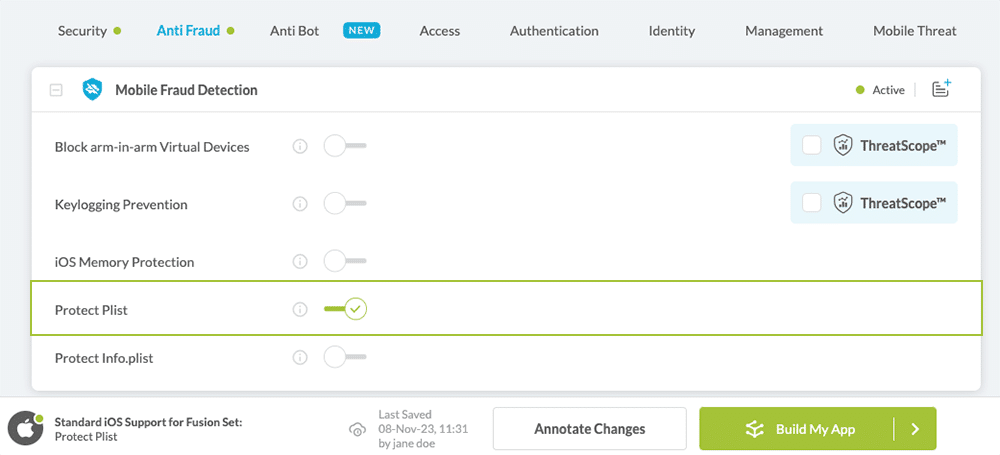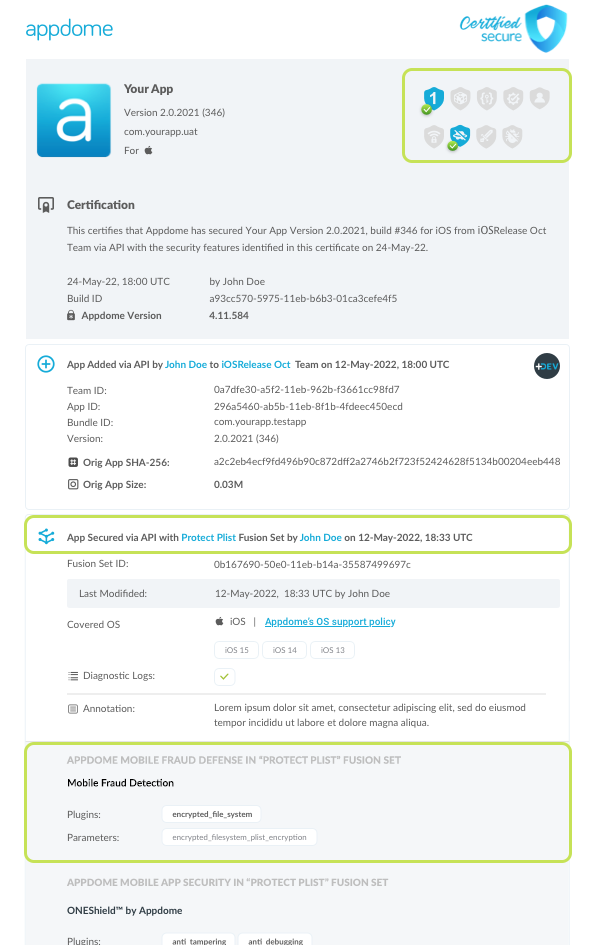How to Protect Plists (property lists) in iOS apps
Learn to Prevent Plist modification in iOS apps, in mobile CI/CD with a Data-Driven DevSecOps™ build system.
What is Plist modification?
In iOS apps, a plist (property list) is a structured text file that contains metadata about the app that is essential for the app to run. Plists are collections of key-value pairs (such as a dictionary list) that specify how the system should interpret the associated bundle. Some key-value pairs characterize the bundle itself, while others configure the app, framework, or other entity that the bundle represents. Some keys are required, while others are specific to particular features of the executable.
iOS apps can have multiple plists for specific functions, and the details of what to include in the property list vary by executable type and by platform. However, all iOS apps must have at least one plist file (info.plist is the default property list supplied by Xcode when you create a project).
Why Prevent Plist modification in iOS Apps?
The data stored inside Plists often contains information that enables malicious users to harvest private data, understand app configuration or functionality, or modify values of strings, app permissions, and other sensitive app resources.
Following is a sample list of ways in which Plists can be abused or modified by cyber-criminals:
- Mobile game cheating – by changing the values of game properties such as coins, gems, lives, powers, game scores or any other values stored in plists.
- Disabling mobile ads.
- Requesting access to private user data.
- Request permissions to OS resources: AccessibiltyServices, Location, Camera, Contacts, Microphone, Bluetooth and so on.
Mobile developers can Protect Plists in any iOS apps with no code or coding. Appdome’s Protect Plist feature encrypts all plist files (properties files), with the exception of info.plist and plists related to app signing (for example: entitlements and provisioning profiles).
Prerequisites for Using Protect plist:
To use Appdome’s mobile app security build system to Prevent Plist modification , you’ll need:
- Appdome account (create a free Appdome account here)
- A license for Protect plist
- Mobile App (.ipa for iOS)
- Signing Credentials (see Signing Secure Android apps and Signing Secure iOS apps)
Prevent Plist modification on iOS apps using Appdome
On Appdome, follow these 3 simple steps to create self-defending iOS Apps that Prevent Plist modification without an SDK or gateway:
-
Upload the Mobile App to Appdome.
-
Upload an app to Appdome’s Mobile App Security Build System
-
Upload Method: Appdome Console or DEV-API
-
iOS Formats: .ipa
-
Protect plist Compatible With: Obj-C, C+, Java, Swift, Flutter, React Native, Unity, Xamarin, Cordova and more
-
-
Build the feature: Protect plist.
-
Building Protect plist by using Appdome’s DEV-API:
-
Create and name the Fusion Set (security template) that will contain the Protect plist feature as shown below:
-
Follow the steps in Sections 2.2.1-2.2.2 of this article, Building the Protect plist feature via Appdome Console, to add the Protect plist feature to this Fusion Set.
-
Open the Fusion Set Detail Summary by clicking the “...” symbol on the far-right corner of the Fusion Set, as shown in Figure 1 above, and get the Fusion Set ID from the Fusion Set Detail Summary (as shown below):

Figure 2: Fusion Set Detail Summary
Note: Annotating the Fusion Set to identify the protection(s) selected is optional only (not mandatory). -
Follow the instructions below to use the Fusion Set ID inside any standard mobile DevOps or CI/CD toolkit like Bitrise, App Center, Jenkins, Travis, Team City, Cirlce CI or other system:
-
Build an API for the app – for instructions, see the tasks under Appdome API Reference Guide
-
Look for sample APIs in Appdome’s GitHub Repository
-

Figure 1: Fusion Set that will contain the Protect plist feature
Note: Naming the Fusion Set to correspond to the protection(s) selected is for illustration purposes only (not required). -
-
Building the Protect plist feature via Appdome Console
To build the Protect plist protection by using Appdome Console, follow the instructions below.
-
Where: Inside the Appdome Console, go to Build > Anti Fraud Tab > Mobile Fraud Detection section.
-
When you select the Protect plist you'll notice that your Fusion Set you created in step 2.1.1 now bears the icon of the protection category that contains Protect plist

Figure 4: Fusion Set that displays the newly added Protect plist protection
-
Click Build My App at the bottom of the Build Workflow (shown in Figure 3).
-
Congratulations! The Protect plist protection is now added to the mobile app -
Using Appdome, there are no development or coding prerequisites to build secured iOS Apps by using Protect plist. There is no SDK and no library to code or implement in the app and no gateway to deploy in your network. All protections are built into each app and the resulting app is self-defending and self-protecting.
Releasing and Publishing Mobile Apps with Protect plist
After successfully securing your app by using Appdome, there are several available options to complete your project, depending on your app lifecycle or workflow. These include:
- Customizing, Configuring & Branding Secure Mobile Apps
- Deploying/Publishing Secure mobile apps to Public or Private app stores
- Releasing Secured Android & iOS Apps built on Appdome.
Related Articles:
- How to Prevent App Signing by Unauthorized Developers
- How to Prevent non-approved Android, iOS app store publishing
- How to Block Frida Toolkits
- Block Magisk Manager and Magisk Hide
Check out Appdome’s Mobile Fraud Detection or request a demo at any time.
If you have any questions, please send them our way at support.appdome.com or via the chat window on the Appdome platform.
Thank you!
Thanks for visiting Appdome! Our mission is to secure every app on the planet by making mobile app security easy. We hope we’re living up to the mission with your project.