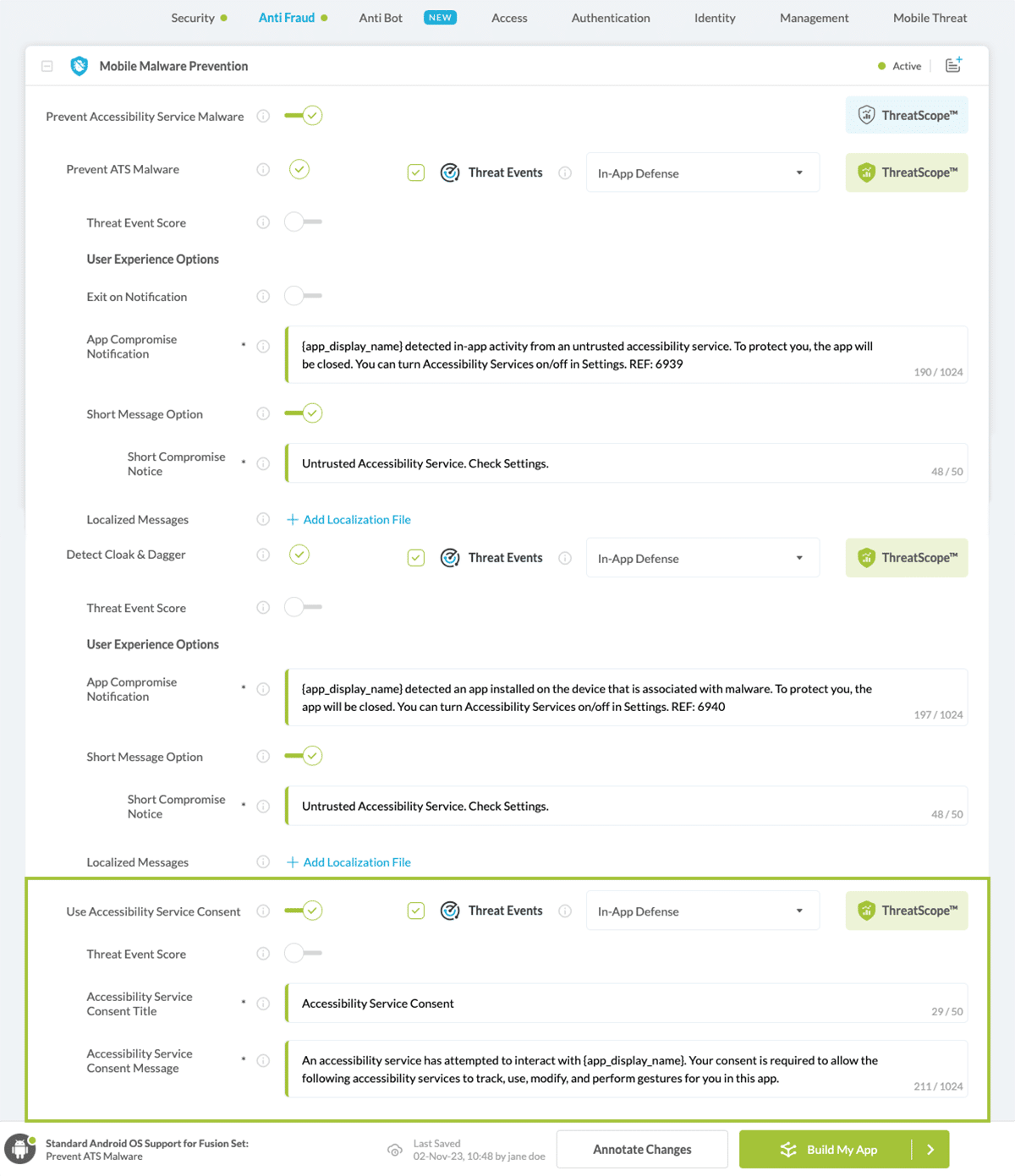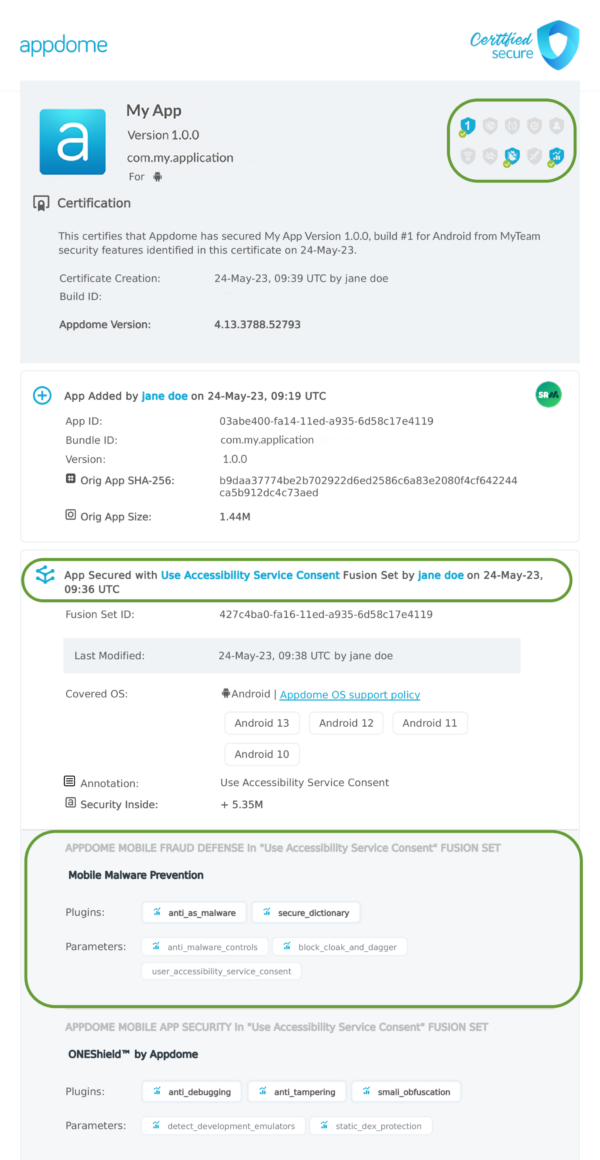Use Accessibility Service Consent
Learn to Initialize User Accessibility Service Consent in Android apps, in mobile CI/CD with a Data-Driven DevSecOps™ build system.
Why is Accessibility Service Consent Necessary?
Accessibility Services run in the background and receive callbacks from the system when accessibility events, such as clicking a button or changing focus, are triggered. In response to a callback, an accessibility service can request the capability needed to query the contents of the active window. As allowing an app to take full control of a user’s device can result in considerable damage, if that app is malware, Appdome enables displaying a message (dialog box) that prompts the user to consent to allow the relevant accessibility services to track, use, modify, and perform gestures for you in this app.
Why Should I Enable the Use Accessibility Service Consent Dialog Box?
You are advised to enable this dialog box to minimize the impact that the prevention of Accessibility Service Malware has on app usage.
When only trusted accessibility services are running no enforcements will be triggered, and therefore end users will not experience any impact on app usage. Threat data will still be collected and visible on ThreatScope. When enabling User Accessibility Service Consent in addition to this protection, the end user will not be prompted to provide consent for trusted services.
Prerequisites for Using User Accessibility Service Consent:
To use Appdome’s mobile app security build system to Initialize User Accessibility Service Consent , you’ll need:
- Appdome account (create a free Appdome account here)
- A license for User Accessibility Service Consent
- Mobile App (.apk or .aab for Android)
- Signing Credentials (see Signing Secure Android apps and Signing Secure iOS apps)
Initialize User Accessibility Service Consent on Android apps using Appdome
On Appdome, follow these 3 simple steps to create self-defending Android Apps that Initialize User Accessibility Service Consent without an SDK or gateway:
-
Upload the Mobile App to Appdome.
-
Upload an app to Appdome’s Mobile App Security Build System
-
Upload Method: Appdome Console or DEV-API
-
Android Formats: .apk or .aab
-
User Accessibility Service Consent Compatible With: Java, JS, C++, C#, Kotlin, Flutter, React Native, Unity, Xamarin, Cordova and other Android apps
-
-
Build the feature: User Accessibility Service Consent.
-
Building User Accessibility Service Consent by using Appdome’s DEV-API:
-
Create and name the Fusion Set (security template) that will contain the User Accessibility Service Consent feature as shown below:
-
Follow the steps in Sections 2.2.1-2.2.2 of this article, Building the User Accessibility Service Consent feature via Appdome Console, to add the User Accessibility Service Consent feature to this Fusion Set.
-
Open the Fusion Set Detail Summary by clicking the “...” symbol on the far-right corner of the Fusion Set, as shown in Figure 1 above, and get the Fusion Set ID from the Fusion Set Detail Summary (as shown below):

Figure 2: Fusion Set Detail Summary
Note: Annotating the Fusion Set to identify the protection(s) selected is optional only (not mandatory). -
Follow the instructions below to use the Fusion Set ID inside any standard mobile DevOps or CI/CD toolkit like Bitrise, App Center, Jenkins, Travis, Team City, Cirlce CI or other system:
-
Build an API for the app – for instructions, see the tasks under Appdome API Reference Guide
-
Look for sample APIs in Appdome’s GitHub Repository
-
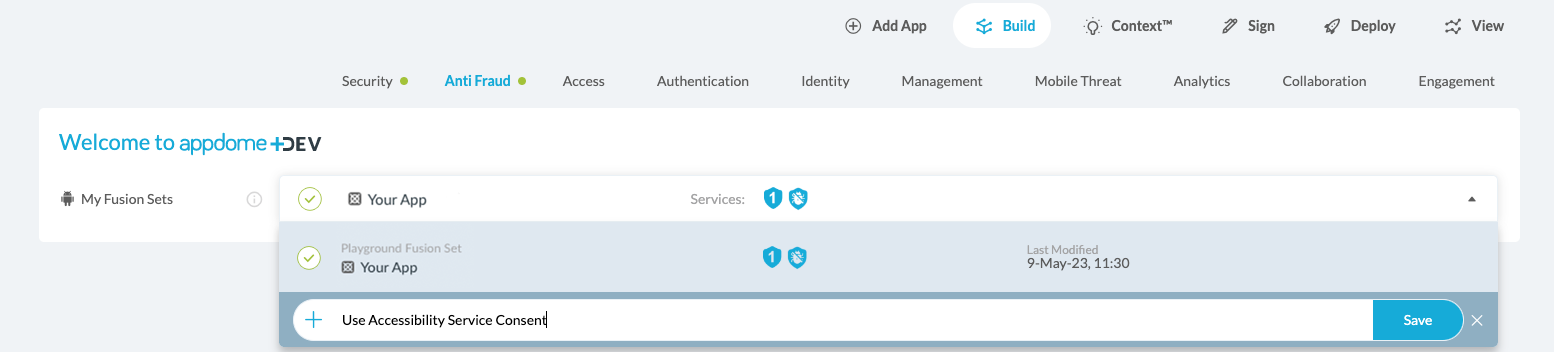
Figure 1: Fusion Set that will contain the User Accessibility Service Consent feature
Note: Naming the Fusion Set to correspond to the protection(s) selected is for illustration purposes only (not required). -
-
Building the User Accessibility Service Consent feature via Appdome Console
To build the User Accessibility Service Consent protection by using Appdome Console, follow the instructions below.
-
Where: Inside the Appdome Console, go to Build > Anti Fraud Tab > Mobile Malware Prevention section.
-
When you select the User Accessibility Service Consent you'll notice that your Fusion Set you created in step 2.1.1 now bears the icon of the protection category that contains User Accessibility Service Consent

Figure 4: Fusion Set that displays the newly added User Accessibility Service Consent protection
-
Click Build My App at the bottom of the Build Workflow (shown in Figure 3).
-
Congratulations! The User Accessibility Service Consent protection is now added to the mobile app -
Using Appdome, there are no development or coding prerequisites to build secured Android Apps by using User Accessibility Service Consent. There is no SDK and no library to code or implement in the app and no gateway to deploy in your network. All protections are built into each app and the resulting app is self-defending and self-protecting.
Releasing and Publishing Mobile Apps with User Accessibility Service Consent
After successfully securing your app by using Appdome, there are several available options to complete your project, depending on your app lifecycle or workflow. These include:
- Customizing, Configuring & Branding Secure Mobile Apps
- Deploying/Publishing Secure mobile apps to Public or Private app stores
- Releasing Secured Android & iOS Apps built on Appdome.
Related Articles:
- Set Trusted Accessibility Services
- Accessibility Service Abuse
- Prevent ATS Malware
- Detect Cloak & Dagger Attac
If you have any questions, please send them our way at support.appdome.com or via the chat window on the Appdome platform.
Thank you!
Thanks for visiting Appdome! Our mission is to secure every app on the planet by making mobile app security easy. We hope we’re living up to the mission with your project.