How to Sort and Manage Apps on the Appdome Platform
When you upload multiple app files (.ipa, .apk, and .aab) to either your personal workspace or a collaborative one on the Appdome platform, it’s crucial to understand how these files are organized. This organization helps you select the correct version and build number for your projects. This article provides an overview of how Android and iOS mobile apps are displayed on the Appdome platform.
Organizing iOS and Android Apps on Appdome
Appdome is a unified mobile app defense platform for Android & iOS apps. With Appdome, mobile brands bring together end-to-end automation for 300+ mobile app security, anti-fraud, anti-malware, anti-cheat, anti-bot, geo compliance, and other defenses in the mobile DevOps pipeline. Using a simple ‘click to add’ user interface, Appdome allows anyone to add mobile app security to any iOS or Android app in seconds, with no code or coding required. You can upload an Android or iOS app, select your choice of features from Appdome’s Security category, and click “Build My App.” The Appdome technology adds the chosen mobile security features to the app (plus any required standards or framework extensions) automatically, with no manual development work at all.
Uploaded apps are sorted on Appdome as follows:
- OS: Bundle ID
- Version: versions of the app that share the same OS
- Build Number: builds that share the same version
- Version: versions of the app that share the same OS
For example: com.bundleID.appname.Version 35.9 (958)
Prerequisites for Locating an Uploaded App
To locate your app within Appdome’s app library, you’ll need:
- Appdome account (paid/on-trial account)
- Mobile App (.ipa for iOS, or.apk or. aab for Android)
- Upload your app to the platform
Step-by-Step Guide to Finding and Selecting Your App
- Locate Your App: Find your app by OS and bundle ID listed on the left side of the screen.
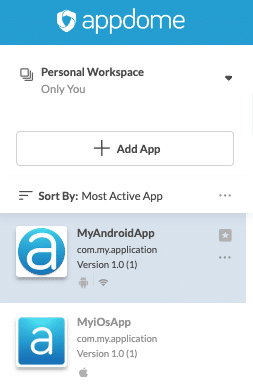
- Sort Your Apps: You can sort your apps by timestamp, activity level, or alphabetically.
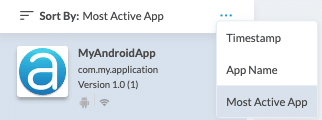
- Click the Appdome shield symbol at the top left of the screen to display the list of builds.
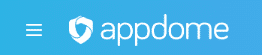
- Select the app you want to build with Appdome security protections.
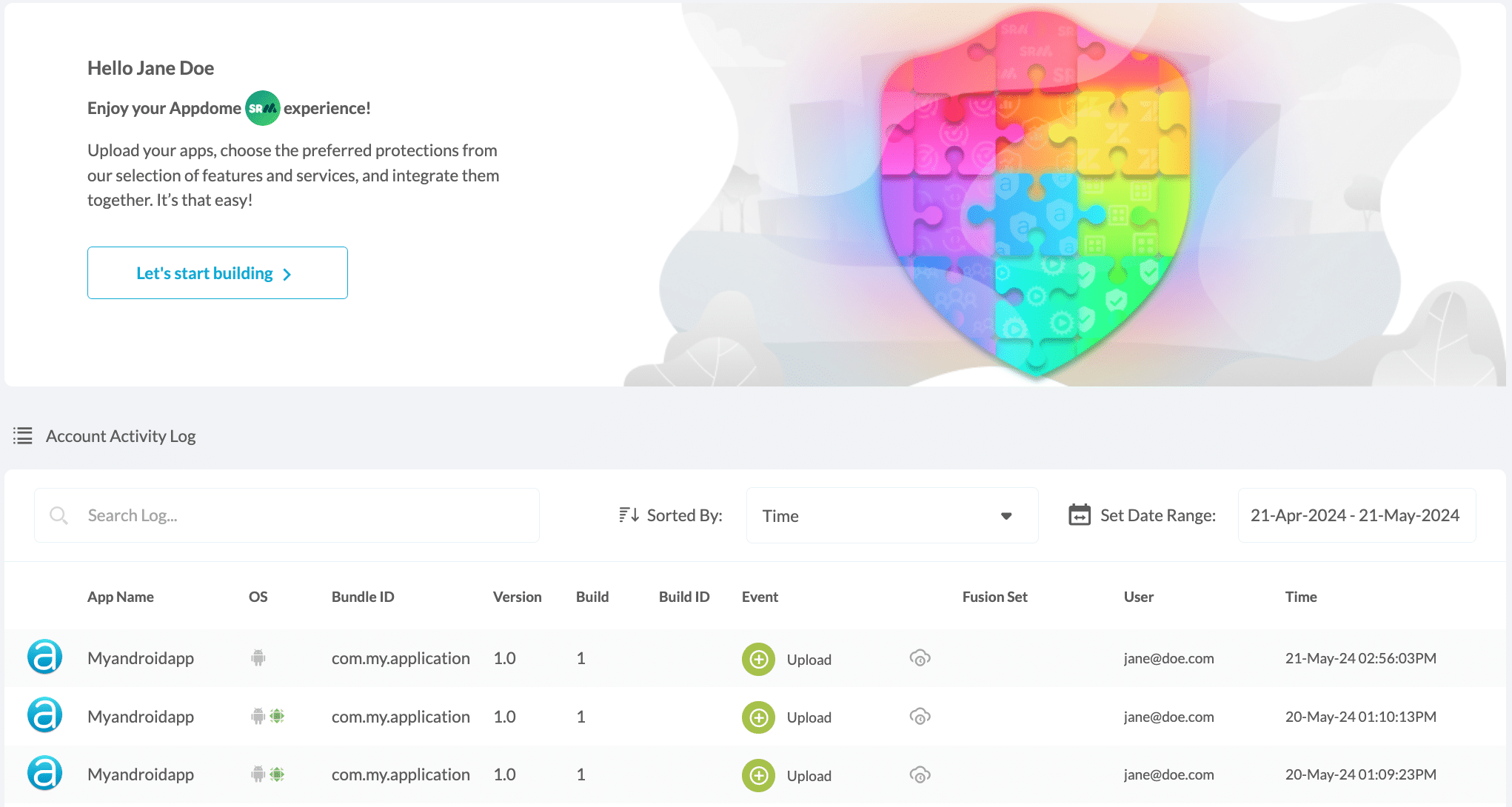
- Build Your App: Navigate to the “Build” tab to start adding security features to your selected app.
For more details on how to build your app with Appdome security protections, please refer to this knowledge base article: Using No-Code Security for Android & iOS Apps
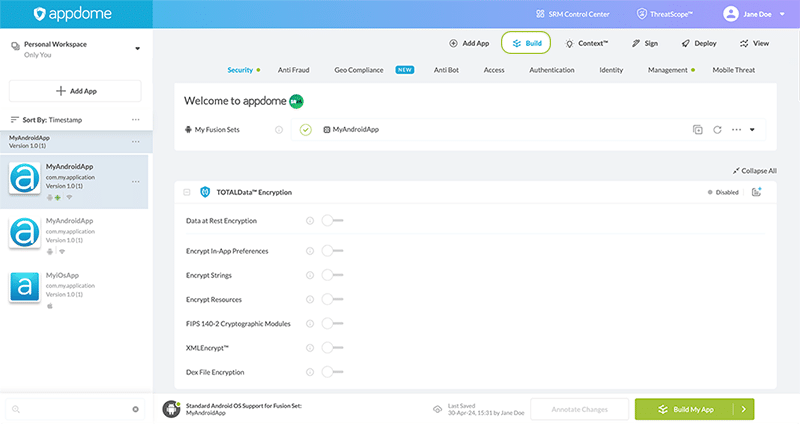
Additional Operations with Apps
Enhance your app management with these additional functionalities:
- Copy Bundle ID
- Copy App ID
- Release an app to a team
- Delete an app
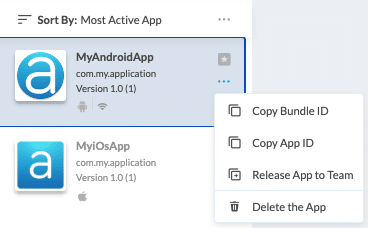
Deleting an App on the Appdome Platform
On the Appdome platform, you have the option to manage your apps effectively, including the ability to delete any app versions you no longer need. It’s important to understand the implications and process of deleting an app version as this action is irreversible and can impact Appdome’s ability to resolve support cases quickly.
You will be presented with two options:
Permanently Remove All Builds: This option will immediately delete all builds associated with the app version.
Keep Builds for 90 Days (Recommended): This option is recommended as it keeps the builds accessible to Appdome’s Support team for 90 days, aiding in any potential ticket resolution. After 90 days, the app will automatically be deleted from the library.
Confirm Deletion: Select your preferred deletion method and confirm by clicking “Yes, Delete the App” or decide to keep the app by selecting “No, Keep the App.”
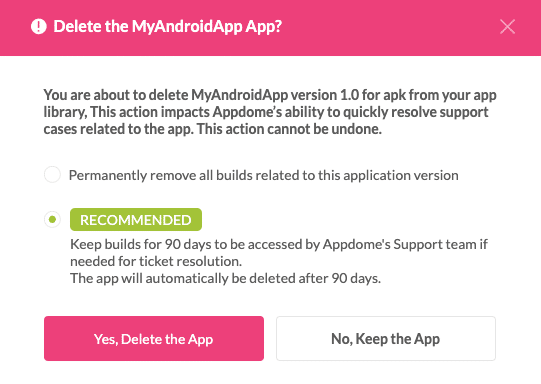
Related Articles
- How to Upload a Mobile App to Appdome
- How to Release Mobile App Security Templates between Teams
- How to Control Content in PWA & Secure Uploads, Secure Downloads
If you have any questions, please send them our way at support.appdome.com or via the chat window on the Appdome platform.
Thank you!
Thanks for visiting Appdome! Our mission is to secure every app on the planet by making mobile app security easy. We hope we’re living up to the mission with your project.
