How to Convert Any Website into a Mobile App Using Appdome Secure PWA
Learn how to convert any website into a secure mobile application in minutes – no code or coding required.
This Knowledge Base article explains how developers or non-developers can use Appdome Secure PWA to convert any website into an Android or iOS mobile application that runs on any mobile device and delivers a native mobile experience.
What is a Progressive Web App (PWA)?
A progressive web application (PWA) is a type of application delivered over the web and built by using common web technologies such as HTML, CSS, and JavaScript. PWAs can run on any mobile device and provide a native-like mobile experience. PWAs typically offer a broader set of native OS controls and richer user experiences because they fill several key functional gaps that were missing from traditional hybrid applications, such as push notifications, offline access, and data synchronization. This enables richer mobile experiences and results in a user experience that is much closer to true native apps. PWAs also have more packaging flexibility than native apps and don’t require centralized distribution through public app stores, which many organizations and developers find useful and flexible.
What is Appdome Secure PWA?
Appdome Secure PWA is a no-code mobile development framework that enables anyone to convert any website into a mobile application in minutes – no code or coding required. Using Appdome, anyone can build a progressive web app (PWA) that runs on any iOS or Android device with a native-like experience. The only thing you need to convert any website into a mobile application is a reachable website. Simply input an existing URL into Appdome’s app builder, select your choice of platform (Android, iOS, or cross-platform), and click Convert To App. Within minutes, the Appdome platform automatically converts the website into a mobile application that will run natively on any mobile device for the platform you selected.
Once you have created your mobile application, you can optionally implement your choice of Appdome mobile app security features and build your custom security model directly into the app – all within the same no-code workflow.
3 Easy Steps To Convert a Website into an iOS or Android app Using Appdome Secure PWA
Follow these 3 easy steps to convert a website into an iOS or Android app using Appdome Secure PWA.
- From the Add App tab, Select Create Secure PWA™ and enter the website address for the website you wish to convert (Note, enter the full address, and ensure that the URL is reachable).
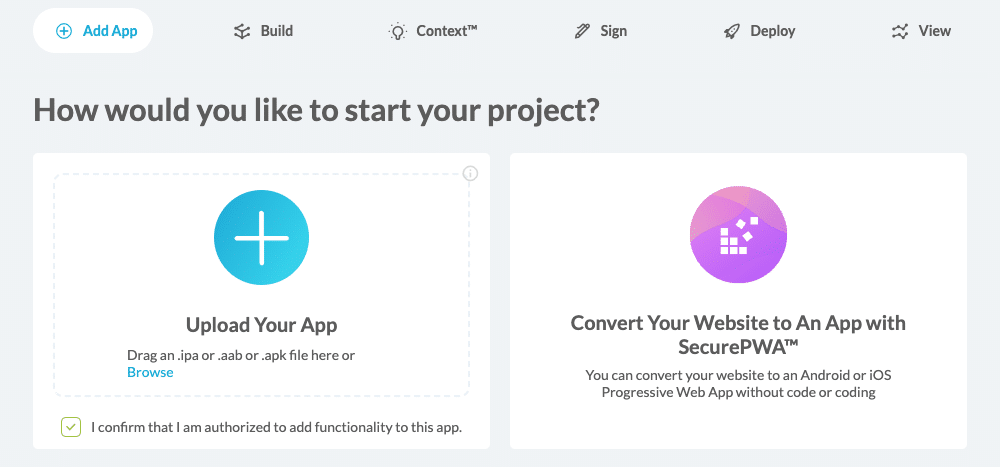
- Choose an App Name, then Choose the App platform: iOS, Android or both.
- For iOS – upload the Provisioning Profile
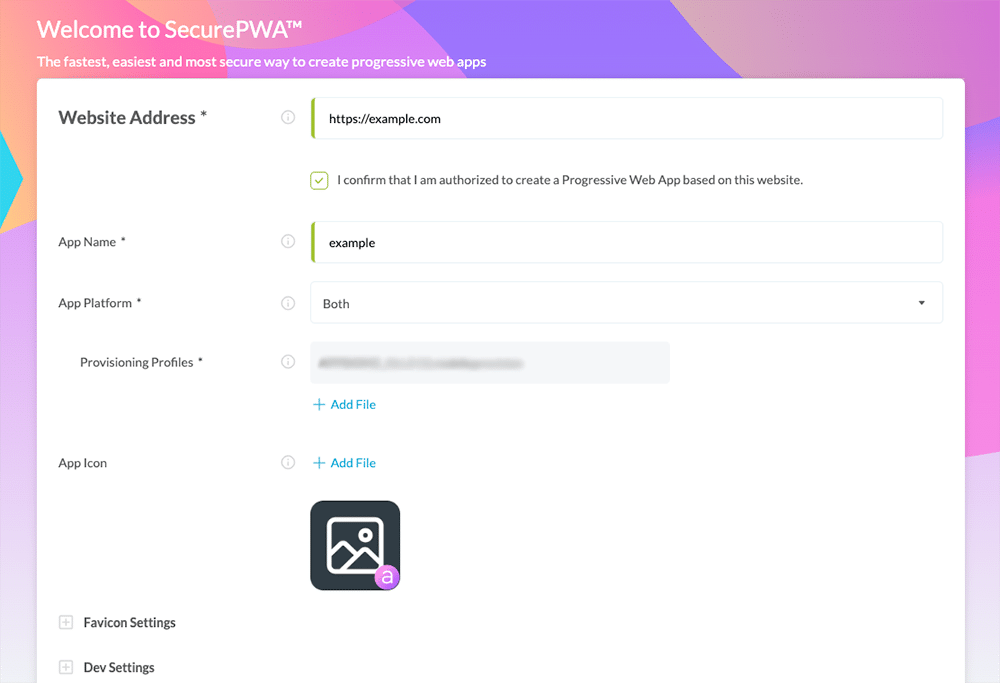
- Click Convert To App

Congratulations! You now have converted your website to a progressive web app. You can find your PWA in your Appdome account (left navigation menu) with all the other app binaries that you’ve previously added to your account.
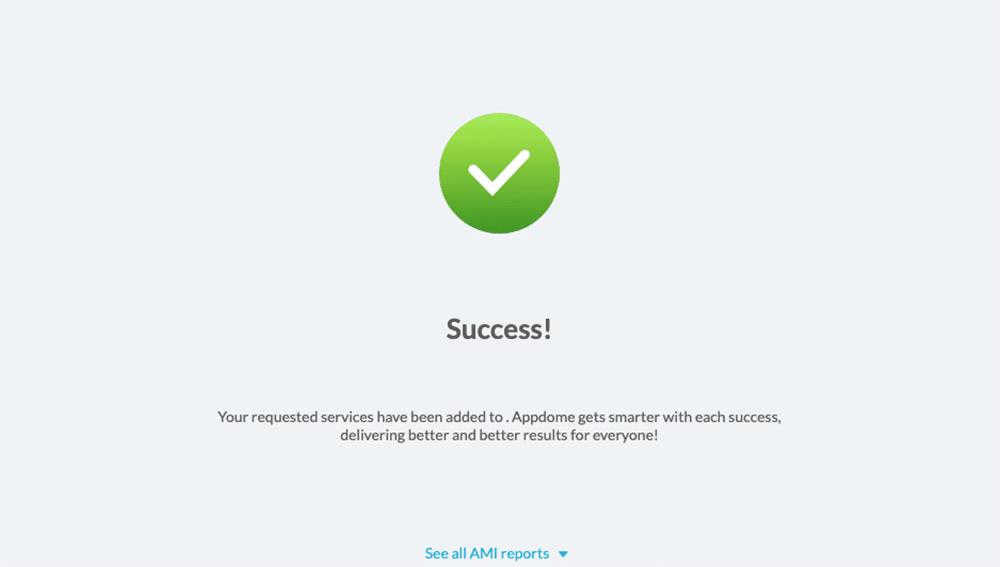
The following Secure PWA features are enabled by default:
- Content Control
- SiteTrust – (included by default) protects non-public resources by restricting access/navigation to the home domain only.
- Secure Download (included by default) – securely download, store, and share files with other apps.
- Secure Upload (included by default) – securely upload content to the web service.
- Local Notifications (included by default) – present alerts and notifications sent by the web service natively
The following SecurePWA features are optional.
- Customize App Experience
- Use Custom Splash Page
- Use Custom No Internet Page
- Custom Android Package Name
- Allow Orientation
- Use Firebase Cloud messaging
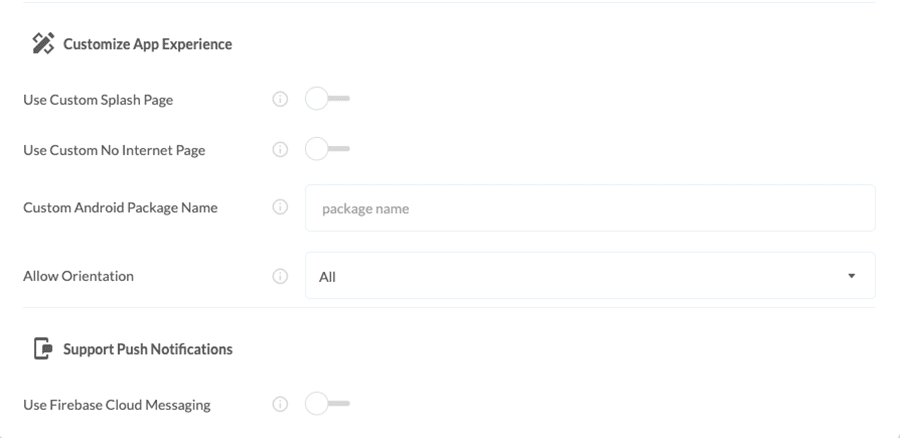
- Navigation Options
- Use Appdome Offline Popup
- Relaunch On Last Page
- Appdome-App Navigation – natively navigate between web services and content
- Open In Linked Apps
- Open Target URLs In Native Browser
- Open Non-App URLs In Native Browser
- Use Deep-Links In App
- Show Home button
- Show iOS Back button
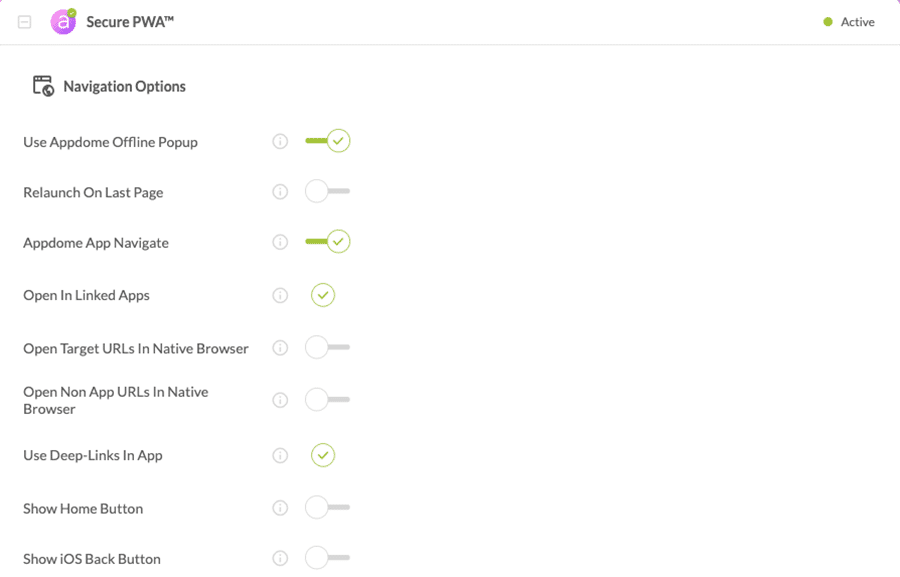
- Push Notifications
- Use Firebase Cloud Messaging
- IOS Firebase Plist File
- Android Firebase Json File
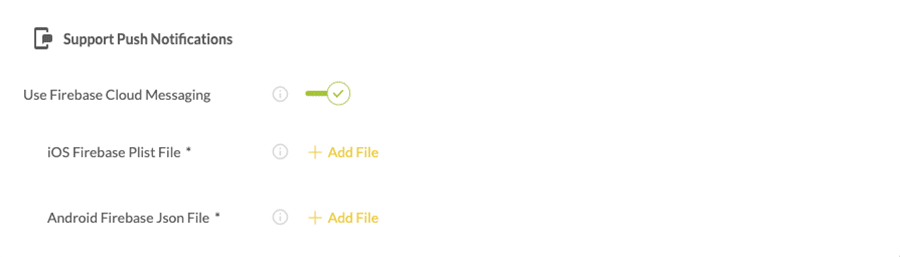
- Authentication
- Biometric Authentication: Fingerprint, TouchID, FaceID, and Pincode to your app.
- Set Timeout: session timeout in minutes.
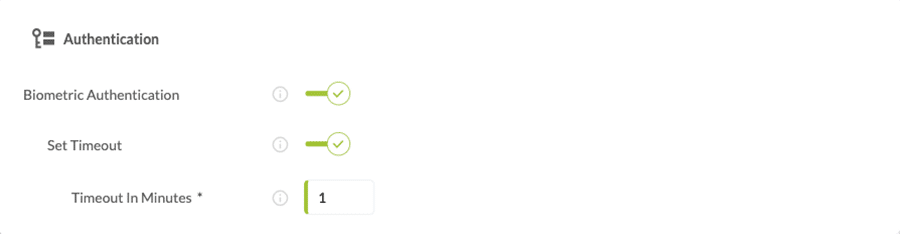
Prerequisites for Using Appdome Secure PWA
- Appdome account
- Appdome-DEV access
- A license to Appdome Secure PWA.
- A reachable website (URL)
- Signing Credentials (e.g., signing certificates and provisioning profile)
After Building Your Secure PWA
After successfully converting your website into a mobile application using Appdome, there are several available options to complete your project, depending on your app lifecycle or workflow. These include:
- Signing Secure iOS and Android apps
- Customizing, Configuring & Branding Secure Mobile Apps
- Deploying/Publishing Secure mobile apps to Public or Private app stores
Or, see this quick reference Releasing Secured Android & iOS Apps built on Appdome.
What Do You Get with Appdome Secure PWA?
The following services are included with Appdome Secure PWA:
- Convert any website into an Android, iOS or cross-platform mobile application without coding.
- Flexible Branding/Naming/Versioning
- Appdome GO™ (teams, security templates, local signing)
- Appdome GO™ (Auto publish to enterprise stores)
- Appdome ONEShield RASP/application shielding (includes anti-tampering, anti-debugging, anti-reversing.
- App Sandbox Encryption
- Per-App Pricing (unlimited users)
Related Articles
- How Appdome SiteTrust Prevents Unauthorized Access to Your PWA
- How to Open Non App URLs In Native Browser With Secure PWA
- How to Make a Secure PWA Open Target URLs In Native Browser
- Changing a Mobile App’s User-Agent Header without code in an app on Appdome (contact Appdome support for this option).
Thank you!
Thanks for visiting Appdome! Our mission is to secure every app on the planet by making mobile app security easy. We hope we’re living up to the mission with your project. If you don’t already have an account, you can sign up for free.
If you have any questions, please send them our way at support.appdome.com or via the chat window on the Appdome platform or feel free to request a demo at any time.
