How to Test Secured iOS Apps on Google Firebase Robo Test
Learn how to Test Appdome-secured iOS Apps using the Google Firebase mobile testing suite. Appdome works with all leading mobile automation testing solutions to help customers achieve comprehensive mobile app security at DevSecOps speed and agility, all within the app’s existing application lifecycle. Automated testing of secured Android and iOS apps helps developers and others rapidly deploy comprehensive mobile app security and fraud prevention with DevSecOps speed and agility.
This knowledge-base article covers the steps needed to test iOS mobile apps secured by Appdome using Google’s Firebase mobile test automation suite.
Use Appdome’s Build2Test service to test iOS-protected applications on Google Firebase Robo test for Automated testing.
Customers with an Appdome SRM license can use Appdome’s Build2Test service to quickly and easily test their Appdome-secured mobile apps using Google Firebase Robo Test, without the need for different Fusion Sets. With Appdome’s Build2Test service, Appdome’s in-app defense model recognizes the unique signature of these testing services and allows for easy testing without issuing a security alert or forcing the app to exit, even if these services use tools such as Magisk or Frida. For more details, see How to Use Appdome Mobile App Automation Testing.
General Information about Testing in iOS Apps
Google Firebase’s App Automate feature provides strong testing capabilities, making it an ideal choice for testing Appdome-secured mobile apps. The table below provides a detailed breakdown of which Appdome protection features may be triggered and the reason why:
| Appdome feature | Reason |
| Prevent App Screen Sharing | Google Firebase allows a live view of the device screen while the test is running |
| Anti-Debugging | Google Firebase signs the app as debuggable upon installation |
| Anti-Swizzling | Google Firebase uses the method swizzling to modify the behavior of applications during runtime |
| Jailbreak Detection | Appdome indicates remains of dyld libraries injected |
Automating App Testing on iOS
In order to initiate Robo Testing in Google Firebase for your iOS test app, follow these steps:
-
- Login to your Firebase console account.
- Click the Add Project button from the Firebase console page.
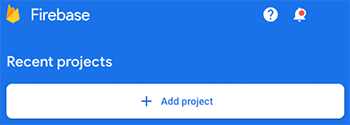
- Choose a name for your project and click continue.
- Select Test Lab from the left side menu.
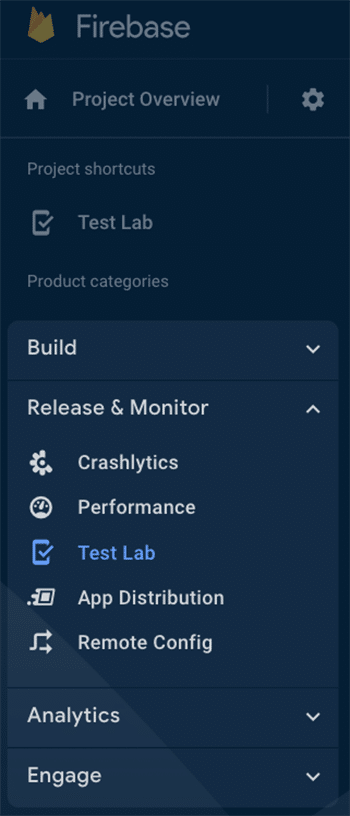
- Click Browse and upload your signed app build.
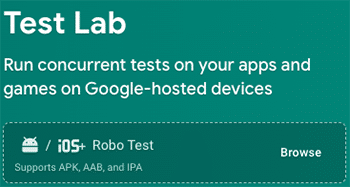
- After the app upload completes, the test will start automatically with a compatible device.
- Once your app is automatically tested, you will need to wait a couple of minutes for the results.
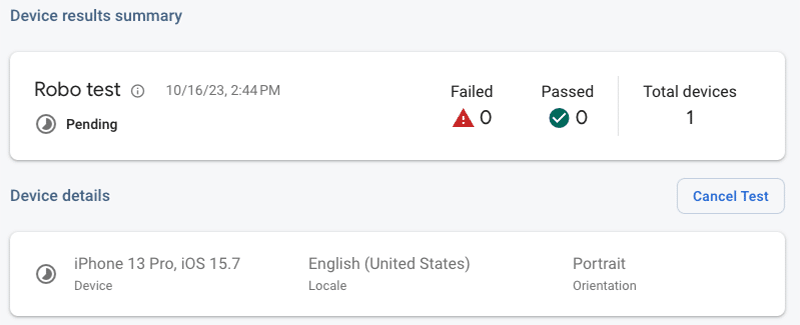
Note: In case of any issues with the app, send the device logs to Appdome Support by following these steps:
-
- Go to Build > Security on Appdome.
- Turn on the Diagnostic Logs toggle.
For more details, see the Knowledge Base article Appdome Diagnostic Logs for Troubleshooting Secured Apps.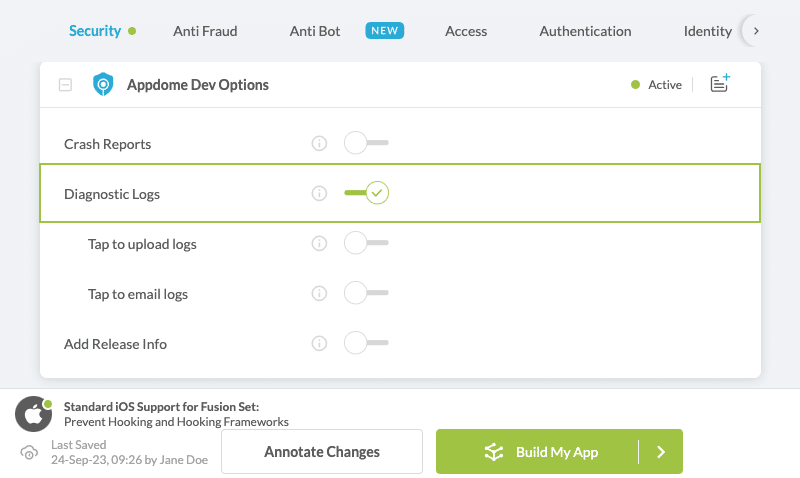
- Go back to Google Firebase and re-run the steps used for uploading the app under your project.
- Select Logs and download it with View log file.

- Assign a name to the downloaded log, that includes the time when the issue occurred.
- Send the log via email to support.appdome.com , complete with the issue details, device model and OS version used during testing.
Troubleshooting Tips
Most automation test tools can typically be used in one of two modes: Emulator Mode and Real Device Mode (specific terms may vary according to the testing tool). If you use the automation test tool in “Emulator Mode” instead of “Real Device Mode”, the Appdome-secured application will not run on the device. This is expected because Appdome’s ONEShield protects apps from running on emulators/simulators. Instead, you should run the automation test tool on a real device.
Related Articles:
- How to Test Secured Android Apps on Google Firebase Robo Test
- How to Test Secured iOS Apps on Lambdatest
- How to Use Appdome’s Build2Test Service
- Test Appdome-secured Android Apps by Using SauceLabs
- Testing Secured iOS Apps by Using SauceLabs
- How to Test Secured Android Apps on BitBar
- How to Test Secured Android Apps on Browserstack
If you have any questions, please send them our way at support.appdome.com or via the chat window on the Appdome platform.
Thank you!
Thanks for visiting Appdome! Our mission is to secure every app on the planet by making mobile app security easy. We hope we’re living up to the mission with your project.
