How to Auto Publish Secured Android & iOS Apps to app stores
Learn how to Auto Publish Secured Android & iOS Apps to app stores. Publish API to Google Play & Apple App Store. This article will cover how to Secure, integrate and deploy any Android and iOS apps in minutes as part of your CI/CD workflow.
More and more mobile developers and app makers are using Appdome as part of continuous mobile integration and deployment lifecycles (CI/CD). Adding an SDK, API, service, standard or feature to a mobile app is not a one-time event. Each time the new service or the mobile app changes, updates need to be made to ensure the service and app perform as expected. Appdome’s no code mobile integration platform makes continuous mobile integration easy and painless.
This Knowledge Base article provides step-by-step instructions for using Appdome in a continuous mobile integration lifecycle, automatically deploying fully integrated mobile apps to enterprise and public app stores.
We hope you find this knowledge base useful and enjoy using Appdome!
Prerequisites to Autodeploy Mobile Apps on Appdome
In order to use deploying apps on Appdome, you’ll need:
- Appdome account – IDEAL or Higher
- Mobile App (.ipa for iOS, or .apk or .aab for Android).
- Appdome-GO access to deploy automatically to enterprise stores (Intune, Mass360 or Mobileiron)
- Appdome-DEV access to deploy automatically to public stores ( Apple Appstore or Google Play)
How to Automatically Publish Apps to Any App Store
To deploy an app automatically, it must first be built with Appdome, and signed automatically on appdome (see how to sign an Android app automatically, or how to sign an iOS app automatically).
Once your app is signed, you can access the Deploy Tab.
Note: If you previously built and signed an app, but you created a new Fusion Set, or you are in the process of building an app, you might see “No Builds for App” or “Your Built App Is Not Signed Yet” in the deploy page:
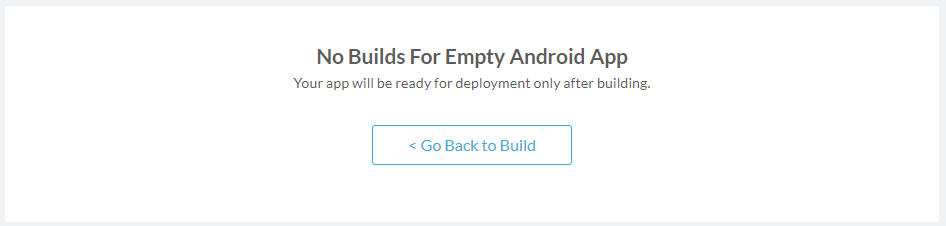

Publish Secured iOS and Android apps to Any App Store
After signing the app on Appdome, can you download the new app’s binary to your computer and manually deploy in any way.
Alternatively, you can use Appdome’s to automatically deploy your app to the store of your choice.
- To enable Automatic Deploy, toggle “ON” the Automatic Deploy option.
- Select the store you want to deploy the app to.
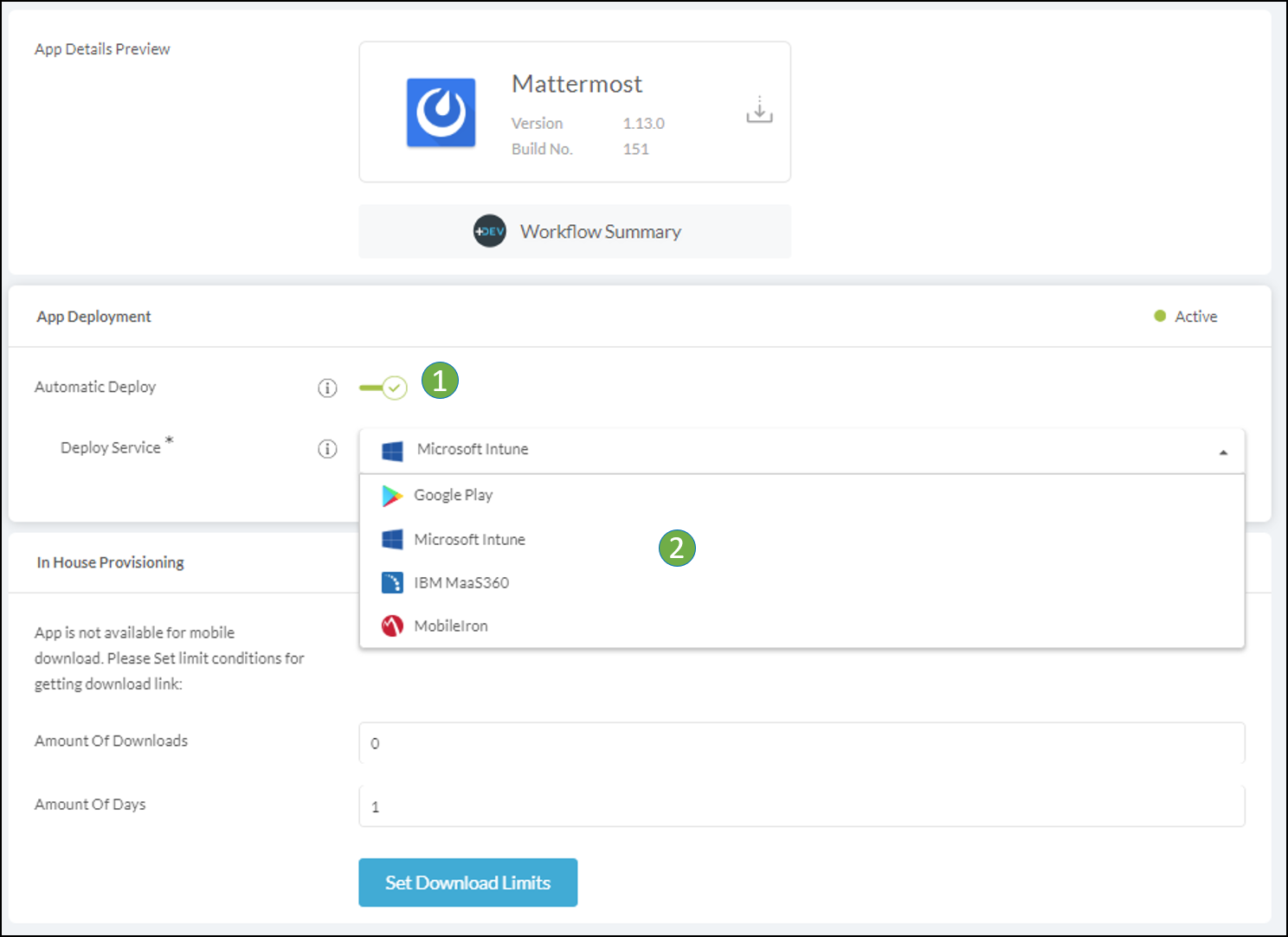 For most stores, you will need to supply login credentials and additional information to complete the deployment. You can read more here:
For most stores, you will need to supply login credentials and additional information to complete the deployment. You can read more here:
- Automatically Distribute Enterprise Apps to Intune Store
- Automatically Distribute Enterprise Apps to Maas360 Store
- Automatically Distribute Enterprise Apps to MobileIron Store
If your account is Appdome-Dev class enabled, you can also automatically deploy the app to the public stores. You can read more here:
How Do I Learn More?
Check out Appdome’s Automatically Deploy Appdome-Fused Apps to App Stores Blog or request a demo at any time.
If you have any questions, please send them our way at support.appdome.com or via the chat window on the Appdome platform.
Thank you!
Thanks for visiting Appdome! Our mission is to secure every app on the planet by making mobile app security easy. We hope we’re living up to the mission with your project. If you don’t already have an account, you can sign up for free.
