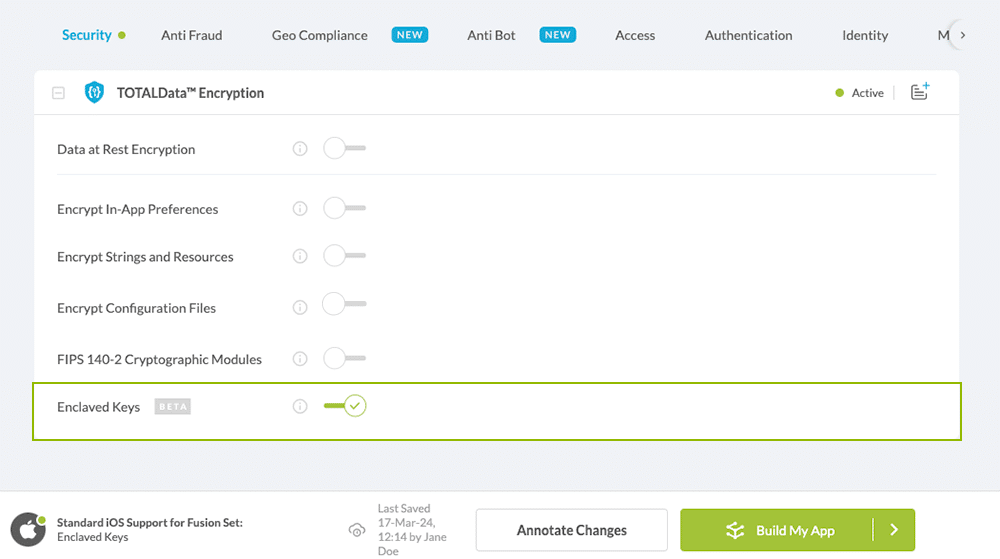How to Build Secure Enclave iOS Encryption Key
Learn to Enforce Secure Enclave in iOS apps, in mobile CI/CD with a Data-Driven DevSecOps™ build system.
What is Secure Enclave Key Encryption for iOS ?
iPhones with Touch ID or Face ID use a separate processor, ‘Secure Enclave’, to handle the user’s biometric information.
As an added layer of protection, when enabled, Appdome’s Enclaved Keys service will generate private keys and uses computations via the Secure Enclave processor. Those generated keys will be securely kept inside the Enclave at all times, making it extremely difficult to decrypt without proper authorization. Furthermore, since the Secure Enclave is tied into the Biometric component of the device, it offers an additional layer of protection, allowing the keys accessibility only when the device is unlocked by its original user.
How does Appdome Enhance the Secure Enclave Protection?
Appdome leverages signatures derived via the Secure Enclave in cases of a Sign-Verify scheme. Appdome’s offers Enclaved Keys on all supported hardware and will automatically select the most secure scheme based on the hardware capabilities present on the device.
Prerequisites for Using Enclaved Keys:
To use Appdome’s mobile app security build system to Enforce Secure Enclave , you’ll need:
- Appdome account (create a free Appdome account here)
- A license for Enclaved Keys
- Mobile App (.ipa for iOS)
- Signing Credentials (see Signing Secure Android apps and Signing Secure iOS apps)
Enforce Secure Enclave on iOS apps using Appdome
On Appdome, follow these 3 simple steps to create self-defending iOS Apps that Enforce Secure Enclave without an SDK or gateway:
-
Upload the Mobile App to Appdome.
-
Upload an app to Appdome’s Mobile App Security Build System
-
Upload Method: Appdome Console or DEV-API
-
iOS Formats: .ipa
-
Enclaved Keys Compatible With: Obj-C, Java, Swift, Flutter, React Native, Unity, Xamarin, Cordova and more
-
-
Build the feature: Enclaved Keys.
-
Building Enclaved Keys by using Appdome’s DEV-API:
-
Create and name the Fusion Set (security template) that will contain the Enclaved Keys feature as shown below:
-
Follow the steps in Sections 2.2.1-2.2.2 of this article, Building the Enclaved Keys feature via Appdome Console, to add the Enclaved Keys feature to this Fusion Set.
-
Open the Fusion Set Detail Summary by clicking the “...” symbol on the far-right corner of the Fusion Set. Copy the Fusion Set ID from the Fusion Set Detail Summary (as shown below):”

Figure 2: Fusion Set Detail Summary
Note: Annotating the Fusion Set to identify the protection(s) selected is optional only (not mandatory). -
Follow the instructions below to use the Fusion Set ID inside any standard mobile DevOps or CI/CD toolkit like Bitrise, App Center, Jenkins, Travis, Team City, Circle CI or other system:
-
Build an API for the app – for instructions, see the tasks under Appdome API Reference Guide
-
Look for sample APIs in Appdome’s GitHub Repository
-

Figure 1: Fusion Set that will contain the Enclaved Keys feature
Note: Naming the Fusion Set to correspond to the protection(s) selected is for illustration purposes only (not required). -
-
Building the Enclaved Keys feature via Appdome Console
To build the Enclaved Keys protection by using Appdome Console, follow the instructions below.
-
Where: Inside the Appdome Console, go to Build > Security Tab > TOTALData™ Encryption section.
-
When you select the Enclaved Keys you'll notice that your Fusion Set you created in step 2.1.1 now bears the icon of the protection category that contains Enclaved Keys

Figure 4: Fusion Set that displays the newly added Enclaved Keys protection
-
Click Build My App at the bottom of the Build Workflow (shown in Figure 3).
-
Congratulations! The Enclaved Keys protection is now added to the mobile app -
-
Certify the Enclaved Keys feature in iOS Apps.
After building Enclaved Keys, Appdome generates a Certified Secure™ certificate to guarantee that the Enclaved Keys protection has been added and is protecting the app. To verify that the Enclaved Keys protection has been added to the mobile app, locate the protection in the Certified Secure™ certificate as shown below:
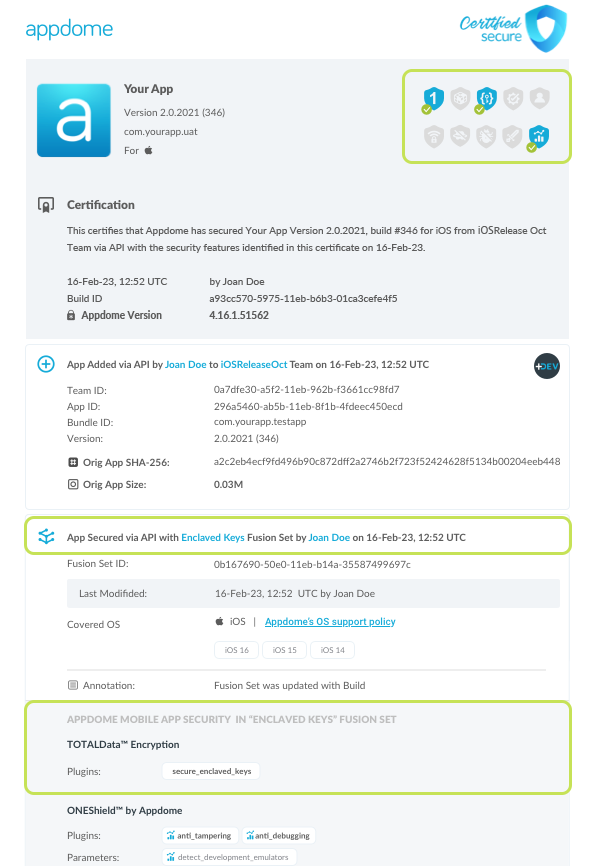
Figure 5: Certified Secure™ certificate
Each Certified Secure™ certificate provides DevOps and DevSecOps organizations the entire workflow summary, audit trail of each build, and proof of protection that Enclaved Keys has been added to each iOS app. Certified Secure provides instant and in-line DevSecOps compliance certification that Enclaved Keys and other mobile app security features are in each build of the mobile app
Using Threat-Events™ for Secure Enclave Intelligence and Control in iOS Apps
Appdome Threat-Events™ provides consumable in-app mobile app attack intelligence and defense control when Secure Enclave are detected. To consume and use Threat-Events™ for Secure Enclave in iOS Apps, use AddObserverForName in Notification Center, and the code samples for Threat-Events™ for Secure Enclave shown below.
The specifications and options for Threat-Events™ for Secure Enclave are:
| Threat-Event™ Elements | Enforce Secure Enclave Method Detail |
|---|---|
| Appdome Feature Name | Enclaved Keys |
| Threat-Event Mode | |
| OFF, IN-APP DEFENSE | Appdome detects, defends and notifies user (standard OS dialog) using customizable messaging. |
| ON, IN-APP DETECTION | Appdome detects the attack or threat and passes the event in a standard format to the app for processing (app chooses how and when to enforce). |
| ON, IN-APP DEFENSE | Uses Appdome Enforce mode for any attack or threat and passes the event in a standard format to the app for processing (gather intel on attacks and threats without losing any protection). |
| Certified Secure™ Threat Event Check | x |
| Visible in ThreatScope™ | x |
| Developer Parameters for Enforcing Secure Enclave Threat-Event™ | |
| Threat-Event NAME | |
| Threat-Event DATA | reasonData |
| Threat-Event CODE | reasonCode |
| Threat-Event REF | |
| Threat-Event SCORE | |
| currentThreatEventScore | Current Threat-Event score |
| threatEventsScore | Total Threat-events score |
| Threat-Event Context Keys | |
|---|---|
| message | Message displayed for the user on event |
| externalID | The external ID of the event which can be listened via Threat Events |
| osVersion | OS version of the current device |
| deviceModel | Current device model |
| deviceManufacturer | The manufacturer of the current device |
| fusedAppToken | The task ID of the Appdome fusion of the currently running app |
| kernelInfo | Info about the kernel: system name, node name, release, version and machine. |
| carrierPlmn | PLMN of the device |
| deviceID | Current device ID |
| reasonCode | Reason code of the occured event |
| buildDate | Appdome fusion date of the current application |
| devicePlatform | OS name of the current device |
| carrierName | Carrier name of the current device |
| updatedOSVersion | Is the OS version up to date |
| timeZone | Time zone |
| deviceFaceDown | Is the device face down |
| locationLong | Location longitude conditioned by location permission |
| locationLat | Location latitude conditioned by location permission |
| locationState | Location state conditioned by location permission |
| wifiSsid | Wifi SSID |
| wifiSsidPermissionStatus | Wifi SSID permission status |
With Threat-Events™ enabled (turned ON), iOS developers can get detailed attack intelligence and granular defense control in iOS applications and create amazing user experiences for all mobile end users when Secure Enclave are detected.
The following is a code sample for native iOS apps, which uses all values in the specification above for Enclaved Keys:
let center = NotificationCenter.default
center.addObserver(forName: Notification.Name(""), object: nil, queue: nil) { (note) in
guard let usrInf = note.userInfo else {
return
}
let message = usrInf["message"]; // Message shown to the user
let reasonData = usrInf["reasonData"]; // Threat detection cause
let reasonCode = usrInf["reasonCode"]; // Event reason code
let currentThreatEventScore = usrInf["currentThreatEventScore"]; // Current threat event score
let threatEventsScore = usrInf["threatEventsScore"]; // Total threat events score
let variable = usrInf["<Context Key>"]; // Any other event specific context key
// Your logic goes here (Send data to Splunk/Dynatrace/Show Popup...)
}
[[NSNotificationCenter defaultCenter] addObserverForName: @"" object:nil queue:nil usingBlock:^(NSNotification *org_note) {
__block NSNotification *note = org_note;
dispatch_async(dispatch_get_main_queue(), ^(void) {
NSString *message = [[note userInfo] objectForKey:@"message"]; // Message shown to the user
NSString *reasonData = [[note userInfo] objectForKey:@"reasonData"]; // Threat detection cause
NSString *reasonCode = [[note userInfo] objectForKey:@"reasonCode"]; // Event reason code
NSString *currentThreatEventScore = [[note userInfo] objectForKey:@"currentThreatEventScore"]; // Current threat event score
NSString *threatEventsScore = [[note userInfo] objectForKey:@"threatEventsScore"]; // Total threat events score
NSString *variable = [[note userInfo] objectForKey:@"<Context Key>"]; // Any other event specific context key
// Your logic goes here (Send data to Splunk/Dynatrace/Show Popup...)
});
}];
const { ADDevEvents } = NativeModules;
const aDDevEvents = new NativeEventEmitter(ADDevEvents);
function registerToDevEvent(action, callback) {
NativeModules.ADDevEvents.registerForDevEvent(action);
aDDevEvents.addListener(action, callback);
}
export function registerToAllEvents() {
registerToDevEvent(
"",
(userinfo) => Alert.alert(JSON.stringify(userinfo))
var message = userinfo["message"] // Message shown to the user
var reasonData = userinfo["reasonData"] // Threat detection cause
var reasonCode = userinfo["reasonCode"] // Event reason code
var currentThreatEventScore = userinfo["currentThreatEventScore"] // Current threat event score
var threatEventsScore = userinfo["threatEventsScore"] // Total threat events score
var variable = userinfo["<Context Key>"] // Any other event specific context key
// Your logic goes here (Send data to Splunk/Dynatrace/Show Popup...)
);
}
RegisterReceiver(new ThreatEventReceiver(), new IntentFilter(""));
class ThreatEventReceiver : BroadcastReceiver
{
public override void OnReceive(Context context, Intent intent)
{
String message = intent.GetStringExtra("message"); // Message shown to the user
String reasonData = intent.GetStringExtra("reasonData"); // Threat detection cause
String reasonCode = intent.GetStringExtra("reasonCode"); // Event reason code
String currentThreatEventScore = intent.GetStringExtra("currentThreatEventScore"); // Current threat event score
String threatEventsScore = intent.GetStringExtra("threatEventsScore"); // Total threat events score
String variable = intent.GetStringExtra("<Context Key>"); // Any other event specific context key
// Your logic goes here (Send data to Splunk/Dynatrace/Show Popup...)
}
}
NSNotificationCenter.DefaultCenter.AddObserver(
(NSString)"", // Threat-Event Identifier
delegate (NSNotification notification)
{
var message = notification.UserInfo.ObjectForKey("message"); // Message shown to the user
var reasonData = notification.UserInfo.ObjectForKey("reasonData"); // Threat detection cause
var reasonCode = notification.UserInfo.ObjectForKey("reasonCode"); // Event reason code
var currentThreatEventScore = notification.UserInfo.ObjectForKey("currentThreatEventScore"); // Current threat event score
var threatEventsScore = notification.UserInfo.ObjectForKey("threatEventsScore"); // Total threat events score
var variable = notification.UserInfo.ObjectForKey("<Context Keys>"); // Any other event specific context key
// Your logic goes here (Send data to Splunk/Dynatrace/Show Popup...)
});
window.broadcaster.addEventListener("", function(userInfo) {
var message = userInfo.message // Message shown to the user
var reasonData = userInfo.reasonData // Threat detection cause
var reasonCode = userInfo.reasonCode // Event reason code
var currentThreatEventScore = userInfo.currentThreatEventScore // Current threat event score
var threatEventsScore = userInfo.threatEventsScore // Total threat events score
var variable = userInfo.<Context Key> // Any other event specific context key
// Your logic goes here (Send data to Splunk/Dynatrace/Show Popup...)
});
xxxxxxxxxximport 'dart:async';import 'package:flutter/material.dart';import 'package:flutter/services.dart';class PlatformChannel extends StatefulWidget { const PlatformChannel({super.key}); State<PlatformChannel> createState() => _PlatformChannelState();}class _PlatformChannelState extends State<PlatformChannel> { static const String _eventChannelName = ''; // Replace with your EventChannel name static const EventChannel _eventChannel = EventChannel(_eventChannelName); void initState() { super.initState(); _eventChannel.receiveBroadcastStream().listen(_onEvent, onError: _onError); } void _onEvent(Object? event) { setState(() { // Adapt this section based on your specific event data structure var eventData = event as Map; // Example: Accessing 'externalID' field from the event var externalID = eventData['externalID']; // Customize the rest of the fields based on your event structure String message = eventData['message']; // Message shown to the user String reasonData = eventData['reasonData']; // Threat detection cause String reasonCode = eventData['reasonCode']; // Event reason code String currentThreatEventScore = eventData['currentThreatEventScore']; // Current threat event score String threatEventsScore = eventData['threatEventsScore']; // Total threat events score // Any other event specific context key String variable = eventData['<Context Key>']; }); } // Your logic goes here (Send data to Splunk/Dynatrace/Show Popup...)}Using Appdome, there are no development or coding prerequisites to build secured iOS Apps by using Enclaved Keys. There is no SDK and no library to code or implement in the app and no gateway to deploy in your network. All protections are built into each app and the resulting app is self-defending and self-protecting.
Releasing and Publishing Mobile Apps with Enclaved Keys
After successfully securing your app by using Appdome, there are several available options to complete your project, depending on your app lifecycle or workflow. These include:
- Customizing, Configuring & Branding Secure Mobile Apps
- Deploying/Publishing Secure mobile apps to Public or Private app stores
- Releasing Secured Android & iOS Apps built on Appdome.
Related Articles:
- How to Enable Restore from Backup on Android & iOS Apps
- How to Encrypt Data at Rest in Android or iOS Apps
- How to Block Memory Editing tools for Android & iOS apps
- How to Share Authentication Between Android and iOS Apps
If you have any questions, please send them our way at support.appdome.com or via the chat window on the Appdome platform.
Thank you!
Thanks for visiting Appdome! Our mission is to secure every app on the planet by making mobile app security easy. We hope we’re living up to the mission with your project.