How to Use a Custom No Internet Page with Secure PWA
Learn how to use Custom No Internet Page when building an app using Appdome Secure PWA.
What is a Customized No-Internet Page in a PWA?
A No-Internet or “offline” page is a page that displays in a PWA when the app is not connected to a network. Appdome allows you to add or create a custom No-Internet page instead of using the generic default page.
What is Appdome Secure PWA?
Appdome Secure PWA is a no-code mobile development framework that enables anyone to convert any website into a mobile application in minutes – no code or coding required. Using Appdome, anyone can build a progressive web app (PWA) that runs on any iOS or Android device with a native-like experience. The only thing you need to convert any website into a mobile application is a reachable website. Simply input an existing URL into Appdome’s app builder, select your choice of platform (Android, iOS, or cross-platform), and click Convert To App. Within minutes, the Appdome platform automatically converts the website into a mobile application that will run natively on any mobile device for the platform you selected.
Once you have created your mobile application, you can optionally implement your choice of Appdome mobile app security features and build your custom security model directly into the app – all within the same no-code workflow.
Prerequisites for Using Appdome’s Secure PWA
- Appdome account
- Appdome-DEV access
- A license to Secure PWA
- A reachable website (URL)
- Signing Credentials (e.g., signing certificates and provisioning profile) – see Signing Secure Android apps and Signing Secure iOS apps
Easy Steps For Using a Custom No-Internet Page In Your Secure PWA
Follow these step-by-step instructions to create a Custom No Internet Page for your Secure PWA.
- Navigate to the Add App tab.
- Select Create Secure PWA™
- Enter the website address for the website you wish to convert.
Note: Enter the full address, and ensure that the URL is reachable. - Choose an App Name
- Choose the App platform: iOS, Android or both.
- For iOS – upload the Provisioning Profile.
- Under Customize App Experience, enable Use Custom No-Internet Page
- Upload the .html file for your custom No-Internet page
- Click Convert To App
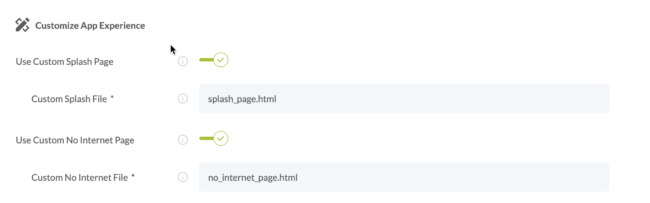
Congratulations! Your PWA has been created! You can find your secure PWA in your Appdome account on the left navigation menu.
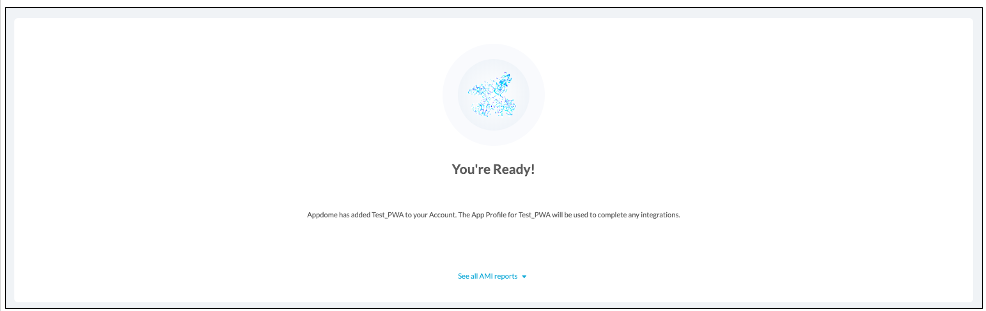
After Building Your PWA
After successfully converting a website into a secure PWA, there are several available options to complete your project, depending on your app lifecycle or workflow. These include:
- Signing Secure iOS and Android apps
- Customizing, Configuring & Branding Secure Mobile Apps
- Deploying/Publishing Secure mobile apps to Public or Private app stores
Or, see this quick reference Releasing Secured Android & iOS Apps built on Appdome.
How To Learn More?
- To learn about all optional features available with Secure PWA, please visit the main Secure PWA KB article.
- How to Enable Firebase Push Notifications in a Secure PWA
- Learn How Appdome SiteTrust Prevents Unauthorized Access to Your PWA
Thank you!
Thanks for visiting Appdome! Our mission is to secure every app on the planet by making mobile app security easy. We hope we’re living up to the mission with your project.
If you have any questions, please send them our way at support@appdome.com or via the chat window on the Appdome platform or feel free to request a demo at any time.
