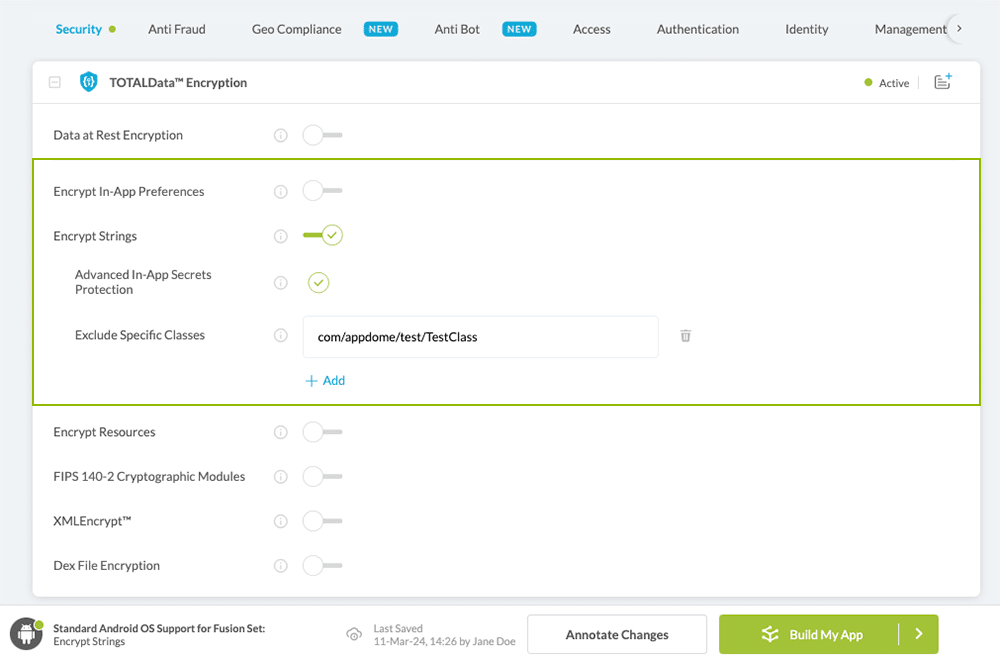How to Encrypt Java Strings in Android Apps
Learn to Encrypt Strings in Android apps, in mobile CI/CD with a Data-Driven DevSecOps™ build system.
What are Strings?
In Android apps, strings are any text-based information stored in or used by the app (eg: Java strings, or strings.xml). Strings are often used to store and share text-based information such as usernames, passwords, authentication info, API keys, token, cookies, and more. Such data can be easily understood, and even extracted, from the application without using specialized tools.
Why Encrypt Strings in Android Apps?
Encrypting strings in Android apps is an important measure to protect the data from being harvested for malicious purposes. This feature enhances the security of the app against malicious attempts to read the app’s contents or harvest valuable data about users and organizations.
Detailed Features of Appdome’s TOTALData™ Encryption:
Advanced In-App Secrets Protection
Encrypt application specific sensitive data such as keys, shared secrets and tokens.
Excluding Specific Classes:
Excluding a class from obfuscation necessitates the exclusion of the whole package to which the class belongs. This is due to the access rules inherent to Java classes.
In the process of obfuscating a package, Appdome changes it entirely. However, any excluded classes still retain the non-obfuscated package name. Therefore, when an obfuscated class tries to access a non-obfuscated class (the excluded one), Java may raise an ‘illegal access exception’ despite both classes residing under the same package name in the original non-obfuscated app.
To prevent such cases, once a class is excluded, the class package is excluded.
In order to exclude classes, you will need to add the package of the classes you wish to exclude. For instance, excluding the class “com/appdome/test/TestClass” involves adding either “com/appdome/test” or “com.appdome.test” to the Exclude Specific Classes list.
Prerequisites for Using Encrypt Strings:
To use Appdome’s mobile app security build system to Encrypt Strings , you’ll need:
- Appdome account (create a free Appdome account here)
- A license for Encrypt Strings
- Mobile App (.apk or .aab for Android)
- Signing Credentials (see Signing Secure Android apps and Signing Secure iOS apps)
Encrypt Strings on Android apps using Appdome
On Appdome, follow these 3 simple steps to create self-defending Android Apps that Encrypt Strings without an SDK or gateway:
-
Upload the Mobile App to Appdome.
-
Upload an app to Appdome’s Mobile App Security Build System
-
Upload Method: Appdome Console or DEV-API
-
Android Formats: .apk or .aab
-
Encrypt Strings Compatible With: Java, JS, C++, C#, Kotlin, Flutter, React Native, Unity, Xamarin, Cordova and other Android apps
-
-
Build the feature: Encrypt Strings.
-
Building Encrypt Strings by using Appdome’s DEV-API:
-
Create and name the Fusion Set (security template) that will contain the Encrypt Strings feature as shown below:
-
Follow the steps in Sections 2.2.1-2.2.2 of this article, Building the Encrypt Strings feature via Appdome Console, to add the Encrypt Strings feature to this Fusion Set.
-
Open the Fusion Set Detail Summary by clicking the “...” symbol on the far-right corner of the Fusion Set. Copy the Fusion Set ID from the Fusion Set Detail Summary (as shown below):”

Figure 2: Fusion Set Detail Summary
Note: Annotating the Fusion Set to identify the protection(s) selected is optional only (not mandatory). -
Follow the instructions below to use the Fusion Set ID inside any standard mobile DevOps or CI/CD toolkit like Bitrise, App Center, Jenkins, Travis, Team City, Circle CI or other system:
-
Build an API for the app – for instructions, see the tasks under Appdome API Reference Guide
-
Look for sample APIs in Appdome’s GitHub Repository
-
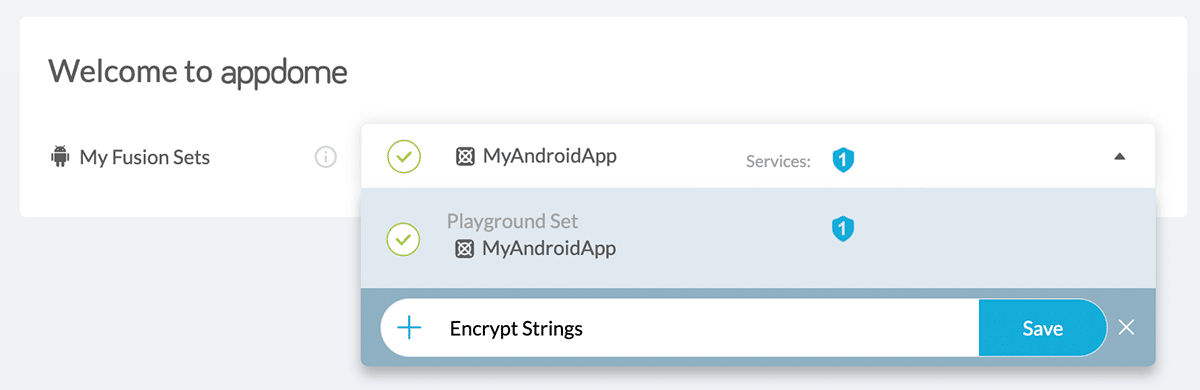
Figure 1: Fusion Set that will contain the Encrypt Strings feature
Note: Naming the Fusion Set to correspond to the protection(s) selected is for illustration purposes only (not required). -
-
Building the Encrypt Strings feature via Appdome Console
To build the Encrypt Strings protection by using Appdome Console, follow the instructions below.
-
Where: Inside the Appdome Console, go to Build > Security Tab > TOTALData™ Encryption section.
-
When you select the Encrypt Strings you'll notice that your Fusion Set you created in step 2.1.1 now bears the icon of the protection category that contains Encrypt Strings

Figure 4: Fusion Set that displays the newly added Encrypt Strings protection
- Extra Configuration with Encrypt Strings:
- Encrypt Resources
Encrypt all Android application assets.
-
Click Build My App at the bottom of the Build Workflow (shown in Figure 3).
-
Congratulations! The Encrypt Strings protection is now added to the mobile app -
-
Certify the Encrypt Strings feature in Android Apps.
After building Encrypt Strings, Appdome generates a Certified Secure™ certificate to guarantee that the Encrypt Strings protection has been added and is protecting the app. To verify that the Encrypt Strings protection has been added to the mobile app, locate the protection in the Certified Secure™ certificate as shown below:

Figure 5: Certified Secure™ certificate
Each Certified Secure™ certificate provides DevOps and DevSecOps organizations the entire workflow summary, audit trail of each build, and proof of protection that Encrypt Strings has been added to each Android app. Certified Secure provides instant and in-line DevSecOps compliance certification that Encrypt Strings and other mobile app security features are in each build of the mobile app
Using Threat-Events™ for Strings Intelligence and Control in Android Apps
Appdome Threat-Events™ provides consumable in-app mobile app attack intelligence and defense control when Strings are detected. To consume and use Threat-Events™ for Strings in Android Apps, use registerReceiver in the Application OnCreate, and the code samples for Threat-Events™ for Strings shown below.
The specifications and options for Threat-Events™ for Strings are:
| Threat-Event™ Elements | Encrypt Strings Method Detail |
|---|---|
| Appdome Feature Name | Encrypt Strings |
| Threat-Event Mode | |
| OFF, IN-APP DEFENSE | Appdome detects, defends and notifies user (standard OS dialog) using customizable messaging. |
| ON, IN-APP DETECTION | Appdome detects the attack or threat and passes the event in a standard format to the app for processing (app chooses how and when to enforce). |
| ON, IN-APP DEFENSE | Uses Appdome Enforce mode for any attack or threat and passes the event in a standard format to the app for processing (gather intel on attacks and threats without losing any protection). |
| Certified Secure™ Threat Event Check | x |
| Visible in ThreatScope™ | x |
| Developer Parameters for Encrypting Strings Threat-Event™ | |
| Threat-Event NAME | |
| Threat-Event DATA | reasonData |
| Threat-Event CODE | reasonCode |
| Threat-Event REF | |
| Threat-Event SCORE | |
| currentThreatEventScore | Current Threat-Event score |
| threatEventsScore | Total Threat-events score |
| Threat-Event Context Keys | |
|---|---|
| message | Message displayed for the user on event |
| externalID | The external ID of the event which can be listened via Threat Events |
| osVersion | OS version of the current device |
| deviceModel | Current device model |
| deviceManufacturer | The manufacturer of the current device |
| fusedAppToken | The task ID of the Appdome fusion of the currently running app |
| kernelInfo | Info about the kernel: system name, node name, release, version and machine. |
| carrierPlmn | PLMN of the device |
| deviceID | Current device ID |
| reasonCode | Reason code of the occured event |
| buildDate | Appdome fusion date of the current application |
| devicePlatform | OS name of the current device |
| carrierName | Carrier name of the current device |
| updatedOSVersion | Is the OS version up to date |
| deviceBrand | Brand of the device |
| deviceBoard | Board of the device |
| buildUser | Build user |
| buildHost | Build host |
| sdkVersion | Sdk version |
| timeZone | Time zone |
| deviceFaceDown | Is the device face down |
| locationLong | Location longitude conditioned by location permission |
| locationLat | Location latitude conditioned by location permission |
| locationState | Location state conditioned by location permission |
| wifiSsid | Wifi SSID |
| wifiSsidPermissionStatus | Wifi SSID permission status |
With Threat-Events™ enabled (turned ON), Android developers can get detailed attack intelligence and granular defense control in Android applications and create amazing user experiences for all mobile end users when Strings are detected.
The following is a code sample for native Android apps, which uses all values in the specification above for Encrypt Strings:
x
IntentFilter intentFilter = new IntentFilter();intentFilter.addAction("");BroadcastReceiver threatEventReceiver = new BroadcastReceiver() { public void onReceive(Context context, Intent intent) { String message = intent.getStringExtra("message"); // Message shown to the user String reasonData = intent.getStringExtra("reasonData"); // Threat detection cause String reasonCode = intent.getStringExtra("reasonCode"); // Event reason code String currentThreatEventScore = intent.getStringExtra("currentThreatEventScore"); // Current threat event score String threatEventsScore = intent.getStringExtra("threatEventsScore"); // Total threat events score String variable = intent.getStringExtra("<Context Key>"); // Any other event specific context key // Your logic goes here (Send data to Splunk/Dynatrace/Show Popup...) }};if (Build.VERSION.SDK_INT >= Build.VERSION_CODES.TIRAMISU) { registerReceiver(threatEventReceiver, intentFilter, Context.RECEIVER_NOT_EXPORTED);} else { registerReceiver(threatEventReceiver, intentFilter);}x
val intentFilter = IntentFilter()intentFilter.addAction("")val threatEventReceiver = object : BroadcastReceiver() { override fun onReceive(context: Context?, intent: Intent?) { var message = intent?.getStringExtra("message") // Message shown to the user var reasonData = intent?.getStringExtra("reasonData") // Threat detection cause var reasonCode = intent?.getStringExtra("reasonCode") // Event reason code var currentThreatEventScore = intent?.getStringExtra("currentThreatEventScore") // Current threat event score var threatEventsScore = intent?.getStringExtra("threatEventsScore") // Total threat events score var variable = intent?.getStringExtra("<Context Key>") // Any other event specific context key // Your logic goes here (Send data to Splunk/Dynatrace/Show Popup...) }}if (Build.VERSION.SDK_INT >= Build.VERSION_CODES.TIRAMISU) { registerReceiver(threatEventReceiver, intentFilter, Context.RECEIVER_NOT_EXPORTED)} else { registerReceiver(threatEventReceiver, intentFilter)}const { ADDevEvents } = NativeModules;
const aDDevEvents = new NativeEventEmitter(ADDevEvents);
function registerToDevEvent(action, callback) {
NativeModules.ADDevEvents.registerForDevEvent(action);
aDDevEvents.addListener(action, callback);
}
export function registerToAllEvents() {
registerToDevEvent(
"",
(userinfo) => Alert.alert(JSON.stringify(userinfo))
var message = userinfo["message"] // Message shown to the user
var reasonData = userinfo["reasonData"] // Threat detection cause
var reasonCode = userinfo["reasonCode"] // Event reason code
var currentThreatEventScore = userinfo["currentThreatEventScore"] // Current threat event score
var threatEventsScore = userinfo["threatEventsScore"] // Total threat events score
var variable = userinfo["<Context Key>"] // Any other event specific context key
// Your logic goes here (Send data to Splunk/Dynatrace/Show Popup...)
);
}
RegisterReceiver(new ThreatEventReceiver(), new IntentFilter(""));
class ThreatEventReceiver : BroadcastReceiver
{
public override void OnReceive(Context context, Intent intent)
{
String message = intent.GetStringExtra("message"); // Message shown to the user
String reasonData = intent.GetStringExtra("reasonData"); // Threat detection cause
String reasonCode = intent.GetStringExtra("reasonCode"); // Event reason code
String currentThreatEventScore = intent.GetStringExtra("currentThreatEventScore"); // Current threat event score
String threatEventsScore = intent.GetStringExtra("threatEventsScore"); // Total threat events score
String variable = intent.GetStringExtra("<Context Key>"); // Any other event specific context key
// Your logic goes here (Send data to Splunk/Dynatrace/Show Popup...)
}
}
NSNotificationCenter.DefaultCenter.AddObserver(
(NSString)"", // Threat-Event Identifier
delegate (NSNotification notification)
{
var message = notification.UserInfo.ObjectForKey("message"); // Message shown to the user
var reasonData = notification.UserInfo.ObjectForKey("reasonData"); // Threat detection cause
var reasonCode = notification.UserInfo.ObjectForKey("reasonCode"); // Event reason code
var currentThreatEventScore = notification.UserInfo.ObjectForKey("currentThreatEventScore"); // Current threat event score
var threatEventsScore = notification.UserInfo.ObjectForKey("threatEventsScore"); // Total threat events score
var variable = notification.UserInfo.ObjectForKey("<Context Keys>"); // Any other event specific context key
// Your logic goes here (Send data to Splunk/Dynatrace/Show Popup...)
});
window.broadcaster.addEventListener("", function(userInfo) {
var message = userInfo.message // Message shown to the user
var reasonData = userInfo.reasonData // Threat detection cause
var reasonCode = userInfo.reasonCode // Event reason code
var currentThreatEventScore = userInfo.currentThreatEventScore // Current threat event score
var threatEventsScore = userInfo.threatEventsScore // Total threat events score
var variable = userInfo.<Context Key> // Any other event specific context key
// Your logic goes here (Send data to Splunk/Dynatrace/Show Popup...)
});
xxxxxxxxxximport 'dart:async';import 'package:flutter/material.dart';import 'package:flutter/services.dart';class PlatformChannel extends StatefulWidget { const PlatformChannel({super.key}); State<PlatformChannel> createState() => _PlatformChannelState();}class _PlatformChannelState extends State<PlatformChannel> { static const String _eventChannelName = ''; // Replace with your EventChannel name static const EventChannel _eventChannel = EventChannel(_eventChannelName); void initState() { super.initState(); _eventChannel.receiveBroadcastStream().listen(_onEvent, onError: _onError); } void _onEvent(Object? event) { setState(() { // Adapt this section based on your specific event data structure var eventData = event as Map; // Example: Accessing 'externalID' field from the event var externalID = eventData['externalID']; // Customize the rest of the fields based on your event structure String message = eventData['message']; // Message shown to the user String reasonData = eventData['reasonData']; // Threat detection cause String reasonCode = eventData['reasonCode']; // Event reason code String currentThreatEventScore = eventData['currentThreatEventScore']; // Current threat event score String threatEventsScore = eventData['threatEventsScore']; // Total threat events score // Any other event specific context key String variable = eventData['<Context Key>']; }); } // Your logic goes here (Send data to Splunk/Dynatrace/Show Popup...)}Using Appdome, there are no development or coding prerequisites to build secured Android Apps by using Encrypt Strings. There is no SDK and no library to code or implement in the app and no gateway to deploy in your network. All protections are built into each app and the resulting app is self-defending and self-protecting.
Releasing and Publishing Mobile Apps with Encrypt Strings
After successfully securing your app by using Appdome, there are several available options to complete your project, depending on your app lifecycle or workflow. These include:
- Customizing, Configuring & Branding Secure Mobile Apps
- Deploying/Publishing Secure mobile apps to Public or Private app stores
- Releasing Secured Android & iOS Apps built on Appdome.
Related Articles:
- How to Encrypt Assets & Resources in Android Apps
- How to Encrypt Shared Preferences in Android apps
- How to Encrypt Android & iOS Data with FIPS 140-2
If you have any questions, please send them our way at support.appdome.com or via the chat window on the Appdome platform.
Thank you!
Thanks for visiting Appdome! Our mission is to secure every app on the planet by making mobile app security easy. We hope we’re living up to the mission with your project.