How to Enforce Secure Certificate Pinning in Android & iOS Apps
Learn to Enforce Secure Certificate Pinning in Mobile apps, in mobile CI/CD with a Data-Driven DevSecOps™ build system.
What is Secure Certificate Pinning?
Certificate Pinning is the process of embedding a mobile app with a valid SSL certificate for trusted servers. An application that pins a certificate or public key no longer depends on external elements such as DNS or intermediate/public certificate authorities, when making security decisions relating to a peer server’s identity.
The most common form of certificate pinning is embedding the server certificates inside the mobile app, to ensure that the server certificate is always trusted. This will prevent hackers from presenting modified fraudulent certificates to the mobile app in an attempt to redirect the mobile user to a malicious site. A host or service’s certificate or public key can be added to an application at development time, or it can be added upon first encountering the certificate or public key. The former—adding at development time—is preferred since preloading the certificate or public key out of band means the attacker cannot taint the pin by intercepting the session before the TLS handshake completes.
How Appdome Implements Secure Certificate Pinning?
Certificate pinning is the practice of embedding the certificate(s) of the known trusted server(s) inside the mobile application (obfuscated and encrypted for protection). Each time a TLS session is initiated by either end, Appdome inspects the pinned certificate stored inside the app to make sure it matches that of the trusted server. In the event of a mismatch, the session is not allowed.
When setting up Secure Certificate Pinning, here are the certificates expected for each evaluation scheme:
- Strict Evaluation scheme: server certificate
- Chain Evaluation scheme: Root CA cert + the intermediate certificate or/and the server certificate
- Root Evaluation scheme: root CA certificate
- Public Key Evaluation scheme: server certificate
Note: Appdome validates uploaded certificates before the build step. During this validation process, Appdome detects and alerts on known errors in the certificates, including expired certificates, invalid certificate formats, missing certificates in the chain, non-valid root certificates, and invalid files and file types. Appdome supports certificate file types such as .cer,.crt,.pem,.der, or.zip. It is important to remember that a single certificate file cannot contain multiple certificates. For entries requiring more than one certificate, each certificate must be provided as a single file, and then all files can be zipped together.
In addition, by defining a service domain, mobile app developers can use various methods to verify and pin certificates for specific domains. Each service domain can be configured by using * as a wildcard value and can be applied to multiple domains.
Important: Please be aware that Security Certificate Pinning and the Anti-Bot Pin to Host are mutually exclusive. Implementing them together will result in a conflict within the engine. Ensure that you use only one method at a time to avoid potential issues.
Prerequisites for Using Secure Certificate Pinning:
To use Appdome’s mobile app security build system to Enforce Secure Certificate Pinning , you’ll need:
- Appdome account (create a free Appdome account here)
- A license for Secure Certificate Pinning
- Mobile App (.ipa for iOS, or .apk or .aab for Android)
- Signing Credentials (see Signing Secure Android apps and Signing Secure iOS apps)
Enforce Secure Certificate Pinning on Mobile apps using Appdome
On Appdome, follow these 3 simple steps to create self-defending Mobile Apps that Enforce Secure Certificate Pinning without an SDK or gateway:
-
Upload the Mobile App to Appdome.
-
Upload an app to Appdome’s Mobile App Security Build System
-
Upload Method: Appdome Console or DEV-API
-
Mobile App Formats: .ipa for iOS, or .apk or .aab for Android
-
Secure Certificate Pinning Compatible With: Obj-C, Java, JS, C#, C++, Swift, Kotlin, Flutter, React Native, Unity, Xamarin, and more
-
-
Build the feature: Secure Certificate Pinning.
-
Building Secure Certificate Pinning by using Appdome’s DEV-API:
-
Create and name the Fusion Set (security template) that will contain the Secure Certificate Pinning feature as shown below:
-
Follow the steps in Sections 2.2.1-2.2.2 of this article, Building the Secure Certificate Pinning feature via Appdome Console, to add the Secure Certificate Pinning feature to this Fusion Set.
-
Open the Fusion Set Detail Summary by clicking the “...” symbol on the far-right corner of the Fusion Set. Copy the Fusion Set ID from the Fusion Set Detail Summary (as shown below):”

Figure 2: Fusion Set Detail Summary
Note: Annotating the Fusion Set to identify the protection(s) selected is optional only (not mandatory). -
Follow the instructions below to use the Fusion Set ID inside any standard mobile DevOps or CI/CD toolkit like Bitrise, App Center, Jenkins, Travis, Team City, Circle CI or other system:
-
Build an API for the app – for instructions, see the tasks under Appdome API Reference Guide
-
Look for sample APIs in Appdome’s GitHub Repository
-

Figure 1: Fusion Set that will contain the Secure Certificate Pinning feature
Note: Naming the Fusion Set to correspond to the protection(s) selected is for illustration purposes only (not required). -
-
Building the Secure Certificate Pinning feature via Appdome Console
To build the Secure Certificate Pinning protection by using Appdome Console, follow the instructions below.
-
Where: Inside the Appdome Console, go to Build > Security Tab > Secure Communication section.
-
When you select the Secure Certificate Pinning you'll notice that your Fusion Set you created in step 2.1.1 now bears the icon of the protection category that contains Secure Certificate Pinning
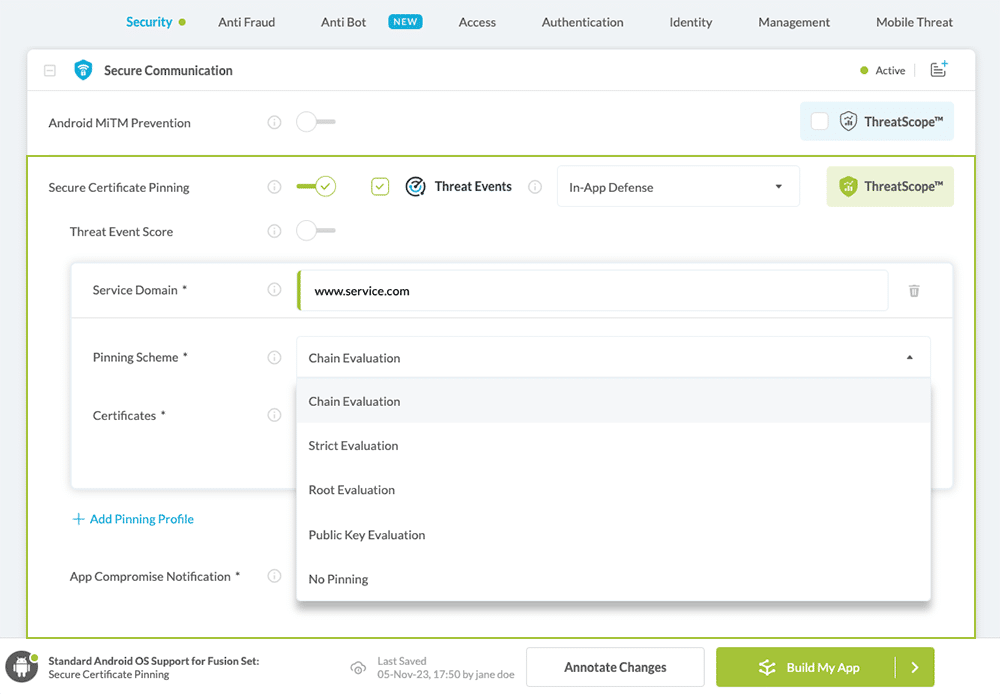
Figure 4: Fusion Set that displays the newly added Secure Certificate Pinning protection
- Extra Configuration with Secure Certificate Pinning:
- Enforce Certificate Roles
Enforce network connections to verify 'basicConstraints' extension in the certificate chain.
- Enforce Strong RSA Signature
Enforce server certificate signatures to use a Rivest-Shamir-Adleman (RSA) key with a length of at least 2048 bits.
- Enforce Strong ECC Signature
Enforce server certificate signatures to use Elliptic-Curve Cryptography (ECC) key with a size of at least 256 bits.
- Enforce SHA256 Digest
Enforce server certificate signatures to use at least a SHA256 certificate hashing algorithm.
-
Click Build My App at the bottom of the Build Workflow (shown in Figure 3).
-
Congratulations! The Secure Certificate Pinning protection is now added to the mobile app -
-
Certify the Secure Certificate Pinning feature in Mobile Apps.
After building Secure Certificate Pinning, Appdome generates a Certified Secure™ certificate to guarantee that the Secure Certificate Pinning protection has been added and is protecting the app. To verify that the Secure Certificate Pinning protection has been added to the mobile app, locate the protection in the Certified Secure™ certificate as shown below:
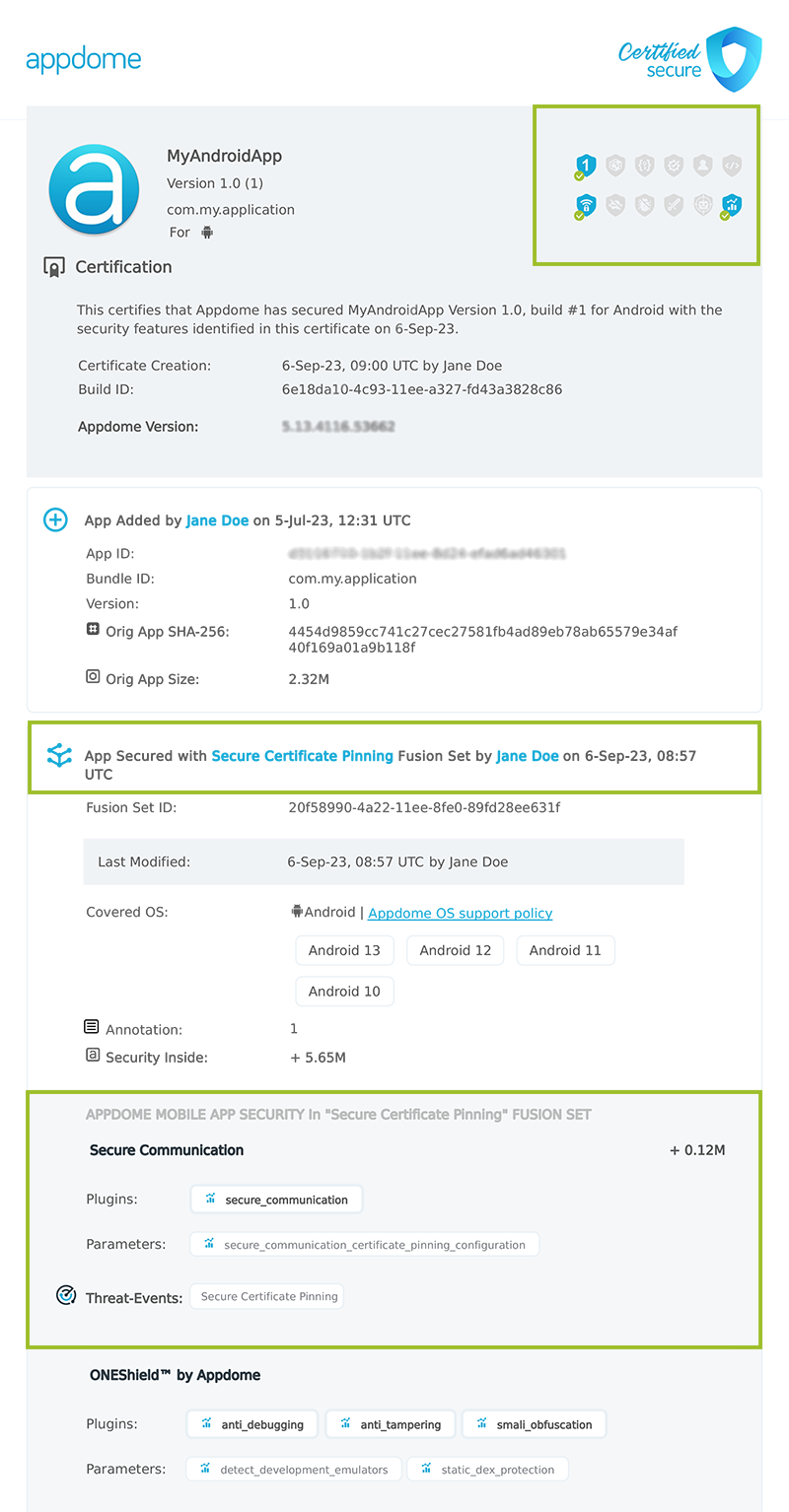
Figure 5: Certified Secure™ certificate
Each Certified Secure™ certificate provides DevOps and DevSecOps organizations the entire workflow summary, audit trail of each build, and proof of protection that Secure Certificate Pinning has been added to each Mobile app. Certified Secure provides instant and in-line DevSecOps compliance certification that Secure Certificate Pinning and other mobile app security features are in each build of the mobile app
Using Threat-Events™ for Secure Certificate Pinning Intelligence and Control in Mobile Apps
Appdome Threat-Events™ provides consumable in-app mobile app attack intelligence and defense control when Secure Certificate Pinning is detected. To consume and use Threat-Events™ for Secure Certificate Pinning in Mobile Apps, use AddObserverForName in Notification Center, and the code samples for Threat-Events™ for Secure Certificate Pinning shown below.
The specifications and options for Threat-Events™ for Secure Certificate Pinning are:
| Threat-Event™ Elements | Enforce Secure Certificate Pinning Method Detail |
|---|---|
| Appdome Feature Name | Secure Certificate Pinning |
| Threat-Event Mode | |
| OFF, IN-APP DEFENSE | Appdome detects, defends and notifies user (standard OS dialog) using customizable messaging. |
| ON, IN-APP DETECTION | Appdome detects the attack or threat and passes the event in a standard format to the app for processing (app chooses how and when to enforce). |
| ON, IN-APP DEFENSE | Uses Appdome Enforce mode for any attack or threat and passes the event in a standard format to the app for processing (gather intel on attacks and threats without losing any protection). |
| Certified Secure™ Threat Event Check | x |
| Visible in ThreatScope™ | x |
| Developer Parameters for Enforcing Secure Certificate Pinning Threat-Event™ | |
| Threat-Event NAME | |
| Threat-Event DATA | reasonData |
| Threat-Event CODE | reasonCode |
| Threat-Event REF | |
| Threat-Event SCORE | |
| currentThreatEventScore | Current Threat-Event score |
| threatEventsScore | Total Threat-events score |
| Threat-Event Context Keys | |
|---|---|
| message | Message displayed for the user on event |
| externalID | The external ID of the event which can be listened via Threat Events |
| osVersion | OS version of the current device |
| deviceModel | Current device model |
| deviceManufacturer | The manufacturer of the current device |
| fusedAppToken | The task ID of the Appdome fusion of the currently running app |
| kernelInfo | Info about the kernel: system name, node name, release, version and machine. |
| carrierPlmn | PLMN of the device |
| deviceID | Current device ID |
| reasonCode | Reason code of the occured event |
| buildDate | Appdome fusion date of the current application |
| devicePlatform | OS name of the current device |
| carrierName | Carrier name of the current device |
| updatedOSVersion | Is the OS version up to date |
| deviceBrand | Brand of the device |
| deviceBoard | Board of the device |
| buildUser | Build user |
| buildHost | Build host |
| sdkVersion | Sdk version |
| timeZone | Time zone |
| deviceFaceDown | Is the device face down |
| locationLong | Location longitude conditioned by location permission |
| locationLat | Location latitude conditioned by location permission |
| locationState | Location state conditioned by location permission |
| wifiSsid | Wifi SSID |
| wifiSsidPermissionStatus | Wifi SSID permission status |
With Threat-Events™ enabled (turned ON), Mobile developers can get detailed attack intelligence and granular defense control in Mobile applications and create amazing user experiences for all mobile end users when Secure Certificate Pinning is detected.
The following is a code sample for native Mobile apps, which uses all values in the specification above for Secure Certificate Pinning:
x
IntentFilter intentFilter = new IntentFilter();intentFilter.addAction("");BroadcastReceiver threatEventReceiver = new BroadcastReceiver() { public void onReceive(Context context, Intent intent) { String message = intent.getStringExtra("message"); // Message shown to the user String reasonData = intent.getStringExtra("reasonData"); // Threat detection cause String reasonCode = intent.getStringExtra("reasonCode"); // Event reason code String currentThreatEventScore = intent.getStringExtra("currentThreatEventScore"); // Current threat event score String threatEventsScore = intent.getStringExtra("threatEventsScore"); // Total threat events score String variable = intent.getStringExtra("<Context Key>"); // Any other event specific context key // Your logic goes here (Send data to Splunk/Dynatrace/Show Popup...) }};if (Build.VERSION.SDK_INT >= Build.VERSION_CODES.TIRAMISU) { registerReceiver(threatEventReceiver, intentFilter, Context.RECEIVER_NOT_EXPORTED);} else { registerReceiver(threatEventReceiver, intentFilter);}x
val intentFilter = IntentFilter()intentFilter.addAction("")val threatEventReceiver = object : BroadcastReceiver() { override fun onReceive(context: Context?, intent: Intent?) { var message = intent?.getStringExtra("message") // Message shown to the user var reasonData = intent?.getStringExtra("reasonData") // Threat detection cause var reasonCode = intent?.getStringExtra("reasonCode") // Event reason code var currentThreatEventScore = intent?.getStringExtra("currentThreatEventScore") // Current threat event score var threatEventsScore = intent?.getStringExtra("threatEventsScore") // Total threat events score var variable = intent?.getStringExtra("<Context Key>") // Any other event specific context key // Your logic goes here (Send data to Splunk/Dynatrace/Show Popup...) }}if (Build.VERSION.SDK_INT >= Build.VERSION_CODES.TIRAMISU) { registerReceiver(threatEventReceiver, intentFilter, Context.RECEIVER_NOT_EXPORTED)} else { registerReceiver(threatEventReceiver, intentFilter)}let center = NotificationCenter.default
center.addObserver(forName: Notification.Name(""), object: nil, queue: nil) { (note) in
guard let usrInf = note.userInfo else {
return
}
let message = usrInf["message"]; // Message shown to the user
let reasonData = usrInf["reasonData"]; // Threat detection cause
let reasonCode = usrInf["reasonCode"]; // Event reason code
let currentThreatEventScore = usrInf["currentThreatEventScore"]; // Current threat event score
let threatEventsScore = usrInf["threatEventsScore"]; // Total threat events score
let variable = usrInf["<Context Key>"]; // Any other event specific context key
// Your logic goes here (Send data to Splunk/Dynatrace/Show Popup...)
}
[[NSNotificationCenter defaultCenter] addObserverForName: @"" object:nil queue:nil usingBlock:^(NSNotification *org_note) {
__block NSNotification *note = org_note;
dispatch_async(dispatch_get_main_queue(), ^(void) {
NSString *message = [[note userInfo] objectForKey:@"message"]; // Message shown to the user
NSString *reasonData = [[note userInfo] objectForKey:@"reasonData"]; // Threat detection cause
NSString *reasonCode = [[note userInfo] objectForKey:@"reasonCode"]; // Event reason code
NSString *currentThreatEventScore = [[note userInfo] objectForKey:@"currentThreatEventScore"]; // Current threat event score
NSString *threatEventsScore = [[note userInfo] objectForKey:@"threatEventsScore"]; // Total threat events score
NSString *variable = [[note userInfo] objectForKey:@"<Context Key>"]; // Any other event specific context key
// Your logic goes here (Send data to Splunk/Dynatrace/Show Popup...)
});
}];
const { ADDevEvents } = NativeModules;
const aDDevEvents = new NativeEventEmitter(ADDevEvents);
function registerToDevEvent(action, callback) {
NativeModules.ADDevEvents.registerForDevEvent(action);
aDDevEvents.addListener(action, callback);
}
export function registerToAllEvents() {
registerToDevEvent(
"",
(userinfo) => Alert.alert(JSON.stringify(userinfo))
var message = userinfo["message"] // Message shown to the user
var reasonData = userinfo["reasonData"] // Threat detection cause
var reasonCode = userinfo["reasonCode"] // Event reason code
var currentThreatEventScore = userinfo["currentThreatEventScore"] // Current threat event score
var threatEventsScore = userinfo["threatEventsScore"] // Total threat events score
var variable = userinfo["<Context Key>"] // Any other event specific context key
// Your logic goes here (Send data to Splunk/Dynatrace/Show Popup...)
);
}
RegisterReceiver(new ThreatEventReceiver(), new IntentFilter(""));
class ThreatEventReceiver : BroadcastReceiver
{
public override void OnReceive(Context context, Intent intent)
{
String message = intent.GetStringExtra("message"); // Message shown to the user
String reasonData = intent.GetStringExtra("reasonData"); // Threat detection cause
String reasonCode = intent.GetStringExtra("reasonCode"); // Event reason code
String currentThreatEventScore = intent.GetStringExtra("currentThreatEventScore"); // Current threat event score
String threatEventsScore = intent.GetStringExtra("threatEventsScore"); // Total threat events score
String variable = intent.GetStringExtra("<Context Key>"); // Any other event specific context key
// Your logic goes here (Send data to Splunk/Dynatrace/Show Popup...)
}
}
NSNotificationCenter.DefaultCenter.AddObserver(
(NSString)"", // Threat-Event Identifier
delegate (NSNotification notification)
{
var message = notification.UserInfo.ObjectForKey("message"); // Message shown to the user
var reasonData = notification.UserInfo.ObjectForKey("reasonData"); // Threat detection cause
var reasonCode = notification.UserInfo.ObjectForKey("reasonCode"); // Event reason code
var currentThreatEventScore = notification.UserInfo.ObjectForKey("currentThreatEventScore"); // Current threat event score
var threatEventsScore = notification.UserInfo.ObjectForKey("threatEventsScore"); // Total threat events score
var variable = notification.UserInfo.ObjectForKey("<Context Keys>"); // Any other event specific context key
// Your logic goes here (Send data to Splunk/Dynatrace/Show Popup...)
});
window.broadcaster.addEventListener("", function(userInfo) {
var message = userInfo.message // Message shown to the user
var reasonData = userInfo.reasonData // Threat detection cause
var reasonCode = userInfo.reasonCode // Event reason code
var currentThreatEventScore = userInfo.currentThreatEventScore // Current threat event score
var threatEventsScore = userInfo.threatEventsScore // Total threat events score
var variable = userInfo.<Context Key> // Any other event specific context key
// Your logic goes here (Send data to Splunk/Dynatrace/Show Popup...)
});
xxxxxxxxxximport 'dart:async';import 'package:flutter/material.dart';import 'package:flutter/services.dart';class PlatformChannel extends StatefulWidget { const PlatformChannel({super.key}); State<PlatformChannel> createState() => _PlatformChannelState();}class _PlatformChannelState extends State<PlatformChannel> { static const String _eventChannelName = ''; // Replace with your EventChannel name static const EventChannel _eventChannel = EventChannel(_eventChannelName); void initState() { super.initState(); _eventChannel.receiveBroadcastStream().listen(_onEvent, onError: _onError); } void _onEvent(Object? event) { setState(() { // Adapt this section based on your specific event data structure var eventData = event as Map; // Example: Accessing 'externalID' field from the event var externalID = eventData['externalID']; // Customize the rest of the fields based on your event structure String message = eventData['message']; // Message shown to the user String reasonData = eventData['reasonData']; // Threat detection cause String reasonCode = eventData['reasonCode']; // Event reason code String currentThreatEventScore = eventData['currentThreatEventScore']; // Current threat event score String threatEventsScore = eventData['threatEventsScore']; // Total threat events score // Any other event specific context key String variable = eventData['<Context Key>']; }); } // Your logic goes here (Send data to Splunk/Dynatrace/Show Popup...)}Using Appdome, there are no development or coding prerequisites to build secured Mobile Apps by using Secure Certificate Pinning. There is no SDK and no library to code or implement in the app and no gateway to deploy in your network. All protections are built into each app and the resulting app is self-defending and self-protecting.
Releasing and Publishing Mobile Apps with Secure Certificate Pinning
After successfully securing your app by using Appdome, there are several available options to complete your project, depending on your app lifecycle or workflow. These include:
- Customizing, Configuring & Branding Secure Mobile Apps
- Deploying/Publishing Secure mobile apps to Public or Private app stores
- Releasing Secured Android & iOS Apps built on Appdome.
Related Articles:
How to Enforce Strong RSA Signature in Android & iOS Apps
How to Enforce Strong ECC Signature in iOS Apps
How to Enforce SHA-256 Digest in Android & iOS Apps
If you have any questions, please send them our way at support.appdome.com or via the chat window on the Appdome platform.
Thank you!
Thanks for visiting Appdome! Our mission is to secure every app on the planet by making mobile app security easy. We hope we’re living up to the mission with your project.

