How to Test Secured Android Apps on Lambdatest
This knowledge base article covers the steps needed to test Appdome secured Android mobile apps by using cloud testing vendors mobile test automation suite.
- Use Appdome’s Build2Test service (Recommended)
Customers with an Appdome SRM license can use Appdome’s Build2Test service to quickly and easily test their Appdome-secured mobile apps by using Lambdatest, without the need for different Fusion Sets. With Appdome’s Build2Test service, Appdome’s in-app defense model recognizes the unique signature of these testing services and allows for easy testing without issuing a security alert or forcing the app to exit, even if these services use tools such as Magisk or Frida. For details, see How to Use Appdome Mobile App Automation Testing.
Which Appdome Security Protections May be Triggered due to Lambdatest’s Test Environment
The following table describes which Appdome protection features may be triggered, the reason why and how to avoid it (during the app building stage on Appdome).
| Appdome feature | Reason |
| Detect Developer Options | Required to interact with the device |
| Block Android Debug Bridge (ADB) | Required to interact with the device |
| Prevent App Screen Sharing | Lambdatest performs screen recording, so if this feature is enabled all test videos may show black screen |
| Prevent Keystroke Injection | Lambdatest uses adb command to enter text |
| Secure App Signature | Lambdatest resigns the app upon installation |
Testing .aab Apps
Unlike .apk apps, .aab apps must be re-signed before installation.
To avoid triggering Appdome’s Anti Tampering protection as a result of the re-signing process, you can use either of the following options:
- Convert the test .aab app into Universal.apk, by using the same key that was used for signing the .aab app, and use the Universal.apk file to test with Lambdatest.
Real Device (Live) App Testing – Android
- Log in to your Lambdatest account. Alternatively, if you do not yet have an account, Create an account.
- On the menu on the right bar, click Real Device > App Testing.
You will now see a list of previously uploaded iOS and Android apps.
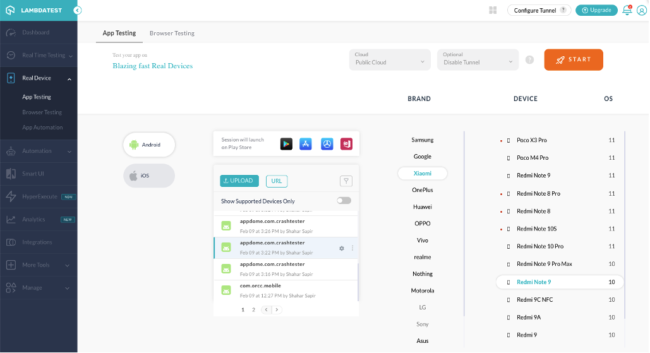
- Select Android platform on the left side of the screen.
-
Select your app to test from the apps list.
If you have not previously uploaded your app, you can do it now by clicking on UPLOAD to upload the app directly from your computer, or URL to obtain the app from somewhere else. -
Select a test device of your choice by selecting its brand, device name and OS version from the list on the right.
- Click Start to start testing.

The app will be automatically installed on the selected device and then launched. The app’s device control buttons are displayed on the left. - Click the app on the screen to use it.
- When done, click End Session (red button on the left side of the screen).
Automating App Testing on Android
| Lambdatest-Specific Appium Capability | Reason |
| networkLog | By default, Lambdatest re-signs the app to enable capturing network log |
| networkLog | Lambdatest uses a MiTM proxy |
Note:
Troubleshooting Tips
- Most automation test tools can typically be used in one of two modes: emulator mode and real device mode (specific terms may vary according to the testing tool). If you use the automation test tool in “emulator mode” instead of “real device mode”, the Appdome-secured application will not run on the device. This is expected because Appdome ONEShield protects apps from running on emulators/simulators. Instead, you should run the automation test tool in real device
Demo: Build2Test Integration for LambdaTest
Related Articles:
- How to Use Appdome’s Build2Test Service
- How to Test Secured iOS Apps on Lambdatest
- How to Test Appdome-secured iOS Apps on Browserstack
- How to Test Secured Android Apps on Browserstack
- How to Test Appdome-Secured Android Apps on SauceLabs
- How to Test Secured iOS Apps on SauceLabs
Thank you!
Thanks for visiting Appdome! Our mission is to secure every app on the planet by making mobile app security easy. We hope we’re living up to the mission with your project.
If you have any questions, please send them our way at support.appdome.com or via the chat window on the Appdome platform.
