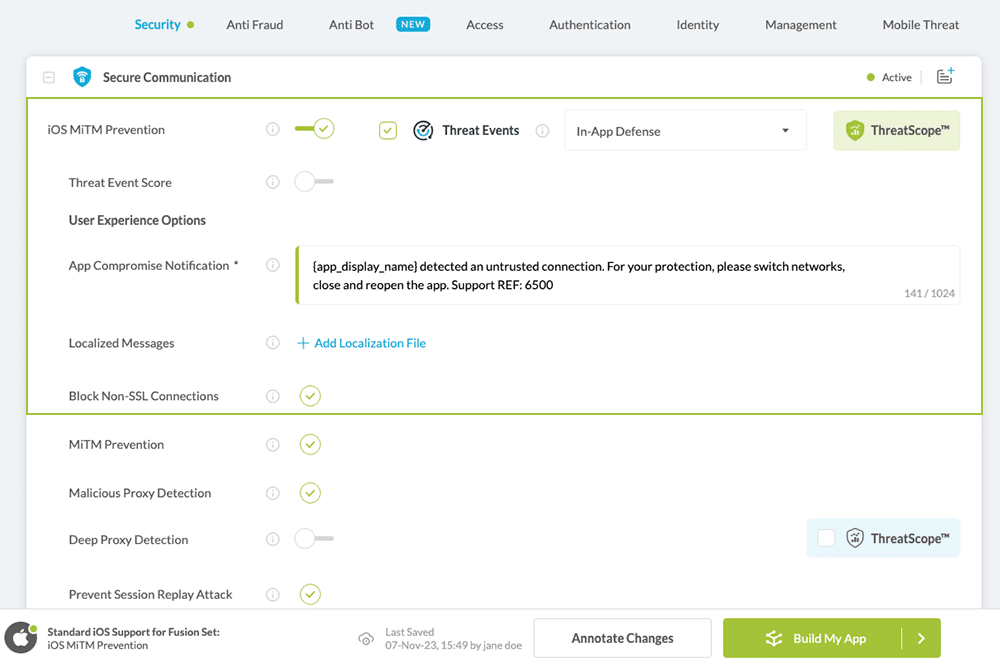How to Block Non-SSL Connections in iOS Apps
Learn to Block Non-SSL Connections in iOS apps, in mobile CI/CD with a Data-Driven DevSecOps™ build system.
What is a Non-SSL Connection?
Non-SSL connections are connections that do not use SSL/TLS encryption and usually use the HTTP protocol. Packets in connections that are being sent through this protocol contain clear text, which makes these packets insecure and prone to vulnerabilities. Examples of such vulnerabilities are man-in-the-middle attacks, which allow eavesdropping and tampering with the content. While nowadays most sites already switched to HTTPS protocol that uses SSL/TLS, some are still using regular HTTP to take advantage of the initial connection speed. When connection is established via HTTP, it does not perform an SSL handshake to begin the connection. The use of HTTP is mainly common in connections where the performance and the user experience is the most important, while the outgoing contents of the connection packets do not contain sensitive data like ads.
Why Block Non-SSL Connections?
Non-SSL connections are unencrypted and are easy to read. This is unsafe, as the contained data can be tampered and listened to during a man-in-the-middle attack. The data in Non-SSL connections may contain sensitive data, such as tokens and cookies related to user logins, device info, user input, and passwords. Blocking all non-SSL connections by enabling the iOS MiTM Prevention feature is important even if the app only accesses SSL/TLS based URLs. The reason is that even then these URLs could contain content that is being loaded through plain HTTP requests, and this content can be tampered, thereby making the app endanger your user; For example: request sensitive user data from a database. Additionally, URLs without the secured TLS/SSL extension are not authenticated by a certificate. This allows potential attackers to create URLs that only seem valid but return malicious answers to requests submitted from the app.
Prerequisites for Using iOS MiTM Prevention:
To use Appdome’s mobile app security build system to Block Non-SSL Connections , you’ll need:
- Appdome account (create a free Appdome account here)
- A license for iOS MiTM Prevention
- Mobile App (.ipa for iOS)
- Signing Credentials (see Signing Secure Android apps and Signing Secure iOS apps)
Block Non-SSL Connections on iOS apps using Appdome
On Appdome, follow these 3 simple steps to create self-defending iOS Apps that Block Non-SSL Connections without an SDK or gateway:
-
Upload the Mobile App to Appdome.
-
Upload an app to Appdome’s Mobile App Security Build System
-
Upload Method: Appdome Console or DEV-API
-
iOS Formats: .ipa
-
iOS MiTM Prevention Compatible With: Obj-C, Java, Swift, Flutter, React Native, Unity, Xamarin, Cordova and more
-
-
Build the feature: iOS MiTM Prevention.
-
Building iOS MiTM Prevention by using Appdome’s DEV-API:
-
Create and name the Fusion Set (security template) that will contain the iOS MiTM Prevention feature as shown below:
-
Follow the steps in Sections 2.2.1-2.2.2 of this article, Building the iOS MiTM Prevention feature via Appdome Console, to add the iOS MiTM Prevention feature to this Fusion Set.
-
Open the Fusion Set Detail Summary by clicking the “...” symbol on the far-right corner of the Fusion Set. Copy the Fusion Set ID from the Fusion Set Detail Summary (as shown below):”

Figure 2: Fusion Set Detail Summary
Note: Annotating the Fusion Set to identify the protection(s) selected is optional only (not mandatory). -
Follow the instructions below to use the Fusion Set ID inside any standard mobile DevOps or CI/CD toolkit like Bitrise, App Center, Jenkins, Travis, Team City, Circle CI or other system:
-
Build an API for the app – for instructions, see the tasks under Appdome API Reference Guide
-
Look for sample APIs in Appdome’s GitHub Repository
-

Figure 1: Fusion Set that will contain the iOS MiTM Prevention feature
Note: Naming the Fusion Set to correspond to the protection(s) selected is for illustration purposes only (not required). -
-
Building the iOS MiTM Prevention feature via Appdome Console
To build the iOS MiTM Prevention protection by using Appdome Console, follow the instructions below.
-
Where: Inside the Appdome Console, go to Build > Security Tab > Secure Communication section.
-
When you select the iOS MiTM Prevention you'll notice that your Fusion Set you created in step 2.1.1 now bears the icon of the protection category that contains iOS MiTM Prevention

Figure 4: Fusion Set that displays the newly added iOS MiTM Prevention protection
-
Select the Threat-Event™ in-app mobile Threat Defense and Intelligence policy for iOS MiTM Prevention:
-
Threat-Events™ OFF > In-App Defense
If the Threat-Events™ setting is cleared (not selected). Appdome will detect and defend the user and app by enforcing Block Non-SSL Connections.
-
Threat-Events™ ON > In-App Detection
When this setting is used, Appdome detects a non-secure connection (connection over HTTP) and passes Appdome’s Threat-Event™ attack intelligence to the app’s business logic for processing, enforcement, and user notification. For more information on consuming and using Appdome Threat-Events™ in the app, see section Using Threat-Events™ for iOS MiTM Prevention Intelligence and Control in Mobile Apps.
-
Threat-Events™ ON > In-App Defense
When this setting is used, Appdome detects and defends against Non-SSL Connections (same as Appdome Enforce) and passes Appdome’s Threat-Event™ attack intelligence the app’s business logic for processing. For more information on consuming and using Appdome Threat-Events™ in the app, see section Using Threat-Events™ for iOS MiTM Prevention Intelligence and Control in Mobile Apps.
-
-
Click Build My App at the bottom of the Build Workflow (shown in Figure 3).
-
Congratulations! The iOS MiTM Prevention protection is now added to the mobile app -
-
Certify the iOS MiTM Prevention feature in iOS Apps.
After building iOS MiTM Prevention, Appdome generates a Certified Secure™ certificate to guarantee that the iOS MiTM Prevention protection has been added and is protecting the app. To verify that the iOS MiTM Prevention protection has been added to the mobile app, locate the protection in the Certified Secure™ certificate as shown below:
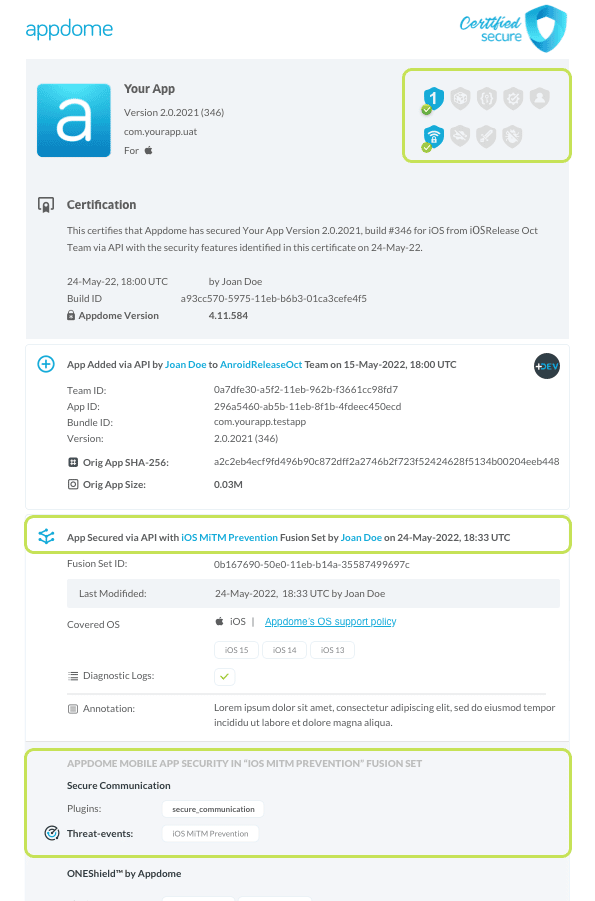
Figure 5: Certified Secure™ certificate
Each Certified Secure™ certificate provides DevOps and DevSecOps organizations the entire workflow summary, audit trail of each build, and proof of protection that iOS MiTM Prevention has been added to each iOS app. Certified Secure provides instant and in-line DevSecOps compliance certification that iOS MiTM Prevention and other mobile app security features are in each build of the mobile app
Using Threat-Events™ for Non-SSL Connections Intelligence and Control in iOS Apps
Appdome Threat-Events™ provides consumable in-app mobile app attack intelligence and defense control when Non-SSL Connections is detected. To consume and use Threat-Events™ for Non-SSL Connections in iOS Apps, use AddObserverForName in Notification Center, and the code samples for Threat-Events™ for Non-SSL Connections shown below.
The specifications and options for Threat-Events™ for Non-SSL Connections are:
| Threat-Event™ Elements | Block Non-SSL Connections Method Detail |
|---|---|
| Appdome Feature Name | iOS MiTM Prevention |
| Threat-Event Mode | |
| OFF, IN-APP DEFENSE | Appdome detects, defends and notifies user (standard OS dialog) using customizable messaging. |
| ON, IN-APP DETECTION | Appdome detects the attack or threat and passes the event in a standard format to the app for processing (app chooses how and when to enforce). |
| ON, IN-APP DEFENSE | Uses Appdome Enforce mode for any attack or threat and passes the event in a standard format to the app for processing (gather intel on attacks and threats without losing any protection). |
| Certified Secure™ Threat Event Check | |
| Visible in ThreatScope™ | |
| Developer Parameters for Blocking Non-SSL Connections Threat-Event™ | |
| Threat-Event NAME | SslNonSslConnection |
| Threat-Event DATA | reasonData |
| Threat-Event CODE | reasonCode |
| Threat-Event REF | 6500-1 |
| Threat-Event SCORE | |
| currentThreatEventScore | Current Threat-Event score |
| threatEventsScore | Total Threat-events score |
| Threat-Event Context Keys | |
|---|---|
| message | Message displayed for the user on event |
| externalID | The external ID of the event which can be listened via Threat Events |
| osVersion | OS version of the current device |
| deviceModel | Current device model |
| deviceManufacturer | The manufacturer of the current device |
| fusedAppToken | The task ID of the Appdome fusion of the currently running app |
| kernelInfo | Info about the kernel: system name, node name, release, version and machine. |
| carrierPlmn | PLMN of the device |
| deviceID | Current device ID |
| reasonCode | Reason code of the occured event |
| buildDate | Appdome fusion date of the current application |
| devicePlatform | OS name of the current device |
| carrierName | Carrier name of the current device |
| updatedOSVersion | Is the OS version up to date |
| timeZone | Time zone |
| deviceFaceDown | Is the device face down |
| locationLong | Location longitude conditioned by location permission |
| locationLat | Location latitude conditioned by location permission |
| locationState | Location state conditioned by location permission |
| wifiSsid | Wifi SSID |
| wifiSsidPermissionStatus | Wifi SSID permission status |
| host | The host identified using non-TLS connections |
| DeveventDetailedErrorMessage | Error message |
| extendedMessageText | Extended message |
With Threat-Events™ enabled (turned ON), iOS developers can get detailed attack intelligence and granular defense control in iOS applications and create amazing user experiences for all mobile end users when Non-SSL Connections is detected.
The following is a code sample for native iOS apps, which uses all values in the specification above for iOS MiTM Prevention:
let center = NotificationCenter.default
center.addObserver(forName: Notification.Name("SslNonSslConnection"), object: nil, queue: nil) { (note) in
guard let usrInf = note.userInfo else {
return
}
let message = usrInf["message"]; // Message shown to the user
let reasonData = usrInf["reasonData"]; // Threat detection cause
let reasonCode = usrInf["reasonCode"]; // Event reason code
let currentThreatEventScore = usrInf["currentThreatEventScore"]; // Current threat event score
let threatEventsScore = usrInf["threatEventsScore"]; // Total threat events score
let variable = usrInf["<Context Key>"]; // Any other event specific context key
// Your logic goes here (Send data to Splunk/Dynatrace/Show Popup...)
}
[[NSNotificationCenter defaultCenter] addObserverForName: @"SslNonSslConnection" object:nil queue:nil usingBlock:^(NSNotification *org_note) {
__block NSNotification *note = org_note;
dispatch_async(dispatch_get_main_queue(), ^(void) {
NSString *message = [[note userInfo] objectForKey:@"message"]; // Message shown to the user
NSString *reasonData = [[note userInfo] objectForKey:@"reasonData"]; // Threat detection cause
NSString *reasonCode = [[note userInfo] objectForKey:@"reasonCode"]; // Event reason code
NSString *currentThreatEventScore = [[note userInfo] objectForKey:@"currentThreatEventScore"]; // Current threat event score
NSString *threatEventsScore = [[note userInfo] objectForKey:@"threatEventsScore"]; // Total threat events score
NSString *variable = [[note userInfo] objectForKey:@"<Context Key>"]; // Any other event specific context key
// Your logic goes here (Send data to Splunk/Dynatrace/Show Popup...)
});
}];
const { ADDevEvents } = NativeModules;
const aDDevEvents = new NativeEventEmitter(ADDevEvents);
function registerToDevEvent(action, callback) {
NativeModules.ADDevEvents.registerForDevEvent(action);
aDDevEvents.addListener(action, callback);
}
export function registerToAllEvents() {
registerToDevEvent(
"SslNonSslConnection",
(userinfo) => Alert.alert(JSON.stringify(userinfo))
var message = userinfo["message"] // Message shown to the user
var reasonData = userinfo["reasonData"] // Threat detection cause
var reasonCode = userinfo["reasonCode"] // Event reason code
var currentThreatEventScore = userinfo["currentThreatEventScore"] // Current threat event score
var threatEventsScore = userinfo["threatEventsScore"] // Total threat events score
var variable = userinfo["<Context Key>"] // Any other event specific context key
// Your logic goes here (Send data to Splunk/Dynatrace/Show Popup...)
);
}
RegisterReceiver(new ThreatEventReceiver(), new IntentFilter("SslNonSslConnection"));
class ThreatEventReceiver : BroadcastReceiver
{
public override void OnReceive(Context context, Intent intent)
{
String message = intent.GetStringExtra("message"); // Message shown to the user
String reasonData = intent.GetStringExtra("reasonData"); // Threat detection cause
String reasonCode = intent.GetStringExtra("reasonCode"); // Event reason code
String currentThreatEventScore = intent.GetStringExtra("currentThreatEventScore"); // Current threat event score
String threatEventsScore = intent.GetStringExtra("threatEventsScore"); // Total threat events score
String variable = intent.GetStringExtra("<Context Key>"); // Any other event specific context key
// Your logic goes here (Send data to Splunk/Dynatrace/Show Popup...)
}
}
NSNotificationCenter.DefaultCenter.AddObserver(
(NSString)"SslNonSslConnection", // Threat-Event Identifier
delegate (NSNotification notification)
{
var message = notification.UserInfo.ObjectForKey("message"); // Message shown to the user
var reasonData = notification.UserInfo.ObjectForKey("reasonData"); // Threat detection cause
var reasonCode = notification.UserInfo.ObjectForKey("reasonCode"); // Event reason code
var currentThreatEventScore = notification.UserInfo.ObjectForKey("currentThreatEventScore"); // Current threat event score
var threatEventsScore = notification.UserInfo.ObjectForKey("threatEventsScore"); // Total threat events score
var variable = notification.UserInfo.ObjectForKey("<Context Keys>"); // Any other event specific context key
// Your logic goes here (Send data to Splunk/Dynatrace/Show Popup...)
});
window.broadcaster.addEventListener("SslNonSslConnection", function(userInfo) {
var message = userInfo.message // Message shown to the user
var reasonData = userInfo.reasonData // Threat detection cause
var reasonCode = userInfo.reasonCode // Event reason code
var currentThreatEventScore = userInfo.currentThreatEventScore // Current threat event score
var threatEventsScore = userInfo.threatEventsScore // Total threat events score
var variable = userInfo.<Context Key> // Any other event specific context key
// Your logic goes here (Send data to Splunk/Dynatrace/Show Popup...)
});
xxxxxxxxxximport 'dart:async';import 'package:flutter/material.dart';import 'package:flutter/services.dart';class PlatformChannel extends StatefulWidget { const PlatformChannel({super.key}); State<PlatformChannel> createState() => _PlatformChannelState();}class _PlatformChannelState extends State<PlatformChannel> { static const String _eventChannelName = 'SslNonSslConnection'; // Replace with your EventChannel name static const EventChannel _eventChannel = EventChannel(_eventChannelName); void initState() { super.initState(); _eventChannel.receiveBroadcastStream().listen(_onEvent, onError: _onError); } void _onEvent(Object? event) { setState(() { // Adapt this section based on your specific event data structure var eventData = event as Map; // Example: Accessing 'externalID' field from the event var externalID = eventData['externalID']; // Customize the rest of the fields based on your event structure String message = eventData['message']; // Message shown to the user String reasonData = eventData['reasonData']; // Threat detection cause String reasonCode = eventData['reasonCode']; // Event reason code String currentThreatEventScore = eventData['currentThreatEventScore']; // Current threat event score String threatEventsScore = eventData['threatEventsScore']; // Total threat events score // Any other event specific context key String variable = eventData['<Context Key>']; }); } // Your logic goes here (Send data to Splunk/Dynatrace/Show Popup...)}Using Appdome, there are no development or coding prerequisites to build secured iOS Apps by using iOS MiTM Prevention. There is no SDK and no library to code or implement in the app and no gateway to deploy in your network. All protections are built into each app and the resulting app is self-defending and self-protecting.
Releasing and Publishing Mobile Apps with iOS MiTM Prevention
After successfully securing your app by using Appdome, there are several available options to complete your project, depending on your app lifecycle or workflow. These include:
- Customizing, Configuring & Branding Secure Mobile Apps
- Deploying/Publishing Secure mobile apps to Public or Private app stores
- Releasing Secured Android & iOS Apps built on Appdome.
Related Articles:
- How to Prevent Session Hijacking Attacks, Prevent MiTM Attacks in Android & iOS Apps
- How to Detect Deep Proxy in Android Apps
- How to Use Trusted Root Certificates, Prevent MiTM Attacks in Android & iOS Apps
- How to Prevent SSL Cookie Hijacking & Mobile MiTM Attacks
If you have any questions, please send them our way at support.appdome.com or via the chat window on the Appdome platform.
Thank you!
Thanks for visiting Appdome! Our mission is to secure every app on the planet by making mobile app security easy. We hope we’re living up to the mission with your project.