How to Detect Unlocked Bootloader in Android Apps
Learn to Detect Unlocked Bootloader in Android apps, in mobile CI/CD with a Data-Driven DevSecOps™ build system.
What is an Unlocked Bootloader ?
The Android operating system provides several security features that can help ensure that an application is running on a verified device. One of them specifically checks a device to ensure that the bootloader integrity has been maintained. An unlocked bootloader on an Android device creates state in which the device’s bootloader can been modified to allow the installation malicious firmware or operating systems.
One of Android’s primary mechanisms is the Root of Trust, a set of secure hardware and software components that form the foundation of the Android OS security model. The root of trust includes components designed to establish and maintain a chain of trust throughout the device, including the bootloader.
How does Appdome Detect an Unlocked Bootloader?
Device Attestation detects signs of a compromised environment, such as an unlocked/replaced boot loader or an unverified boot image.
If such signs are detected, Device Attestation prevents any attempt to run an Appdome-protected app on a device whose ROM is other than the one installed by the device manufacturer.
Prerequisites for Using Detect Unlocked Bootloader :
To use Appdome’s mobile app security build system to Detect Unlocked Bootloader , you’ll need:
- Appdome account (create a free Appdome account here)
- A license for Detect Unlocked Bootloader
- Mobile App (.apk or .aab for Android)
- Signing Credentials (see Signing Secure Android apps and Signing Secure iOS apps)
Detect Unlocked Bootloader on Android apps using Appdome
On Appdome, follow these 3 simple steps to create self-defending Android Apps that Detect Unlocked Bootloader without an SDK or gateway:
-
Upload the Mobile App to Appdome.
-
Upload an app to Appdome’s Mobile App Security Build System
-
Upload Method: Appdome Console or DEV-API
-
Android Formats: .apk or .aab
-
Detect Unlocked Bootloader Compatible With: Java, JS, C++, C#, Kotlin, Flutter, React Native, Unity, Xamarin, Cordova and other Android apps
-
-
Build the feature: Detect Unlocked Bootloader .
-
Building Detect Unlocked Bootloader by using Appdome’s DEV-API:
-
Create and name the Fusion Set (security template) that will contain the Detect Unlocked Bootloader feature as shown below:
-
Follow the steps in Sections 2.2.1-2.2.2 of this article, Building the Detect Unlocked Bootloader feature via Appdome Console, to add the Detect Unlocked Bootloader feature to this Fusion Set.
-
Open the Fusion Set Detail Summary by clicking the “...” symbol on the far-right corner of the Fusion Set. Copy the Fusion Set ID from the Fusion Set Detail Summary (as shown below):

Figure 2: Fusion Set Detail Summary
Note: Annotating the Fusion Set to identify the protection(s) selected is optional only (not mandatory). -
Follow the instructions below to use the Fusion Set ID inside any standard mobile DevOps or CI/CD toolkit like Bitrise, App Center, Jenkins, Travis, Team City, Circle CI or other system:
-
Build an API for the app – for instructions, see the tasks under Appdome API Reference Guide
-
Look for sample APIs in Appdome’s GitHub Repository
-

Figure 1: Fusion Set that will contain the Detect Unlocked Bootloader feature
Note: Naming the Fusion Set to correspond to the protection(s) selected is for illustration purposes only (not required). -
-
Building the Detect Unlocked Bootloader feature via Appdome Console
To build the Detect Unlocked Bootloader protection by using Appdome Console, follow the instructions below.
-
Where: Inside the Appdome Console, go to Build > Anti Fraud Tab > Mobile Malware Prevention section.
-
How: Check whether is toggled On (enabled), otherwise enable it . The feature Detect Unlocked Bootloader is enabled by default, as shown below. Toggle (turn ON) Detect Unlocked Bootloader , as shown below.
If needed, Customize the Threat Notification to be displayed to the mobile end-user in a standard OS dialog notification when Appdome Detects Unlocked Bootloader .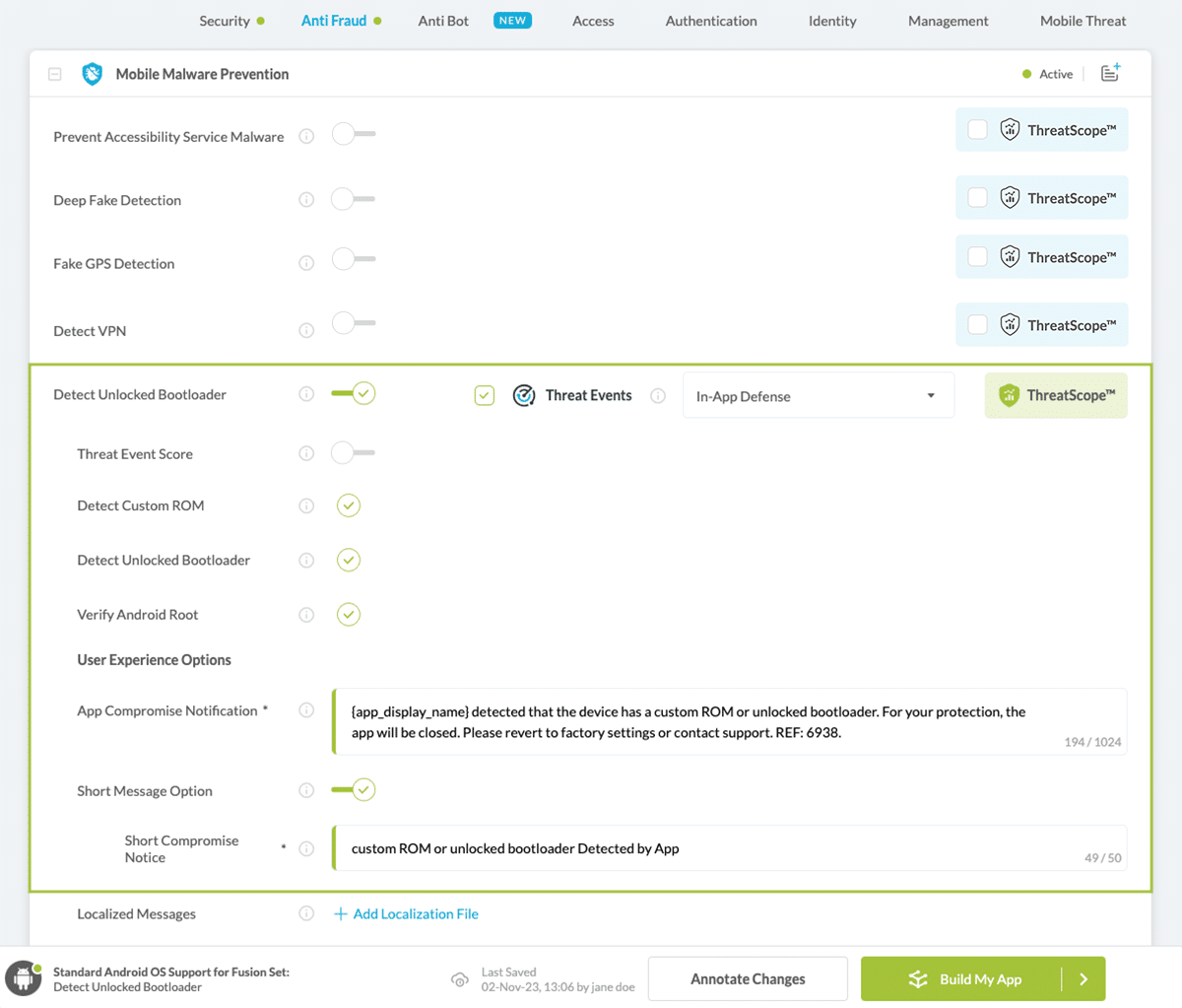
Figure 3: Detect Unlocked Bootloader option
Note: The App Compromise Notification contains an easy to follow default remediation path for the mobile app end user. You can customize this message as required to achieve brand specific support, workflow or other messaging. -
When you select the Detect Unlocked Bootloader you'll notice that your Fusion Set you created in step 2.1.1 now bears the icon of the protection category that contains Detect Unlocked Bootloader

Figure 4: Fusion Set that displays the newly added Detect Unlocked Bootloader protection
-
Select the Threat-Event™ in-app mobile Threat Defense and Intelligence policy for Detect Unlocked Bootloader :
-
Threat-Events™ OFF > In-App Defense
If the Threat-Events™ setting is cleared (not selected). Appdome will detect and defend the user and app by enforcing Detect Unlocked Bootloader .
-
Threat-Events™ ON > In-App Detection
When this setting is used, Appdome detects if the bootloader has been unlocked on an Android device on which the protected app is running and passes Appdome’s Threat-Event™ attack intelligence to the app’s business logic for processing, enforcement, and user notification. For more information on consuming and using Appdome Threat-Events™ in the app, see section Using Threat-Events™ for Detect Unlocked Bootloader Intelligence and Control in Mobile Apps.
-
Threat-Events™ ON > In-App Defense
When this setting is used, Appdome detects and defends against Unlocked Bootloader (same as Appdome Enforce) and passes Appdome’s Threat-Event™ attack intelligence the app’s business logic for processing. For more information on consuming and using Appdome Threat-Events™ in the app, see section Using Threat-Events™ for Detect Unlocked Bootloader Intelligence and Control in Mobile Apps.
-
-
Click Build My App at the bottom of the Build Workflow (shown in Figure 3).
-
Congratulations! The Detect Unlocked Bootloader protection is now added to the mobile app -
-
Certify the Detect Unlocked Bootloader feature in Android Apps
After building Detect Unlocked Bootloader , Appdome generates a Certified Secure™ certificate to guarantee that the Detect Unlocked Bootloader protection has been added and is protecting the app. To verify that the Detect Unlocked Bootloader protection has been added to the mobile app, locate the protection in the Certified Secure™ certificate as shown below:
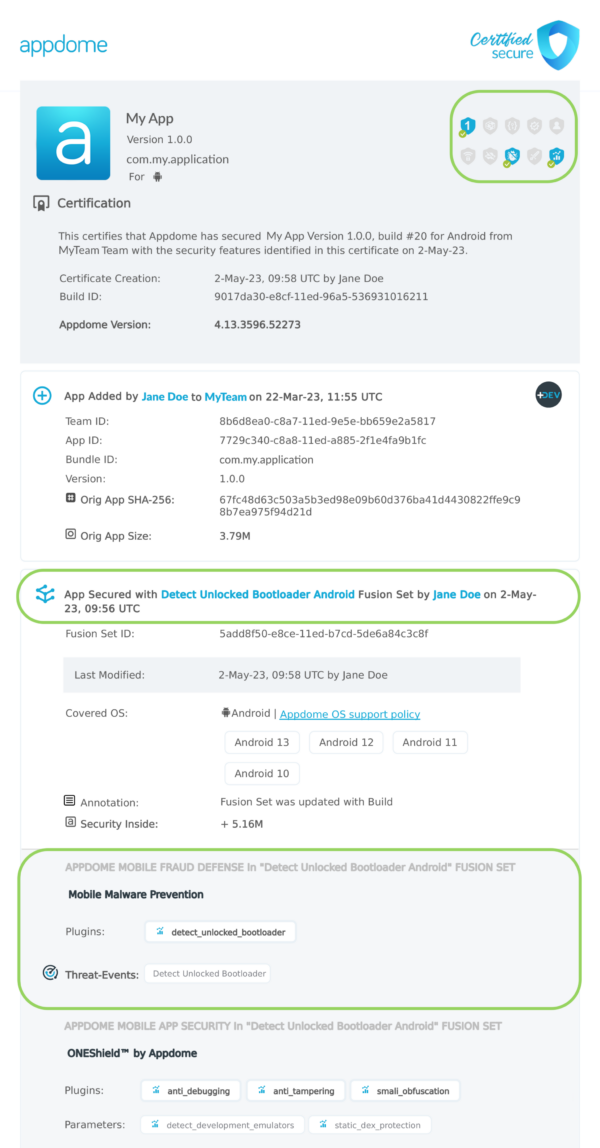
Figure 5: Certified Secure™ certificate
Each Certified Secure™ certificate provides DevOps and DevSecOps organizations the entire workflow summary, audit trail of each build, and proof of protection that Detect Unlocked Bootloader has been added to each Android app. Certified Secure provides instant and in-line DevSecOps compliance certification that Detect Unlocked Bootloader and other mobile app security features are in each build of the mobile app
Using Threat-Events™ for Unlocked Bootloader Intelligence and Control in Android Apps
Appdome Threat-Events™ provides consumable in-app mobile app attack intelligence and defense control when Unlocked Bootloader is detected. To consume and use Threat-Events™ for Unlocked Bootloader in Android Apps, use registerReceiver in the Application OnCreate, and the code samples for Threat-Events™ for Unlocked Bootloader shown below.
The specifications and options for Threat-Events™ for Unlocked Bootloader are:
| Threat-Event™ Elements | Detect Unlocked Bootloader Method Detail |
|---|---|
| Appdome Feature Name | Detect Unlocked Bootloader |
| Threat-Event Mode | |
| OFF, IN-APP DEFENSE | Appdome detects, defends and notifies user (standard OS dialog) using customizable messaging. |
| ON, IN-APP DETECTION | Appdome detects the attack or threat and passes the event in a standard format to the app for processing (app chooses how and when to enforce). |
| ON, IN-APP DEFENSE | Uses Appdome Enforce mode for any attack or threat and passes the event in a standard format to the app for processing (gather intel on attacks and threats without losing any protection). |
| Certified Secure™ Threat Event Check | |
| Visible in ThreatScope™ | |
| Developer Parameters for Detecting Unlocked Bootloader Threat-Event™ | |
| Threat-Event NAME | DetectUnlockedBootloader |
| Threat-Event DATA | reasonData |
| Threat-Event CODE | reasonCode |
| Threat-Event REF | 6801 |
| Threat-Event SCORE | |
| currentThreatEventScore | Current Threat-Event score |
| threatEventsScore | Total Threat-events score |
| Threat-Event Context Keys | |
|---|---|
| message | Message displayed for the user on event |
| failSafeEnforce | Timed enforcement against the identified threat |
| externalID | The external ID of the event which can be listened via Threat Events |
| osVersion | OS version of the current device |
| deviceModel | Current device model |
| deviceManufacturer | The manufacturer of the current device |
| fusedAppToken | The task ID of the Appdome fusion of the currently running app |
| kernelInfo | Info about the kernel: system name, node name, release, version and machine. |
| carrierPlmn | PLMN of the device. Only available for Android devices. |
| deviceID | Current device ID |
| reasonCode | Reason code of the occurred event |
| buildDate | Appdome fusion date of the current application |
| devicePlatform | OS name of the current device |
| carrierName | Carrier name of the current device. Only available for Android. |
| updatedOSVersion | Is the OS version up to date |
| deviceBrand | Brand of the device |
| deviceBoard | Board of the device |
| buildUser | Build user |
| buildHost | Build host |
| sdkVersion | Sdk version |
| timeZone | Time zone |
| deviceFaceDown | Is the device face down |
| locationLong | Location longitude conditioned by location permission |
| locationLat | Location latitude conditioned by location permission |
| locationState | Location state conditioned by location permission |
| wifiSsid | Wifi SSID |
| wifiSsidPermissionStatus | Wifi SSID permission status |
With Threat-Events™ enabled (turned ON), Android developers can get detailed attack intelligence and granular defense control in Android applications and create amazing user experiences for all mobile end users when Unlocked Bootloader is detected.
The following is a code sample for native Android apps, which uses all values in the specification above for Detect Unlocked Bootloader :
Important! Replace all placeholder instances of <Context Key> with the specific name of your threat event context key across all language examples. This is crucial to ensure your code functions correctly with the intended event data. For example, The <Context Key> could be the message, externalID, OS Version, reason code, etc.
xxxxxxxxxxIntentFilter intentFilter = new IntentFilter();intentFilter.addAction("DetectUnlockedBootloader");BroadcastReceiver threatEventReceiver = new BroadcastReceiver() { public void onReceive(Context context, Intent intent) { String message = intent.getStringExtra("message"); // Message shown to the user String reasonData = intent.getStringExtra("reasonData"); // Threat detection cause String reasonCode = intent.getStringExtra("reasonCode"); // Event reason code // Current threat event score String currentThreatEventScore = intent.getStringExtra("currentThreatEventScore"); // Total threat events score String threatEventsScore = intent.getStringExtra("threatEventsScore"); // Replace '<Context Key>' with your specific event context key // String variable = intent.getStringExtra("<Context Key>"); // Your logic goes here (Send data to Splunk/Dynatrace/Show Popup...) }};if (Build.VERSION.SDK_INT >= Build.VERSION_CODES.TIRAMISU) { registerReceiver(threatEventReceiver, intentFilter, Context.RECEIVER_NOT_EXPORTED);} else { registerReceiver(threatEventReceiver, intentFilter);}xxxxxxxxxxval intentFilter = IntentFilter()intentFilter.addAction("DetectUnlockedBootloader")val threatEventReceiver = object : BroadcastReceiver() { override fun onReceive(context: Context?, intent: Intent?) { var message = intent?.getStringExtra("message") // Message shown to the user var reasonData = intent?.getStringExtra("reasonData") // Threat detection cause var reasonCode = intent?.getStringExtra("reasonCode") // Event reason code // Current threat event score var currentThreatEventScore = intent?.getStringExtra("currentThreatEventScore") // Total threat events score var threatEventsScore = intent?.getStringExtra("threatEventsScore") // Replace '<Context Key>' with your specific event context key // var variable = intent?.getStringExtra("<Context Key>") // Your logic goes here (Send data to Splunk/Dynatrace/Show Popup...) }}if (Build.VERSION.SDK_INT >= Build.VERSION_CODES.TIRAMISU) { registerReceiver(threatEventReceiver, intentFilter, Context.RECEIVER_NOT_EXPORTED)} else { registerReceiver(threatEventReceiver, intentFilter)}xxxxxxxxxxconst { ADDevEvents } = NativeModules;const aDDevEvents = new NativeEventEmitter(ADDevEvents);function registerToDevEvent(action, callback) { NativeModules.ADDevEvents.registerForDevEvent(action); aDDevEvents.addListener(action, callback);}export function registerToAllEvents() { registerToDevEvent( "DetectUnlockedBootloader", (userinfo) => Alert.alert(JSON.stringify(userinfo)) var message = userinfo["message"] // Message shown to the user var reasonData = userinfo["reasonData"] // Threat detection cause var reasonCode = userinfo["reasonCode"] // Event reason code // Current threat event score var currentThreatEventScore = userinfo["currentThreatEventScore"] // Total threat events score var threatEventsScore = userinfo["threatEventsScore"] // Replace '<Context Key>' with your specific event context key // var variable = userinfo["<Context Key>"] // Your logic goes here (Send data to Splunk/Dynatrace/Show Popup...) );}x
RegisterReceiver(new ThreatEventReceiver(), new IntentFilter("DetectUnlockedBootloader")); class ThreatEventReceiver : BroadcastReceiver{ public override void OnReceive(Context context, Intent intent) { // Message shown to the user String message = intent.GetStringExtra("message"); // Threat detection cause String reasonData = intent.GetStringExtra("reasonData"); // Event reason code String reasonCode = intent.GetStringExtra("reasonCode"); // Current threat event score String currentThreatEventScore = intent.GetStringExtra("currentThreatEventScore"); // Total threat events score String threatEventsScore = intent.GetStringExtra("threatEventsScore"); // Replace '<Context Key>' with your specific event context key // String variable = intent.GetStringExtra("<Context Key>"); // Your logic goes here (Send data to Splunk/Dynatrace/Show Popup...) }}x
NSNotificationCenter.DefaultCenter.AddObserver( (NSString)"DetectUnlockedBootloader", // Threat-Event Identifier delegate (NSNotification notification) { // Message shown to the user var message = notification.UserInfo.ObjectForKey("message"); // Threat detection cause var reasonData = notification.UserInfo.ObjectForKey("reasonData"); // Event reason code var reasonCode = notification.UserInfo.ObjectForKey("reasonCode"); // Current threat event score var currentThreatEventScore = notification.UserInfo.ObjectForKey("currentThreatEventScore"); // Total threat events score var threatEventsScore = notification.UserInfo.ObjectForKey("threatEventsScore"); // Replace '<Context Key>' with your specific event context key // var variable = notification.UserInfo.ObjectForKey("<Context Keys>"); // Your logic goes here (Send data to Splunk/Dynatrace/Show Popup...) });xxxxxxxxxxwindow.broadcaster.addEventListener("DetectUnlockedBootloader", function(userInfo) { var message = userInfo.message // Message shown to the user var reasonData = userInfo.reasonData // Threat detection cause var reasonCode = userInfo.reasonCode // Event reason code // Current threat event score var currentThreatEventScore = userInfo.currentThreatEventScore // Total threat events score var threatEventsScore = userInfo.threatEventsScore // Replace '<Context Key>' with your specific event context key // var variable = userInfo.<Context Keys> // Your logic goes here (Send data to Splunk/Dynatrace/Show Popup...)});x
import 'dart:async';import 'package:flutter/material.dart';import 'package:flutter/services.dart';class PlatformChannel extends StatefulWidget { const PlatformChannel({super.key}); State<PlatformChannel> createState() => _PlatformChannelState();}class _PlatformChannelState extends State<PlatformChannel> { // Replace with your EventChannel name static const String _eventChannelName = "DetectUnlockedBootloader"; static const EventChannel _eventChannel = EventChannel(_eventChannelName); void initState() { super.initState(); _eventChannel.receiveBroadcastStream().listen(_onEvent, onError: _onError); } void _onEvent(Object? event) { setState(() { // Adapt this section based on your specific event data structure var eventData = event as Map; // Example: Accessing 'externalID' field from the event var externalID = eventData['externalID']; // Customize the rest of the fields based on your event structure String message = eventData['message']; // Message shown to the user String reasonData = eventData['reasonData']; // Threat detection cause String reasonCode = eventData['reasonCode']; // Event reason code // Current threat event score String currentThreatEventScore = eventData['currentThreatEventScore']; // Total threat events score String threatEventsScore = eventData['threatEventsScore']; // Replace '<Context Key>' with your specific event context key // String variable = eventData['<Context Keys>']; }); } // Your logic goes here (Send data to Splunk/Dynatrace/Show Popup...)}Using Appdome, there are no development or coding prerequisites to build secured Android Apps by using Detect Unlocked Bootloader . There is no SDK and no library to code or implement in the app and no gateway to deploy in your network. All protections are built into each app and the resulting app is self-defending and self-protecting.
Releasing and Publishing Mobile Apps with Detect Unlocked Bootloader
After successfully securing your app by using Appdome, there are several available options to complete your project, depending on your app lifecycle or workflow. These include:
- Customizing, Configuring & Branding Secure Mobile Apps
- Deploying/Publishing Secure mobile apps to Public or Private app stores
- Releasing Secured Android & iOS Apps built on Appdome.
Related Articles:
- How to Block SSL Pinning Bypass in Android Apps
- How to Build Root Detection, Protect Android Apps
- How to Detect Magisk Hide in Android Apps
How Do I Learn More?
If you have any questions, please send them our way at support.appdome.com or via the chat window on the Appdome platform.
Thank you!
Thanks for visiting Appdome! Our mission is to secure every app on the planet by making mobile app security easy. We hope we’re living up to the mission with your project.
