How to Share Secured Mobile App Builds between Teams
In the mobile industry, the development process is shared between different teams: Development, QA, and Production. Each team passes the final product to the next team in the chain. Sharing tested and working fused builds is the way to achieve a smooth process from development all the way to production. Among many other features, Appdome-DEV provides the ability to share fused builds across all teams. This way, Appdome users avoid doing the same thing for each app in each team, thereby reducing frustration and potential errors.
Prerequisites for sharing secured mobile app build
To be able to share builds, you’ll need:
- An Appdome account – IDEAL or Higher.
- Appdome-DEV
- Use Appdome for Teams
- Mobile App – Android (.apk or .aab) or iOS (.ipa)
Easy Steps to Share Secured Mobile App Builds between Teams
Follow these step-by-step instructions to share a fused build with any of your teams:
- Create a Team
- Build the App
Please refer to our Knowledge Base Resource Center for more information on building an app and the wide range of options available. -
Click on the team that contains the built app that you want to share.
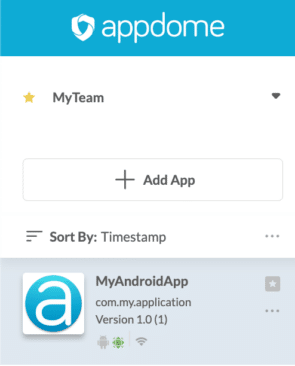
- Click the Deploy tab and then click the Workflow Summary button.
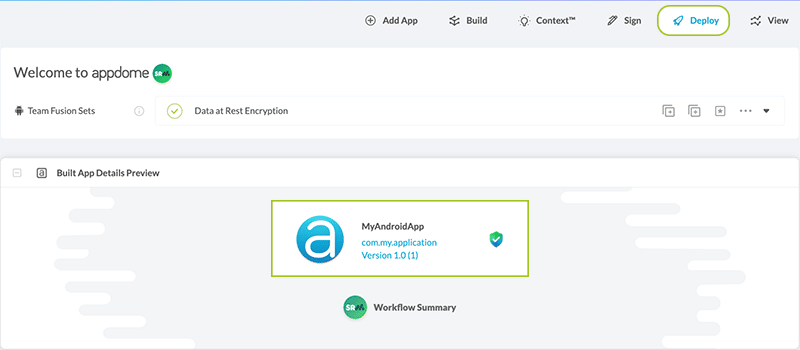
- Click Build History
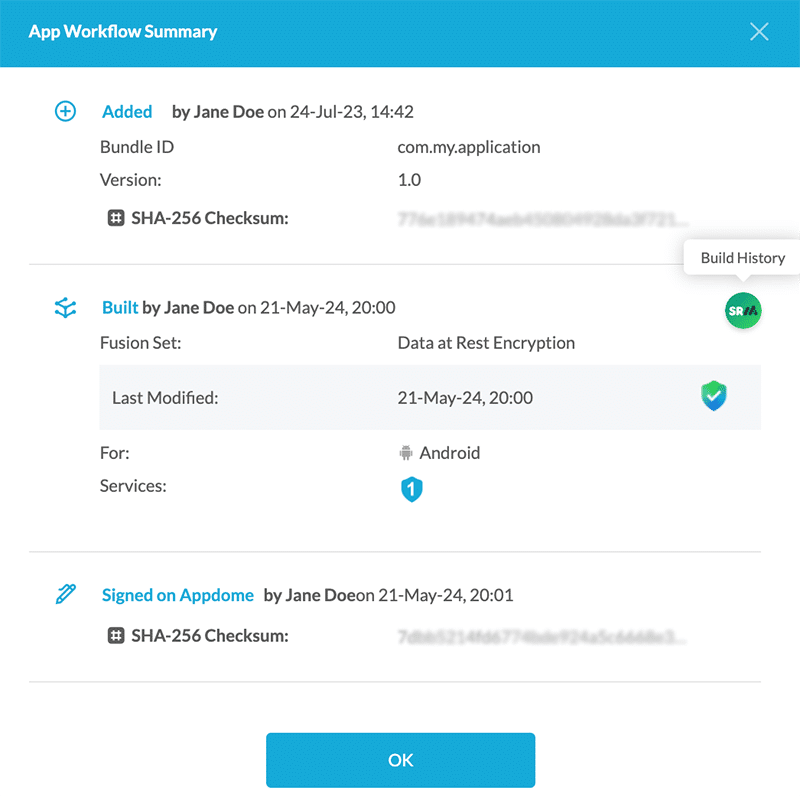
- Click on the + icon Release Fusion Build
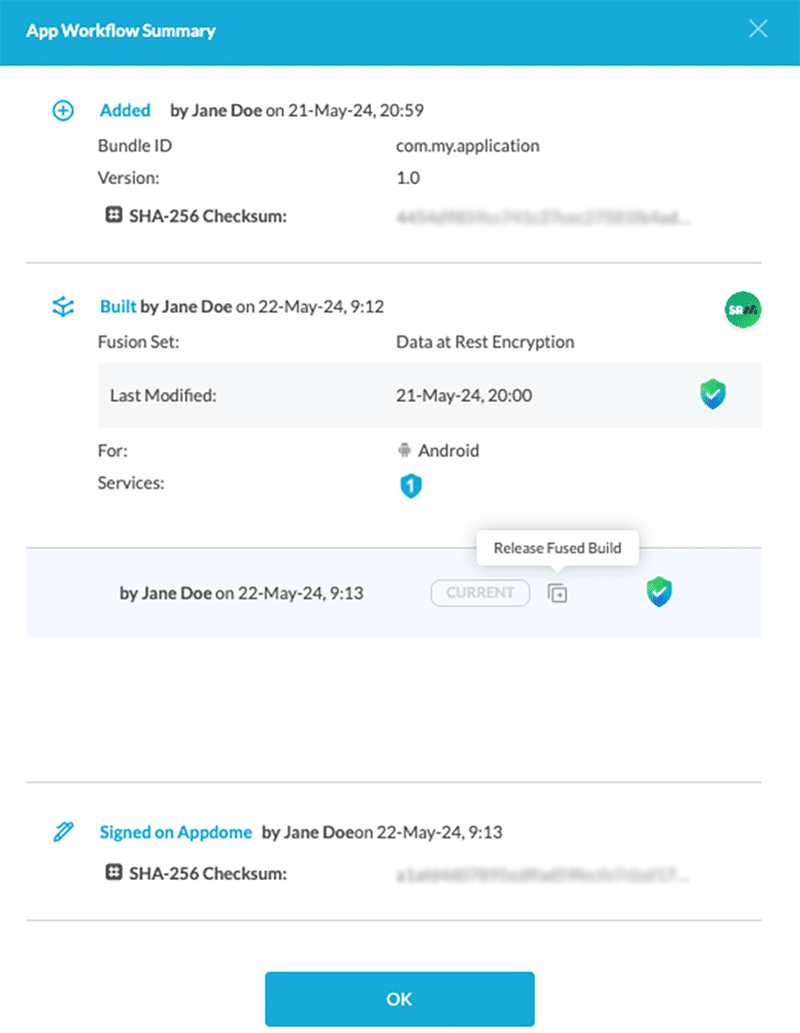
- Select the team with which you want to share the fused build.
- Click on Release.
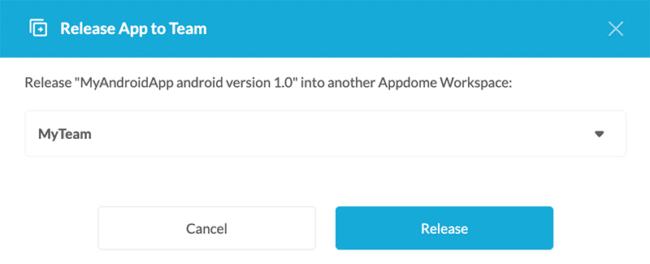
Note
iOS builds can only be shared with other iOS apps, and Android builds can only be shared with other Android apps.
You will be automatically redirected to the team you shared your fused build with.
