How to Encrypt Configuration Files in iOS Mobile Apps
This Knowledge Base article describes how to use Appdome’s AI/ML in your CI/CD pipeline to continuously deliver plugins that Encrypt Configuration Files in iOS apps.
What is Appdome's Encrypt Configuration Files Feature?
Appdome’s iOS Encrypt Configuration Files feature is a robust solution designed to protect configuration files within iOS applications. Configuration files are a fundamental component of iOS applications, containing critical information that dictates an application’s behavior. These files come in various formats, including JSON, XML, YAML, CSV, TXT, TOML, CSON, ENV, and INI. While configuration files do not typically contain sensitive data such as API keys, passwords, or patient information, there are instances where they can house valuable information of this nature. Appdome’s Encrypt Configuration Files feature identifies and encrypts configuration files that may contain sensitive data, thus preventing unauthorized access and thwarting hackers’ attempts to extract vital information when it exists.
Why Encrypt iOS Configuration Files?
Encrypting iOS configuration files serves several critical purposes. Firstly, it acts as a strong deterrent against unauthorized access to these files, particularly on jailbroken iOS devices where attackers can easily access them without external tools. This encryption significantly raises the difficulty level for attackers attempting to read or extract data, thereby reducing the risk of unauthorized access to sensitive app information. Moreover, encryption enhances the overall security of your application. Many apps use configuration files to modify their behavior during runtime or store data for later use. Encrypting these files not only protects sensitive data but also fortifies your app’s security. With less raw data available to potential attackers, the likelihood of identifying vulnerabilities or potential attack vectors is minimized, making your app more resilient against security threats.
Prerequisites for Using Appdome's Encrypt Configuration Files Plugins:
To use Appdome’s mobile app security build system to Encrypt Configuration Files , you’ll need:
- Appdome account (create a free Appdome account here)
- A license for Encrypt Configuration Files
- Mobile App (.ipa for iOS)
- Signing Credentials (see Signing Secure Android apps and Signing Secure iOS apps)
How to Implement Encrypt Configuration Files in iOS Apps Using Appdome
On Appdome, follow these 3 simple steps to create self-defending iOS Apps that Encrypt Configuration Files without an SDK or gateway:
-
Designate the Mobile App to be protected.
-
Upload an app via the Appdome Mobile Defense platform GUI or via Appdome’s DEV-API or CI/CD Plugins.
-
iOS Formats: .ipa
-
Encrypt Configuration Files is compatible with: Obj-C, Java, Swift, Flutter, React Native, Unity, Xamarin, Cordova and other iOS apps.
-
-
Select the defense: Encrypt Configuration Files.
-
-
Follow the steps in Sections 2.2-2.2.2 of this article to add the Encrypt Configuration Files feature to your Fusion Set via the Appdome Console.
-
When you select the Encrypt Configuration Files you'll notice that the Fusion Set you created in step 2.1 now bears the icon of the protection category that contains Encrypt Configuration Files.

Figure 2: Fusion Set that displays the newly added Encrypt Configuration Files protection
Note: Annotating the Fusion Set to identify the protection(s) selected is optional only (not mandatory). -
Open the Fusion Set Detail Summary by clicking the “...” symbol on the far-right corner of the Fusion Set. Copy the Fusion Set ID from the Fusion Set Detail Summary (as shown below):

Figure 3: Fusion Set Detail Summary
-
Follow the instructions below to use the Fusion Set ID inside any standard mobile DevOps or CI/CD toolkit like Bitrise, Jenkins, Travis, Team City, Circle CI or other system:
-
Refer to the Appdome API Reference Guide for API building instructions.
-
Look for sample APIs in Appdome’s GitHub Repository.
-
Create and name the Fusion Set (security template) that will contain the Encrypt Configuration Files feature as shown below:
Figure 1: Fusion Set that will contain the Encrypt Configuration Files feature
-
-
Add the Encrypt Configuration Files feature to your security template.
-
Navigate to Build > Security tab > TOTALData™ Encryption section in the Appdome Console.
-
Toggle On > Encrypt Configuration Files.
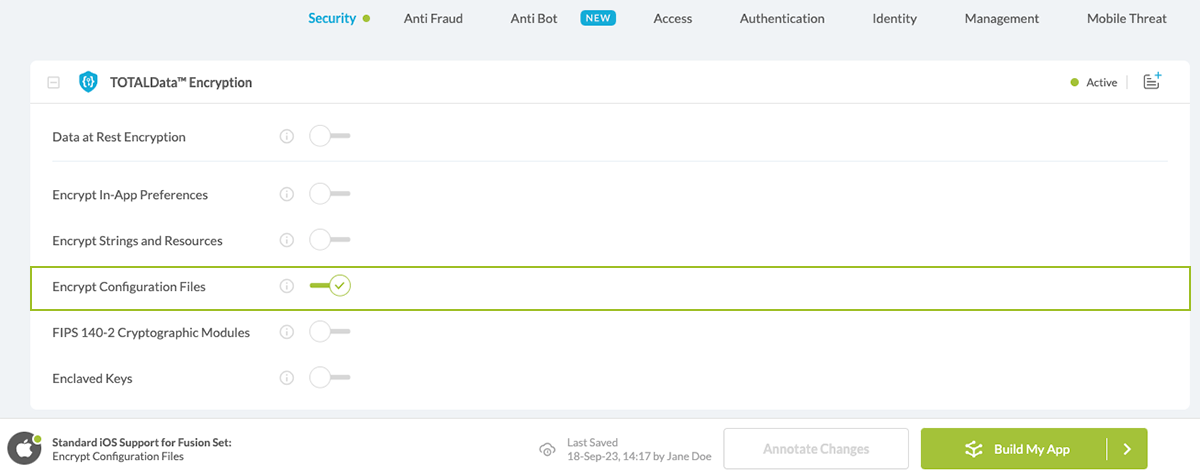
Figure 4: Selecting Encrypt Configuration Files
-
Congratulations! The Encrypt Configuration Files protection is now added to the mobile app -
-
Certify the Encrypt Configuration Files feature in iOS Apps
After building Encrypt Configuration Files, Appdome generates a Certified Secure™ certificate to guarantee that the Encrypt Configuration Files protection has been added and is protecting the app. To verify that the Encrypt Configuration Files protection has been added to the mobile app, locate the protection in the Certified Secure™ certificate as shown below:
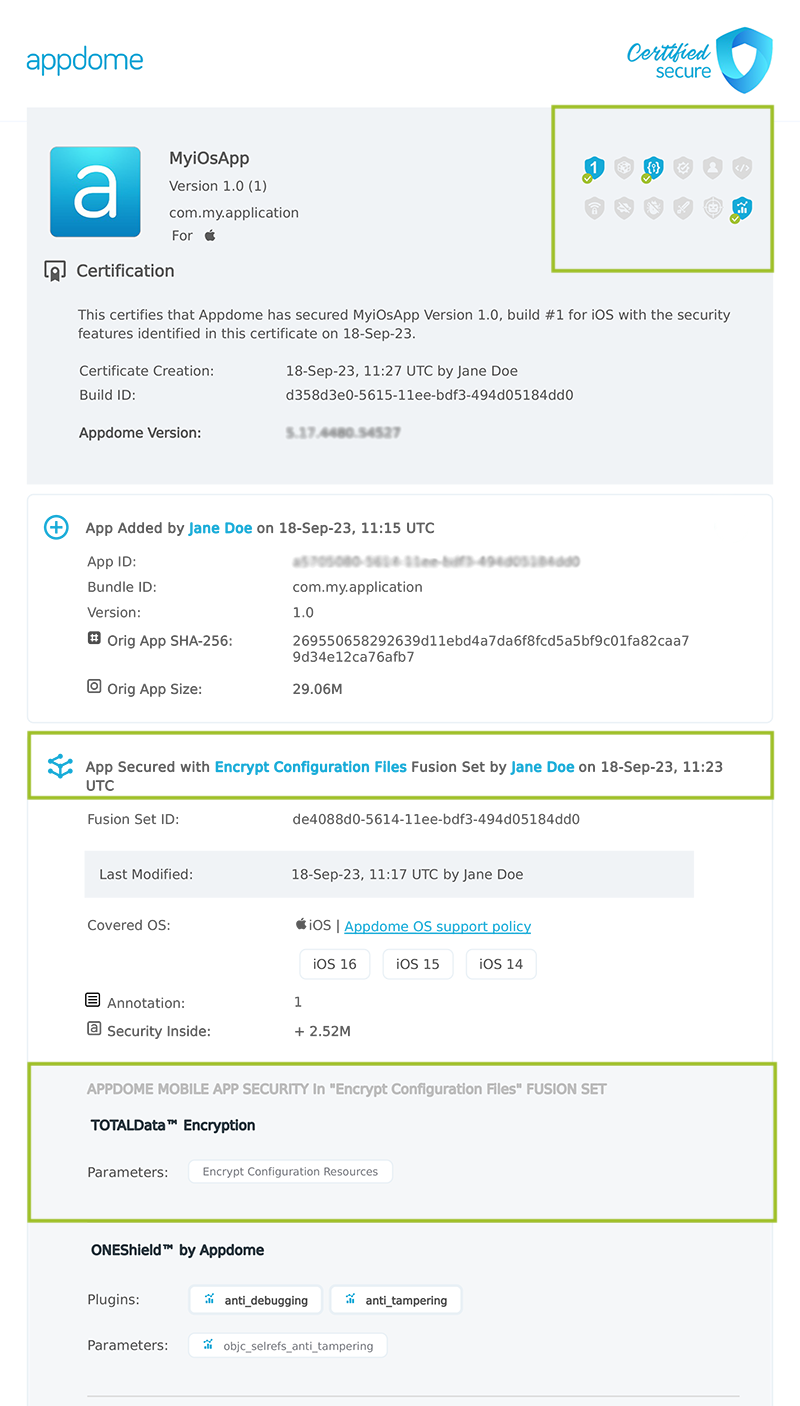
Figure 5: Certified Secure™ certificate
Each Certified Secure™ certificate provides DevOps and DevSecOps organizations the entire workflow summary, audit trail of each build, and proof of protection that Encrypt Configuration Files has been added to each iOS app. Certified Secure provides instant and in-line DevSecOps compliance certification that Encrypt Configuration Files and other mobile app security features are in each build of the mobile app.
Using Threat-Events™ for Configuration Files Intelligence and Control in iOS Apps
Appdome Threat-Events™ provides consumable in-app mobile app attack intelligence and defense control when Configuration Files is detected. To consume and use Threat-Events™ for Configuration Files in iOS Apps, use AddObserverForName in Notification Center, and the code samples for Threat-Events™ for Configuration Files shown below.
The specifications and options for Threat-Events™ for Configuration Files are:
| Threat-Event™ Elements | Encrypt Configuration Files Method Detail |
|---|---|
| Appdome Feature Name | Encrypt Configuration Files |
| Threat-Event Mode | |
| OFF, IN-APP DEFENSE | Appdome detects, defends and notifies user (standard OS dialog) using customizable messaging. |
| ON, IN-APP DETECTION | Appdome detects the attack or threat and passes the event in a standard format to the app for processing (app chooses how and when to enforce). |
| ON, IN-APP DEFENSE | Uses Appdome Enforce mode for any attack or threat and passes the event in a standard format to the app for processing (gather intel on attacks and threats without losing any protection). |
| Certified Secure™ Threat Event Check | x |
| Visible in ThreatScope™ | x |
| Developer Parameters for Encrypting Configuration Files Threat-Event™ | |
| Threat-Event NAME | |
| Threat-Event DATA | reasonData |
| Threat-Event CODE | reasonCode |
| Threat-Event REF | |
| Threat-Event SCORE | |
| currentThreatEventScore | Current Threat-Event score |
| threatEventsScore | Total Threat-events score |
| Threat-Event Context Keys | |
|---|---|
| message | Message displayed for the user on event |
| failSafeEnforce | Timed enforcement against the identified threat |
| externalID | The external ID of the event which can be listened via Threat Events |
| osVersion | OS version of the current device |
| deviceModel | Current device model |
| deviceManufacturer | The manufacturer of the current device |
| fusedAppToken | The task ID of the Appdome fusion of the currently running app |
| kernelInfo | Info about the kernel: system name, node name, release, version and machine. |
| deviceID | Current device ID |
| reasonCode | Reason code of the occurred event |
| buildDate | Appdome fusion date of the current application |
| devicePlatform | OS name of the current device |
| updatedOSVersion | Is the OS version up to date |
| timeZone | Time zone |
| deviceFaceDown | Is the device face down |
| locationLong | Location longitude conditioned by location permission |
| locationLat | Location latitude conditioned by location permission |
| locationState | Location state conditioned by location permission |
| wifiSsid | Wifi SSID |
| wifiSsidPermissionStatus | Wifi SSID permission status |
| threatCode | The last six characters of the threat code specify the OS, allowing the Threat Resolution Center to address the attack on the affected device. |
With Threat-Events™ enabled (turned ON), iOS developers can get detailed attack intelligence and granular defense control in iOS applications and create amazing user experiences for all mobile end users when Configuration Files is detected.
The following is a code sample for native iOS apps, which uses all values in the specification above for Encrypt Configuration Files:
Important! Replace all placeholder instances of <Context Key> with the specific name of your threat event context key across all language examples. This is crucial to ensure your code functions correctly with the intended event data. For example, The <Context Key> could be the message, externalID, OS Version, reason code, etc.
x
let center = NotificationCenter.defaultcenter.addObserver(forName: Notification.Name(""), object: nil, queue: nil) { (note) in guard let usrInf = note.userInfo else { return } let message = usrInf["message"]; // Message shown to the user let reasonData = usrInf["reasonData"]; // Threat detection cause let reasonCode = usrInf["reasonCode"]; // Event reason code // Current threat event score let currentThreatEventScore = usrInf["currentThreatEventScore"]; // Total threat events score let threatEventsScore = usrInf["threatEventsScore"]; // Replace '<Context Key>' with your specific event context key // let variable = usrInf["<Context Key>"]; // Your logic goes here (Send data to Splunk/Dynatrace/Show Popup...)}xxxxxxxxxx[[NSNotificationCenter defaultCenter] addObserverForName: @"" object:nil queue:nil usingBlock:^(NSNotification *org_note) { __block NSNotification *note = org_note; dispatch_async(dispatch_get_main_queue(), ^(void) { // Message shown to the user NSString *message = [[note userInfo] objectForKey:@"message"]; // Threat detection cause NSString *reasonData = [[note userInfo] objectForKey:@"reasonData"]; // Event reason code NSString *reasonCode = [[note userInfo] objectForKey:@"reasonCode"]; // Current threat event score NSString *currentThreatEventScore = [[note userInfo] objectForKey:@"currentThreatEventScore"]; // Total threat events score NSString *threatEventsScore = [[note userInfo] objectForKey:@"threatEventsScore"]; // Replace '<Context Key>' with your specific event context key // NSString *variable = [[note userInfo] objectForKey:@"<Context Key>"]; // Your logic goes here (Send data to Splunk/Dynatrace/Show Popup...) });}];xxxxxxxxxxconst { ADDevEvents } = NativeModules;const aDDevEvents = new NativeEventEmitter(ADDevEvents);function registerToDevEvent(action, callback) { NativeModules.ADDevEvents.registerForDevEvent(action); aDDevEvents.addListener(action, callback);}export function registerToAllEvents() { registerToDevEvent( "", (userinfo) => Alert.alert(JSON.stringify(userinfo)) var message = userinfo["message"] // Message shown to the user var reasonData = userinfo["reasonData"] // Threat detection cause var reasonCode = userinfo["reasonCode"] // Event reason code // Current threat event score var currentThreatEventScore = userinfo["currentThreatEventScore"] // Total threat events score var threatEventsScore = userinfo["threatEventsScore"] // Replace '<Context Key>' with your specific event context key // var variable = userinfo["<Context Key>"] // Your logic goes here (Send data to Splunk/Dynatrace/Show Popup...) );}x
RegisterReceiver(new ThreatEventReceiver(), new IntentFilter("")); class ThreatEventReceiver : BroadcastReceiver{ public override void OnReceive(Context context, Intent intent) { // Message shown to the user String message = intent.GetStringExtra("message"); // Threat detection cause String reasonData = intent.GetStringExtra("reasonData"); // Event reason code String reasonCode = intent.GetStringExtra("reasonCode"); // Current threat event score String currentThreatEventScore = intent.GetStringExtra("currentThreatEventScore"); // Total threat events score String threatEventsScore = intent.GetStringExtra("threatEventsScore"); // Replace '<Context Key>' with your specific event context key // String variable = intent.GetStringExtra("<Context Key>"); // Your logic goes here (Send data to Splunk/Dynatrace/Show Popup...) }}x
NSNotificationCenter.DefaultCenter.AddObserver( (NSString)"", // Threat-Event Identifier delegate (NSNotification notification) { // Message shown to the user var message = notification.UserInfo.ObjectForKey("message"); // Threat detection cause var reasonData = notification.UserInfo.ObjectForKey("reasonData"); // Event reason code var reasonCode = notification.UserInfo.ObjectForKey("reasonCode"); // Current threat event score var currentThreatEventScore = notification.UserInfo.ObjectForKey("currentThreatEventScore"); // Total threat events score var threatEventsScore = notification.UserInfo.ObjectForKey("threatEventsScore"); // Replace '<Context Key>' with your specific event context key // var variable = notification.UserInfo.ObjectForKey("<Context Keys>"); // Your logic goes here (Send data to Splunk/Dynatrace/Show Popup...) });xxxxxxxxxxwindow.broadcaster.addEventListener("", function(userInfo) { var message = userInfo.message // Message shown to the user var reasonData = userInfo.reasonData // Threat detection cause var reasonCode = userInfo.reasonCode // Event reason code // Current threat event score var currentThreatEventScore = userInfo.currentThreatEventScore // Total threat events score var threatEventsScore = userInfo.threatEventsScore // Replace '<Context Key>' with your specific event context key // var variable = userInfo.<Context Keys> // Your logic goes here (Send data to Splunk/Dynatrace/Show Popup...)});x
import 'dart:async';import 'package:flutter/material.dart';import 'package:flutter/services.dart';class PlatformChannel extends StatefulWidget { const PlatformChannel({super.key}); State<PlatformChannel> createState() => _PlatformChannelState();}class _PlatformChannelState extends State<PlatformChannel> { // Replace with your EventChannel name static const String _eventChannelName = ""; static const EventChannel _eventChannel = EventChannel(_eventChannelName); void initState() { super.initState(); _eventChannel.receiveBroadcastStream().listen(_onEvent, onError: _onError); } void _onEvent(Object? event) { setState(() { // Adapt this section based on your specific event data structure var eventData = event as Map; // Example: Accessing 'externalID' field from the event var externalID = eventData['externalID']; // Customize the rest of the fields based on your event structure String message = eventData['message']; // Message shown to the user String reasonData = eventData['reasonData']; // Threat detection cause String reasonCode = eventData['reasonCode']; // Event reason code // Current threat event score String currentThreatEventScore = eventData['currentThreatEventScore']; // Total threat events score String threatEventsScore = eventData['threatEventsScore']; // Replace '<Context Key>' with your specific event context key // String variable = eventData['<Context Keys>']; }); } // Your logic goes here (Send data to Splunk/Dynatrace/Show Popup...)}Using Appdome, there are no development or coding prerequisites to build secured Apps by using Encrypt Configuration Files. There is no SDK and no library to code or implement in the app and no gateway to deploy in your network. All protections are built into each app and the resulting app is self-defending and self-protecting.
Releasing and Publishing Mobile Apps with Encrypt Configuration Files
After successfully securing your app by using Appdome, there are several available options to complete your project, depending on your app lifecycle or workflow. These include:
- Customizing, Configuring & Branding Secure Mobile Apps.
- Deploying/Publishing Secure mobile apps to Public or Private app stores.
- Releasing Secured Android & iOS Apps built on Appdome.
Related Articles:
- How to Encrypt Data at Rest in Android or iOS Apps
- How to Encrypt Shared Preferences in Android apps
- How to Encrypt Android & iOS Data with FIPS 140-2
- How to Build Secure Enclave iOS Encryption Key
How Do I Learn More?
If you have any questions, please send them our way at support.appdome.com or via the chat window on the Appdome platform.
Thank you!
Thanks for visiting Appdome! Our mission is to secure every app on the planet by making mobile app security easy. We hope we’re living up to the mission with your project.
