How to Access and Edit Your Appdome User Profile
“My Profile” is the page where you can view and edit the details for your user account on Appdome. This Knowledge Base article provides an overview of how to access and edit your Appdome user profile
We hope you find this knowledge base useful and enjoy using Appdome!
How to Access and Edit Your Appdome User Profile
Accessing your Profile
- Click on your username in the upper right corner of the screen to enter your personal area.
- Click “My Profile”.

Editing Your Profile
In the “My Profile” page, you have multiple options:
- Edit your details. All fields marked with * are required.
- Choose an account icon.
- Add a custom account icon.
- Remove your account icon.
- Here you can enable Appdome-GO™ and request access to the Appdome API. After requesting access, our support will contact you with additional details.
- Save your changes.
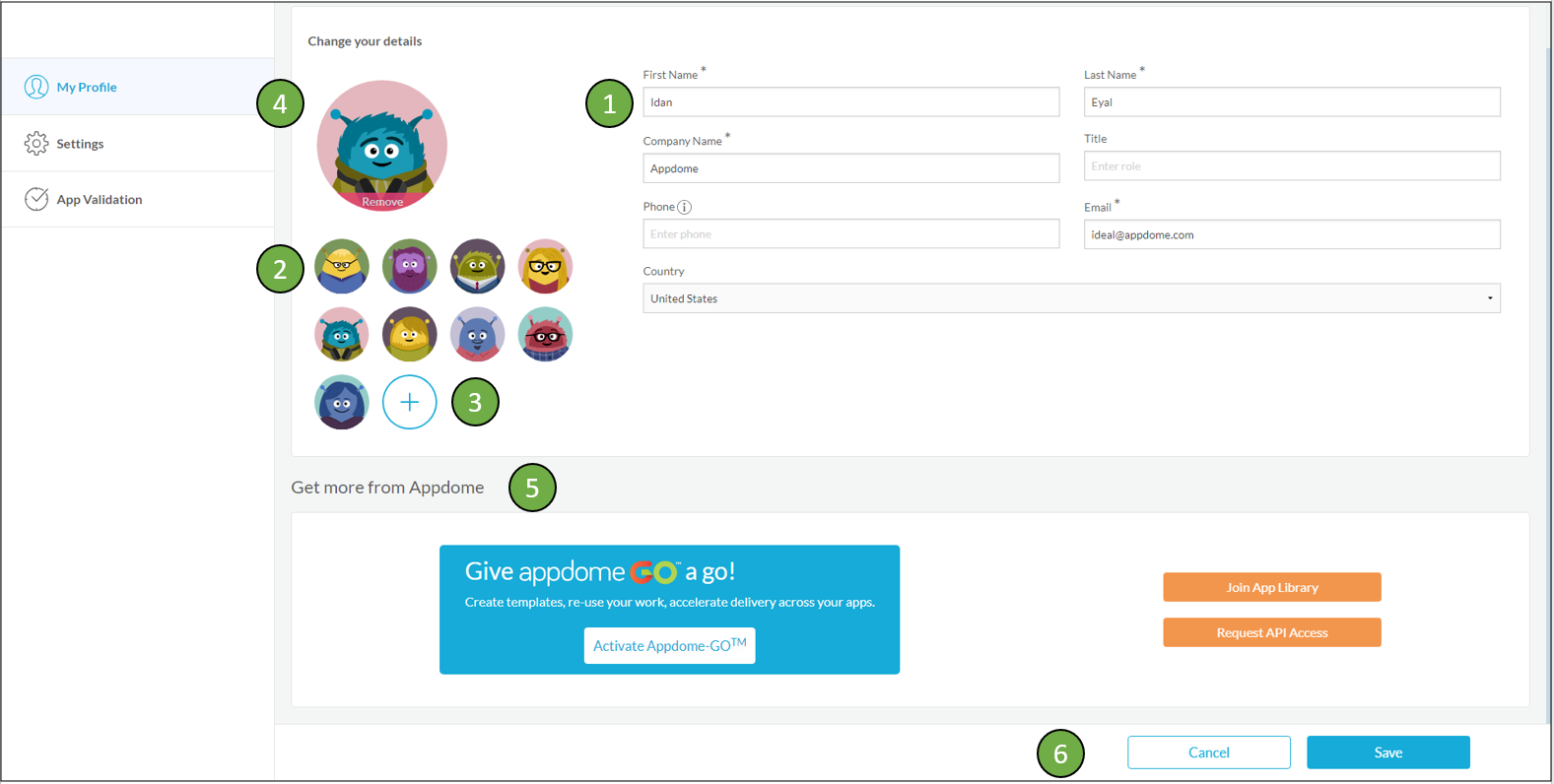
After Receiving API Access
After you have access to the Appdome API, you can see the API token in your Profile page, under the “My Plan” section.
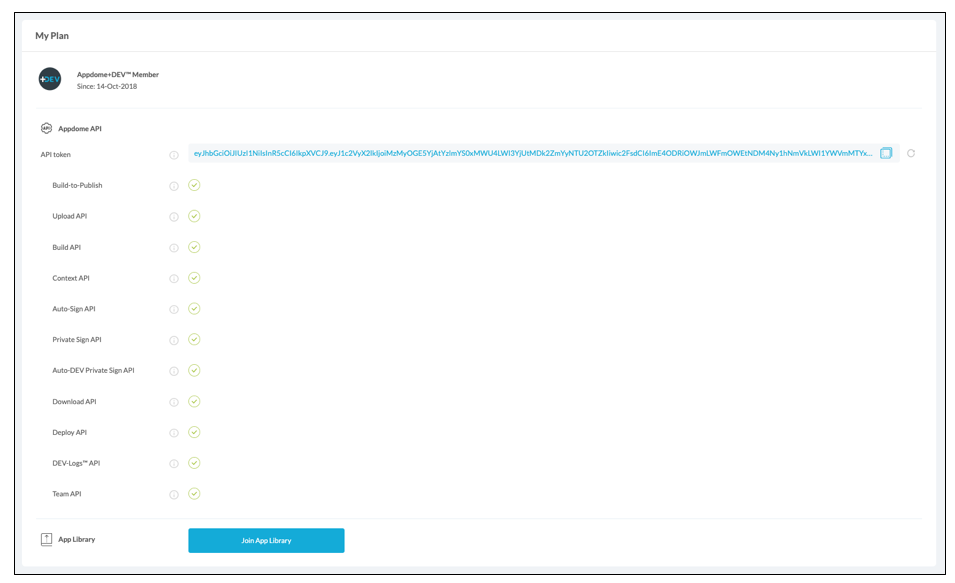
How Do I Learn More?
Check out Appdome Settings (KB), App Validation or request a demo at any time.
If you have any questions, please send them our way at support@appdome.com or via the chat window on the Appdome platform.
To zoom out on this topic, visit Appdome Platform on our website.
Thank you!
Thanks for visiting Appdome! Our mission is to make mobile integration easy. We hope we’re living up to the mission with your project. If you don’t already have an account, you can sign up for free.
