How to Use Fusion Set History
This Knowledge Base article explains the process of saving and using Fusion Set History, including the processes of comparing versions and branching from a version.
What is Fusion Set History
Fusion Set History is a new tab within the Fusion Set Summary dialog box, accessible by going to the Fusion Sets row at the upper part of the screen (in Build tab) and clicking the Details icon.

This tab allows viewing all versions of the Fusion Set and the annotation you made for each change, as well as comparing between versions and creating one or more new Fusion Sets based on a specific version.
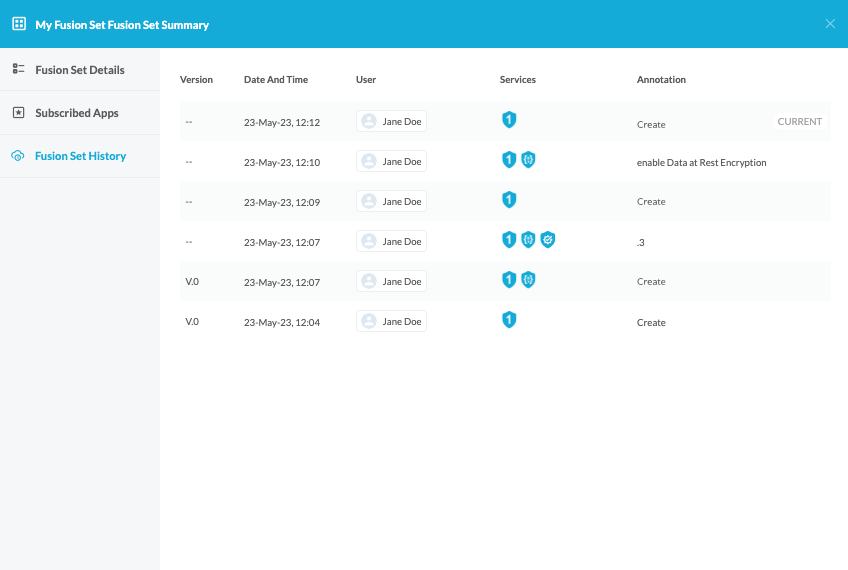
Saving Versions
Each time you make a change in the Fusion Set, namely: enable or disable a protection, you need to add an annotation before you save the Fusion Set.
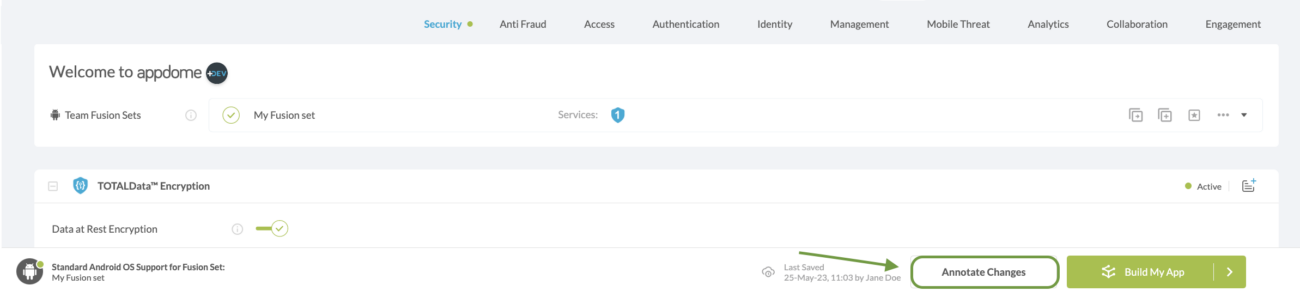
To save a version:
- Click Annotate Changes to display the dialog box shown below.
The upper part of this dialog box displays the number of the most recent version.
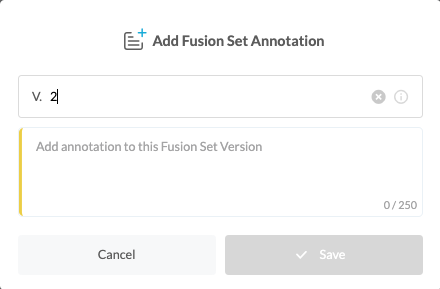
- Enter another number (integer only – not 2.a or 2.1). Alternatively, keep the current number.
- Use the lower part to enter text (up to 250 characters).
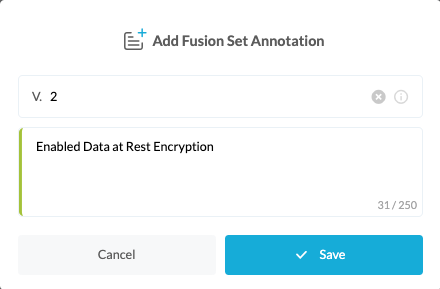
- Click Save.
The Annotate Changes progress bar provides a visual indication of the change addition process. - Click Build My App.
When the build process completes and (optionally) after adding a context, the new version of the Fusion Set will be available in the Fusion Set Summary tab.
Reviewing The Fusion Set Summary Tab
To review the Fusion Set Summary Tab:
- Select the requested Fusion Set.
- Click Details (…).
- Click Fusion Set History.
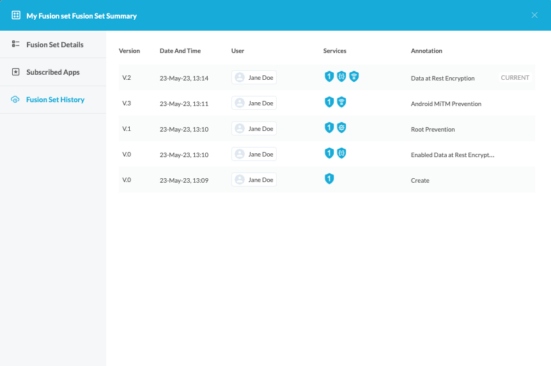
Each Fusion Set version is displayed in a separate row, with the most recently created Fusion Set version at the top.
For each version you can see, under the Services column, the services enabled as a result of creating the version.
To see the full text of the annotation made when creating the version, hover the mouse on the text under the Annotation column.
Comparing Between Fusion Set Details
You can use the Fusion Set History tab to compare between various versions of the Fusion Set.
To compare between versions:
- Position the cursor on the requested version’s row to select it.
- Go to the rightmost side of the row.
- Click the Compare Version button.
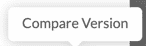
The dialog box displayed upon clicking this button shows the selected version on the right, and allows you to select the requested version from all currently existing versions on the left.
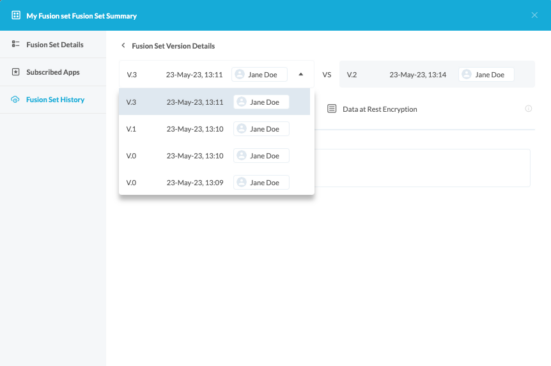
- Click to select the version to which you would like to compare.
As seen in the image below, when a version is selected (left image), a list is displayed (right image) to show all changes made between the two versions, namely: which features were enabled (highlighted in green and disabled (highlighted in red).

Fusion Set History per License
The availability of Fusion Set History varies depending on your license level:
- Go: Versions are available for up to 30 days.
- Dev: Versions are available for up to 90 days.
- Dev+: Versions are available for up to 180 days.
- SRM: Versions are available for up to 360 days.
- With SRM-C: Versions are available indefinitely.
Creating New Fusion Sets From a Specific Version
By default, all new Fusion Sets are created within the topmost branch. In addition, you can create new Fusion Sets from a previous version, thus turning the selected version into an independent Fusion Set.
Note:
This process should be repeated each time you need to create a new Fusion Set based on any version other than the default (topmost) version.
To create a new Fusion Set from a specific version:
- Position the cursor on the requested version’s row to select it.
- Go to the rightmost side of the row.
- Click the button shown in the figure below.
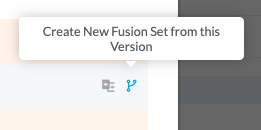
Related articles:
- How to Manage Fusion Set Security Templates iOS/Android
- How to Release Mobile App Security Templates between Teams
- How to Freeze-Lock Mobile App Protection Templates for Android & iOS RCs in DevSecOps Build System
How Do I Learn More?
If you have any questions, please send them our way at support.appdome.com or via the chat window on the Appdome platform.
Thank you!
Thanks for visiting Appdome! Our mission is to secure every app on the planet by making mobile app security easy. We hope we’re living up to the mission with your project. If you don’t already have an account, you can sign up for free.
