How to Use the Build Summary in DevSecOps Build System to Audit Mobile App Security Projects
When building apps in a team, it can be super helpful to know the current state of the team or what has happened in the team over time. For example, if an unexpected event occurred in your team, you’ll want to know what happened in the team recently that led to this. In addition, you can check your personal activity log to keep track of your latest actions and builds.
This Knowledge Base article outlines how you can view your and your teammate’s activity on the Appdome platform.
We hope you find this knowledge base useful and enjoy using Appdome!
Prerequisites to Audit Dev-Sec Workflow in Mobile App Security Projects
In order to view your activity log, you’ll need:
- Appdome Ideal account and above for teams
- At least one uploaded/built app on your account/team account
5 Easy Steps to Audit Dev-Sec Workflow in Mobile App Security Projects
Personal Workflow Audit
Follow these step-by-step instructions to view your own activity:
- Log in to your Appdome account
- Select your Personal Workspace on the platform
- View your personal activity log
- Search for required action(optional):
- Review any changes committed to specific Fusion Set
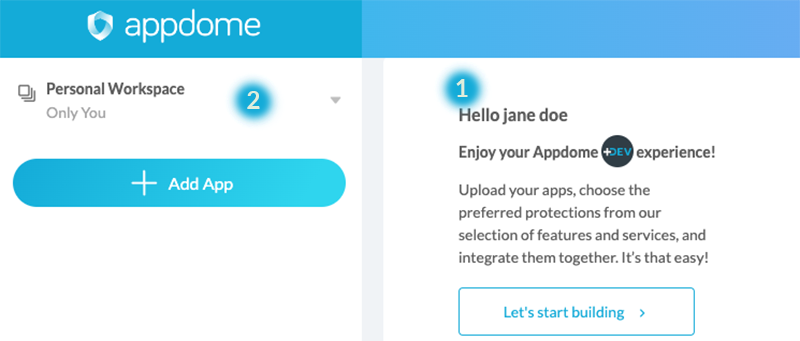
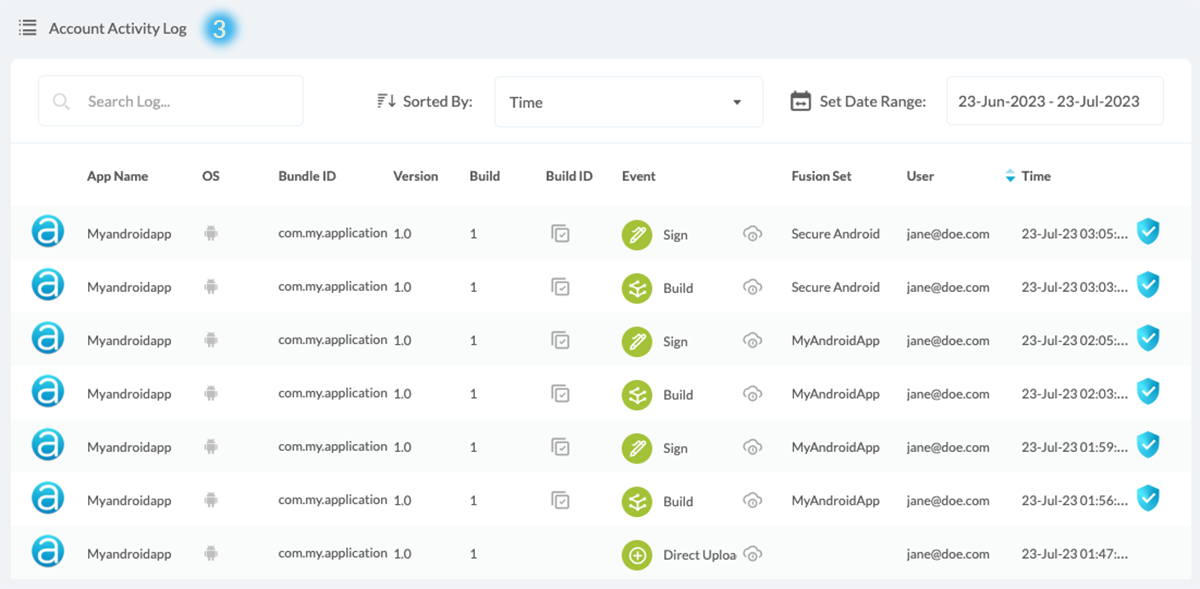
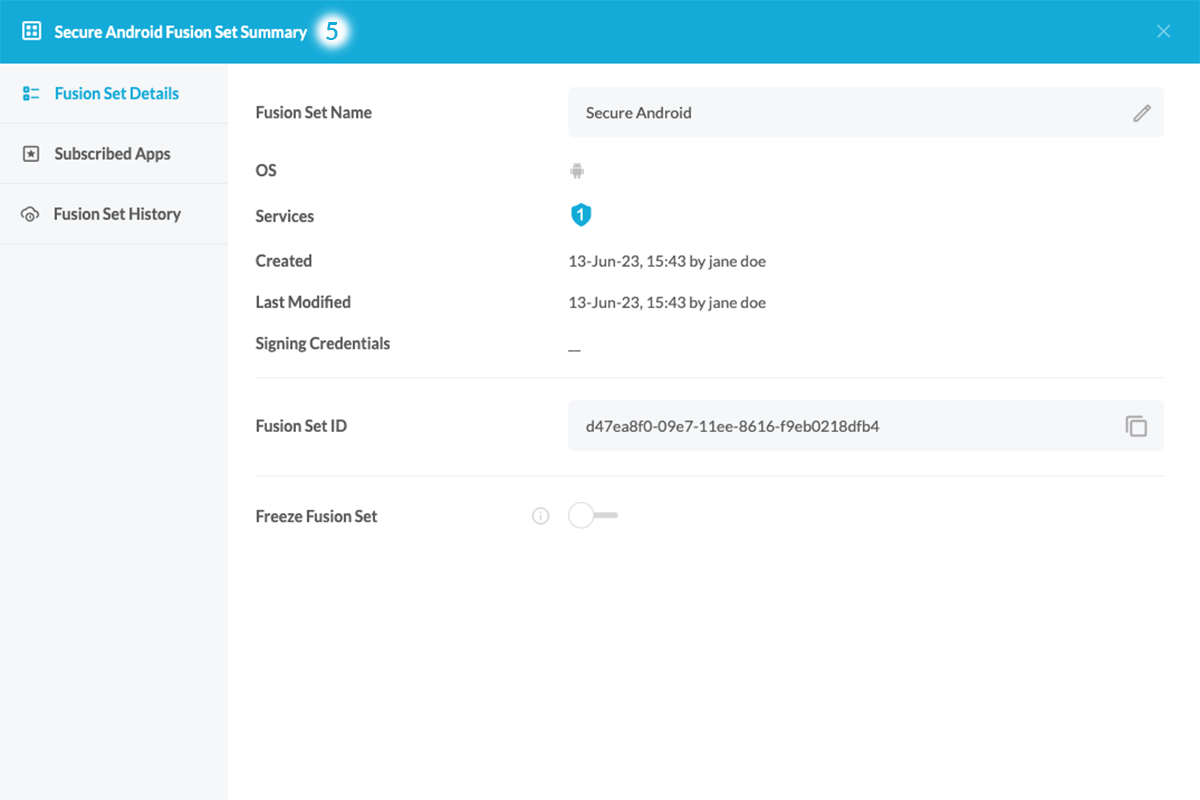
Team Workflow Audit
Follow these step-by-step instructions to audit your team’s Dev-Sec Workflow:
- Log in to your Appdome account
- Select the required team on the platform
- View your team activity log
- Search for required action(optional):
- Search by the app name
- Search by the app bundle ID
- Search by the app version
- Search by the app build number
- Search by the app’s unique Build ID
- Search by the event type, for example: Build, Context, Sign, Upload, and Validation.
- Search by setting a date range
- Search by entering the user mail account
- Review any changes committed to specific Fusion Set
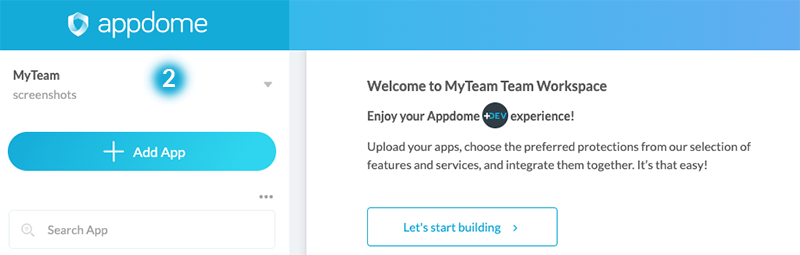
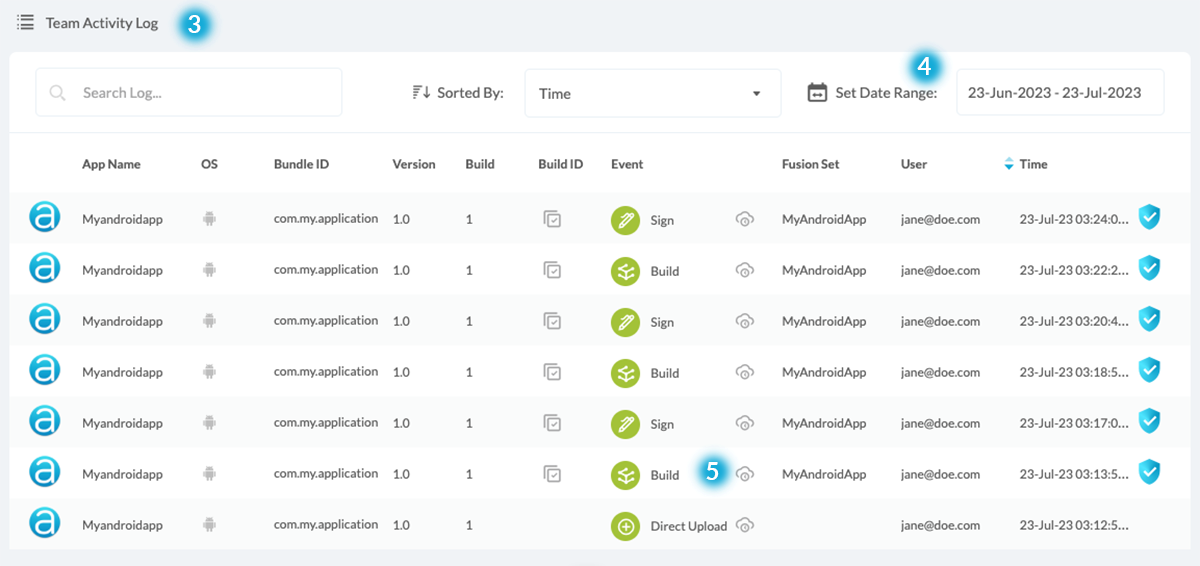
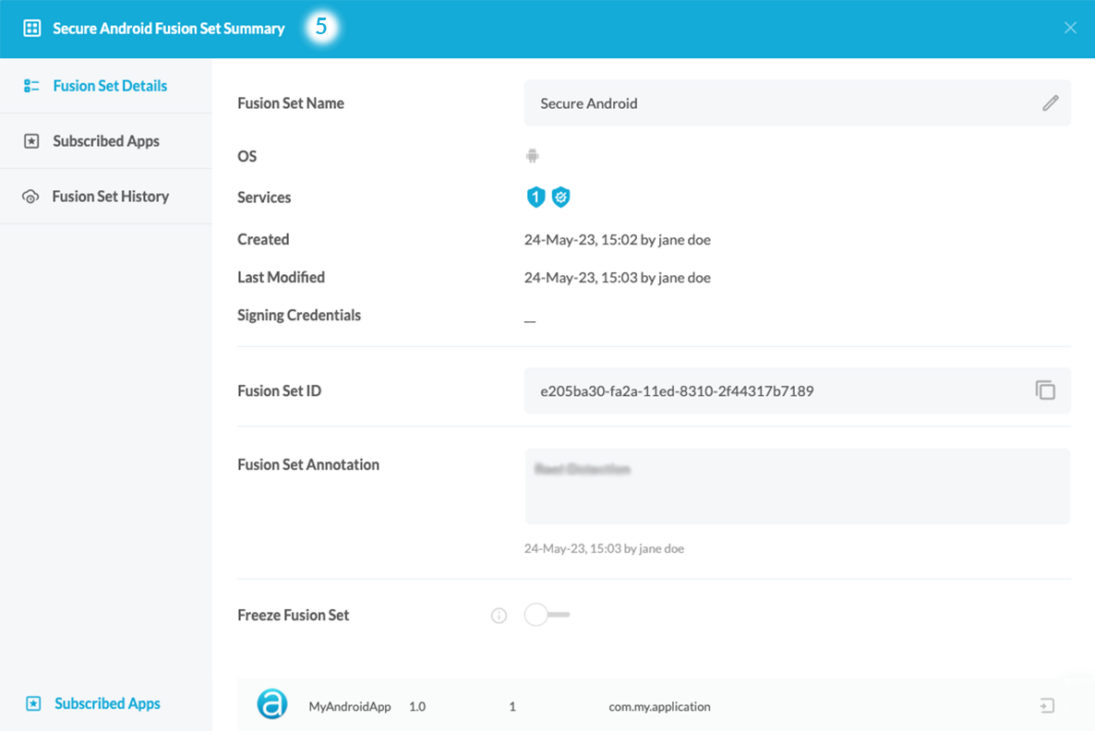
How Do I Learn More?
If you have any questions, please send them our way at support.appdome.com or via the chat window on the Appdome platform.
Related Articles
- Using Certified Secure™ Android & iOS Apps Build Certification in DevOps CI/CD
- How to Use DevSecOps Build System to Secure Mobile Apps at Scale
- How to Add Team Members with Entitlements and Roles from CSV in DevSecOps Build System
Thank you!
Thanks for visiting Appdome! Our mission is to secure every app on the planet by making mobile app security easy. We hope we’re living up to the mission with your project. If you don’t already have an account, you can sign up for free.
