How to Enable Firebase Push Notifications in a Secure PWA
Learn how to enable Firebase Push Notifications in an Android or iOS Secure PWA using Appdome.
What Are Push Notifications?
Push notifications are messages that pop up on a mobile device, which can be sent by app publishers at any time; users don’t have to be in the app or using their devices to receive them. They can do a lot of things; for example, they can show the latest weather, notify about flight schedules, alert on sports scores, or prompt a user to take an action, such as downloading a coupon or receipt, etc. Push messages are a one-way messaging channel, in that users cannot directly reply to them. They are usually sent from a server or cloud service (such as Firebase Cloud Messaging) to a subscribed user or a user who has granted an app permission allowing the push notification to be sent. Using Appdome, you can build a secure PWA that can display push notifications sent from Firebase Cloud Messaging.
This Knowledge Base article explains how developers or non-developers can enable push notifications using Appdome’s Secure PWA with their existing Firebase service.
What is Appdome Secure PWA?
Appdome Secure PWA is a no-code mobile development framework that enables anyone to convert any website into a mobile application in minutes – no code or coding required. Using Appdome, anyone can build a progressive web app (PWA) that runs on any iOS or Android device with a native-like experience. The only thing you need to convert any website into a mobile application is a reachable website. Simply input an existing URL into Appdome’s app builder, select your choice of platform (Android, iOS, or cross-platform), and click Convert To App. Within minutes, the Appdome platform automatically converts the website into a mobile application that will run natively on any mobile device for the platform you selected.
4 Easy Steps To Enable Firebase Push Notifications in an iOS or Android Secure PWA
Follow these 4 easy steps to convert a website into an iOS or Android app using Appdome Secure PWA.
- From the Add App tab, Select Create Secure PWA™ and enter the website address for the website you wish to convert (Note, enter the full address, and ensure that the URL is reachable).
- Choose an App Name, then Choose the App platform: iOS, Android or both.
- For iOS – upload the Provisioning Profile.
- Under Support Push Notifications, enable the toggle for Use Firebase Cloud Messaging
- Upload configuration file from Firebase Cloud Messaging (upload plist for iOS app, upload Json file for Android app)
- Click Convert To App
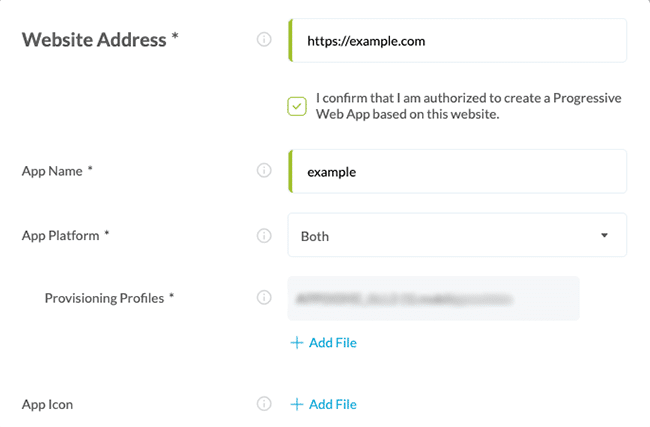

Congratulations! You now have converted your website to a progressive web app and enabled push notifications. You can find your PWA in your Appdome account (left navigation menu) with all the other app binaries that you’ve previously added to your account.
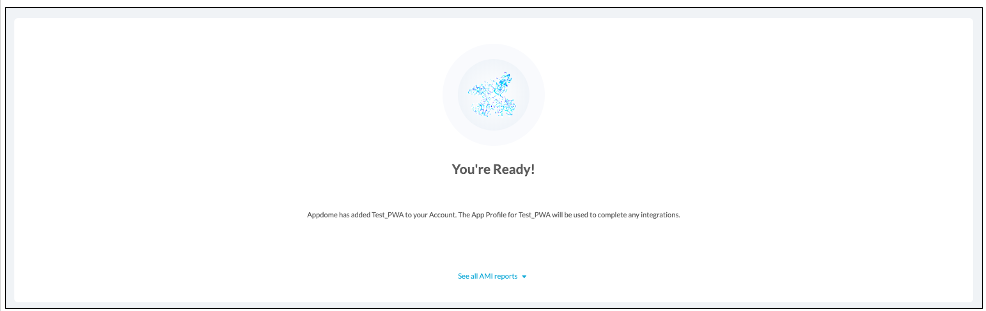
Prerequisites for Using Appdome’s Secure PWA
- Appdome account
- Appdome-DEV access
- A license to Appdome Secure PWA.
- A reachable website (URL)
- Signing Credentials (e.g., signing certificates and provisioning profile) – see Signing Secure Android apps and Signing Secure iOS apps
After Building Your Secure PWA
After successfully converting your website into a mobile application using Appdome, there are several available options to complete your project, depending on your app lifecycle or workflow. These include:
- Signing Secure iOS and Android apps
- Customizing, Configuring & Branding Secure Mobile Apps
- Deploying/Publishing Secure mobile apps to Public or Private app stores
Or, see this quick reference Releasing Secured Android & iOS Apps built on Appdome.
How Do I Learn More?
Check out the following related KB articles for Secure PWA:
- How Appdome SiteTrust Prevents Unauthorized Access to Your PWA
- Changing a Mobile App’s User-Agent Header without code in an app on Appdome (contact Appdome support for this option).
Thank you!
Thanks for visiting Appdome! Our mission is to secure every app on the planet by making mobile app security easy. We hope we’re living up to the mission with your project. If you don’t already have an account, you can sign up for free.
If you have any questions, please send them our way at support.appdome.com or via the chat window on the Appdome platform or feel free to request a demo at any time.
