Thank you!
Thanks for visiting Appdome! Our mission is to secure every app on the planet by making mobile app security easy. We hope we’re living up to the mission with your project. If you don’t already have an account, you can sign up for free.
This Knowledge Base article provides step-by-step instructions for managing Fusion Sets on Appdome as part of your release management process.
Fusion Sets are pre-built, reusable, sharable mobile app security templates that contain all the selected security features, settings, options and configurations that Appdome builds into your iOS and Android apps whenever you click Build My App. Fusion Sets accelerate and automate mobile security implementations, ensure implementation consistency and reduce integration time for each build or release of your mobile apps.
A default Playground Fusion Set is created for each app, whenever you upload a mobile app to Appdome. The Playground Fusion Set is not shared and will affect only the app it was created for. Below is an example of a Playground Fusion Set.
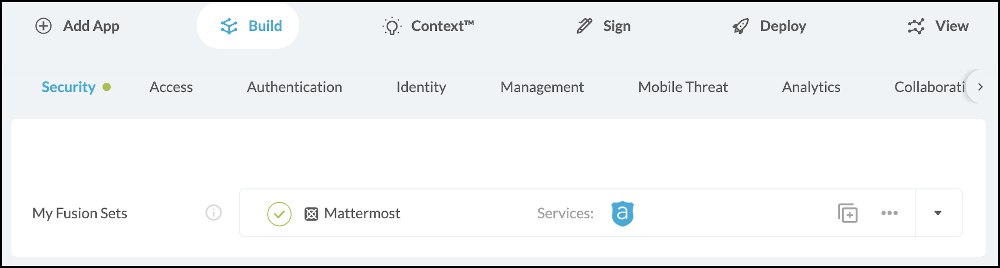
Once a Fusion Set is created, there are several different actions you can take as part of managing the Fusion Set through its lifecycle.
Click “Create New Fusion Set” to create a new blank Fusion Set, enter a name in the text box and click Save.
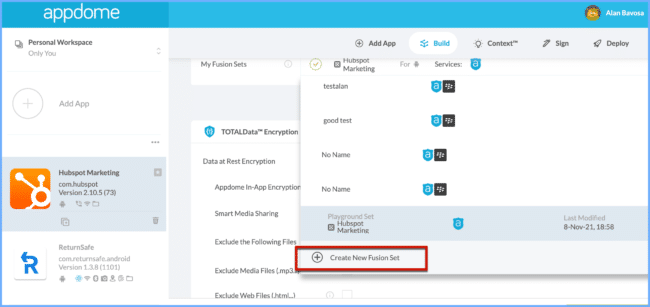
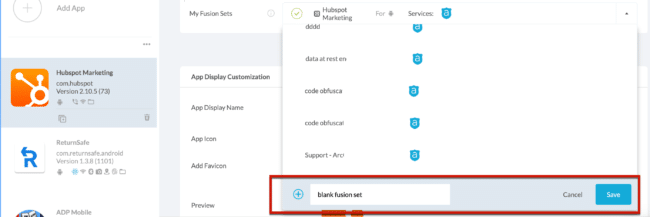
You can Reset the Playground Fusion Set if you want to clear the features that are currently selected. Follow the steps below to rest the Playground Fusion Set.
From My Fusion Sets, hover over the Reset button as shown below and click it to clear the Fusion Set, as shown below.
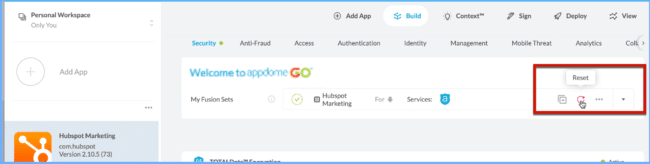
If you don’t see the reset button in the My Fusion Sets menu, click the down arrow, scroll down to the Playground Fusion Set, and then click the Reset button as shown below.
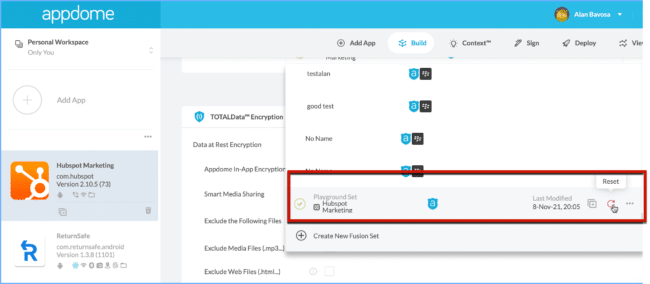
If you want to share the Playground Fusion Set with another Team, you can make a copy of it.

Name your new Fusion Set and press enter.
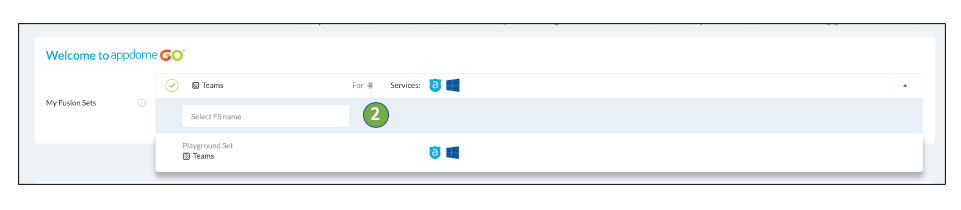
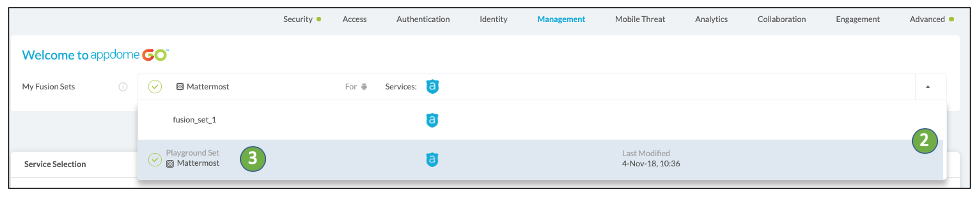
In order to save time for users, Appdome automatically updates every account subscribed to a specific Fusion Set upon each change. So if you enable a setting in an app subscribed to a Fusion Set, every app that’s subscribed to the same Fusion Set will be updated as well.
When collaborating within an Appdome team, multiple people may work on the same Fusion Set – one creates the Fusion Set, someone else signs it, etc. You will probably want to review any changes committed on the Fusion Set, and you can do that by exporting its settings as a JSON file.
Even when working alone, you can compare your different Fusion Sets and monitor your work.
To Export Fusion Set settings:
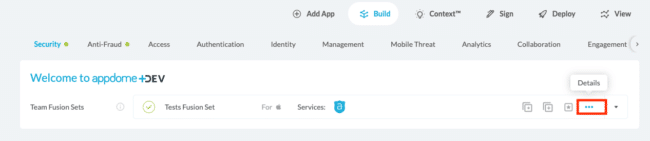
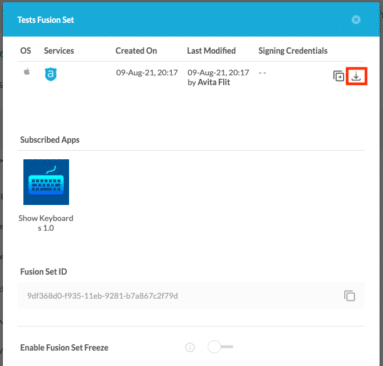
Here are some related KB articles on Fusion Sets:
Check out the Appdome GO blog or request a demo at any time.
If you have any questions, please send them our way at support.appdome.com or via the chat window on the Appdome platform.
To zoom out on this topic, visit the Appdome platform page on our website.
Thanks for visiting Appdome! Our mission is to secure every app on the planet by making mobile app security easy. We hope we’re living up to the mission with your project. If you don’t already have an account, you can sign up for free.