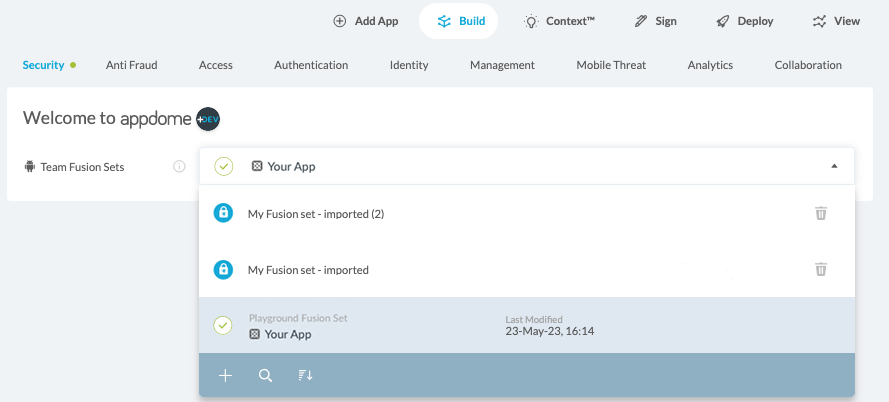Thanks for visiting Appdome! Our mission is to secure every app on the planet by making mobile app security easy. We hope we’re living up to the mission with your project. If you don’t already have an account, you can sign up for free.
How to Freeze-Lock Protection Templates for Android & iOS Apps
This Knowledge Base article provides instructions for using Appdome’s Freeze Fusion Set feature to allow DevSecOps teams to lock-in an approved set of security features for Android & iOS apps.
What is the Appdome Freeze Fusion Set Feature?
Appdome’s Freeze Fusion Set feature allows locking (or “freezing”) a consistent security model comprised of their required security features, and standardizes on a known Appdome build/release, as part of their change and version control practices. This enables organizations to build and secure apps while simultaneously ensuring that continuity and change control standards are met.
Note:
Whenever you add an app to Appdome, a default Playground Fusion Set is created for each app.
The Playground Fusion Set cannot be frozen. If you want to freeze the settings included in the Playground Fusion Set, make a copy of this Fusion Set by following the steps outlined in the Knowledge Base article How to Create Mobile App Protection Templates for Android & iOS Apps in DevSecOps Build System.
Appdome licensed customers have several options for using the Freeze Fusion Set feature:
- Freeze Fusion Set
Freezes the security features to be built into the mobile application.
Note:
When You enable Freeze Fusion Set the freeze settings will apply to all apps that are subscribed to that Fusion Set. - Freeze Appdome Version
Freezes the current Appdome Version, including all sub-versioning (for example 111.1.1)
Note:
The option to unfreeze an Appdome Version is licensed separately. - Freeze Fusion Set and Appdome Version
Freezes both the security features and the Appdome Version.
Prerequisites for using the Freeze Fusion Sets Feature
To use Appdome Fusion Sets features, you’ll need the following:
- Appdome account – IDEAL-DEV or higher
- Mobile App (.ipa for iOS, or .apk or .aab for Android)
- A license to Freeze Fusion Set
- A license to Freeze Appdome Version (licensed separately from Freeze Fusion Set)
How to Use Freeze Fusion Sets
Follow these step-by-step instructions to use the Freeze Fusion Set feature:
- Select the Fusion Set that you want to freeze.
- Click the Details icon to open the Fusion Set Summary modal.

- Use the Fusion Set Summary dialog box that opens now to toggle on (enable) the Freeze Fusion Set option.
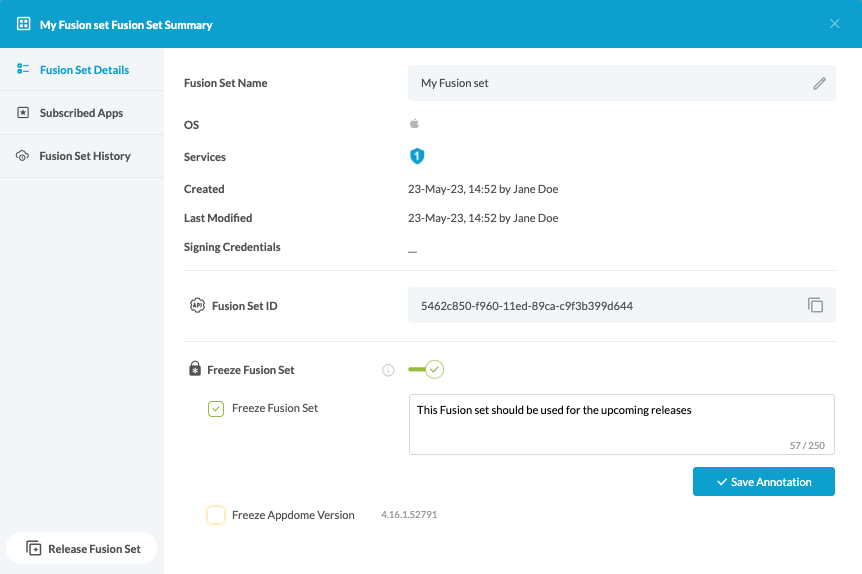
Select any, or either, of the following options:
-
- Freeze Fusion Set – to only freeze security features enabled on this fusion set.
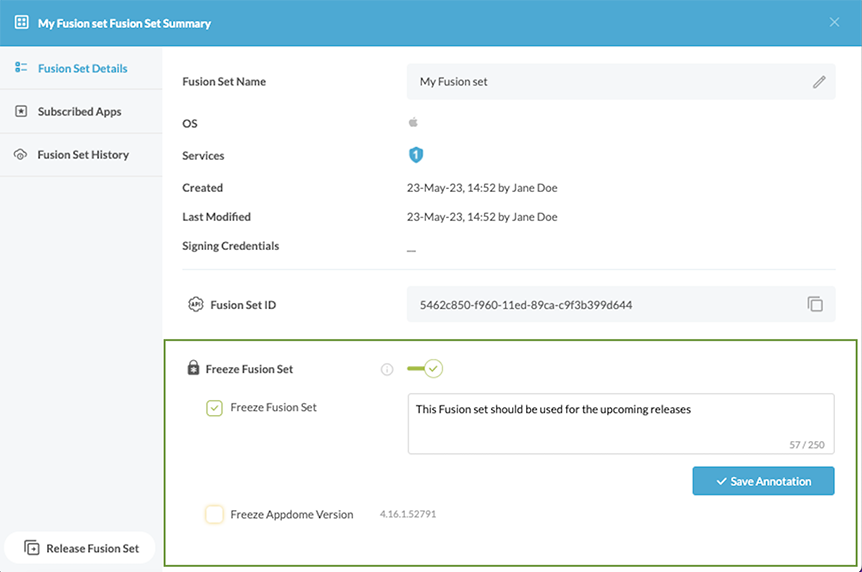
Note:
Freezing the fusion set requires adding an annotation. If you have important information about the Fusion Set ensure that you include it in the annotation, as it is not possible to add annotations after freezing. - Freeze Appdome Version – to only freeze the Appdome Version (requires a relevant license).
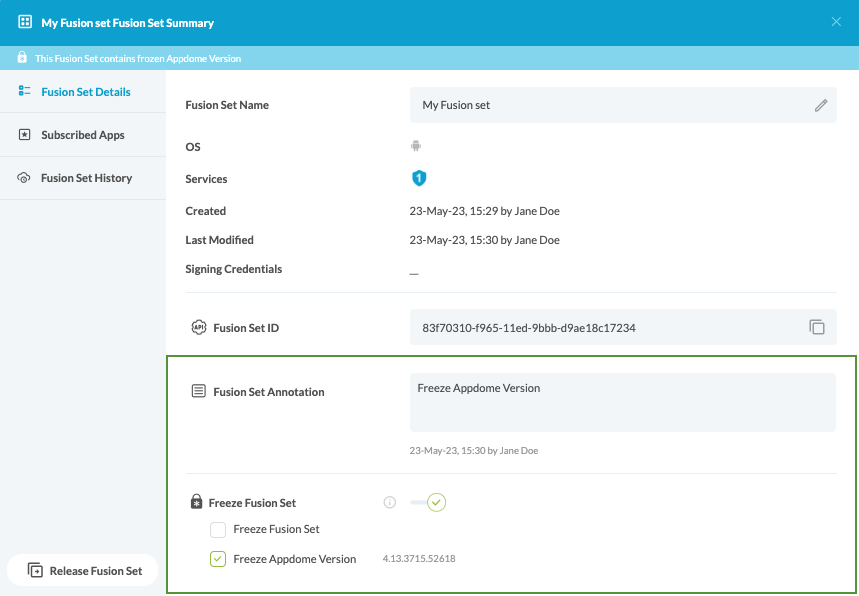
- Freeze Fusion Set – to only freeze security features enabled on this fusion set.
A frozen version set has several visual indications, as shown below:
- A status bar under the title of the Fusion Set dialog box.

- A lock icon in the Fusion Sets list. If the Appdome version is frozen, hovering the Appdome icon displays the Appdome version number.

- A status bar at the bottom of the screen.
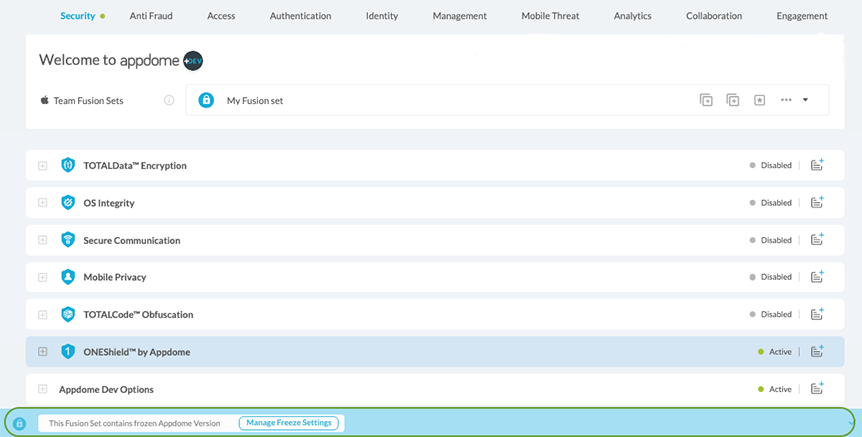
Releasing Frozen Fusion Sets to Another Appdome Team
If you release a Fusion Set to another Team, you can choose whether to include the Freeze Settings. To learn more about releasing fusion sets to another team, read this KB article.
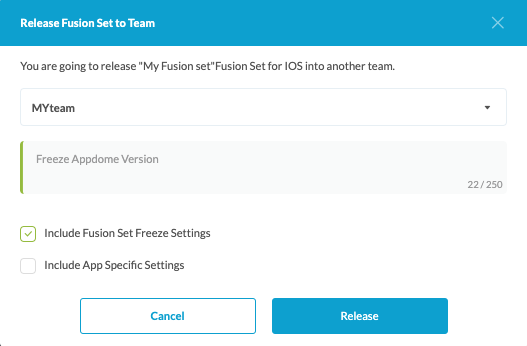
After clicking Release, the following notification appears if the release operation completed successfully.
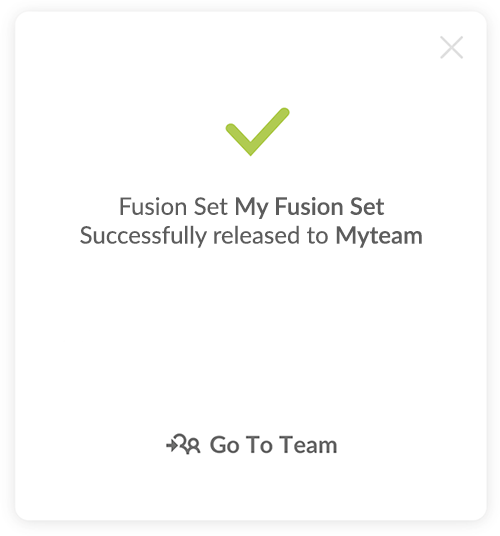
Note:
When releasing to another team, if you want the other team to access not in read-only, but to make any required modification, ensure that the team to which you release has the relevant permissions. If there is a mismatch, the notification shown below is displayed, in which case you need to contact Appdome Support.
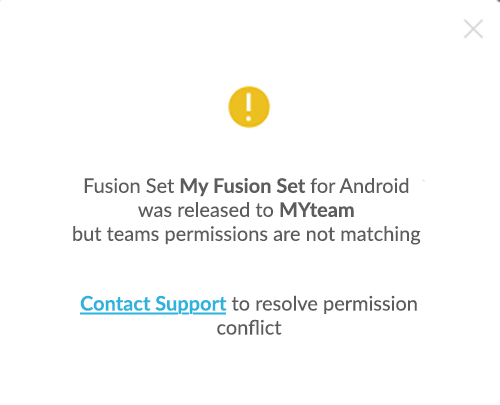
After the successful release to the team to which the Fusion Set was released immediately opens. You can select the row of the imported Fusion Set to see where it was imported from.
Unfreezing Fusion Sets
To Unfreeze a Fusion Set or unfreeze the Appdome Version, clear the check boxes near the relevant options.
Note:
Unfreezing the Appdome Version will automatically apply the most recent Appdome Version to all apps subscribed to the Fusion Set. To avoid mistakes, you need to confirm this operation twice.
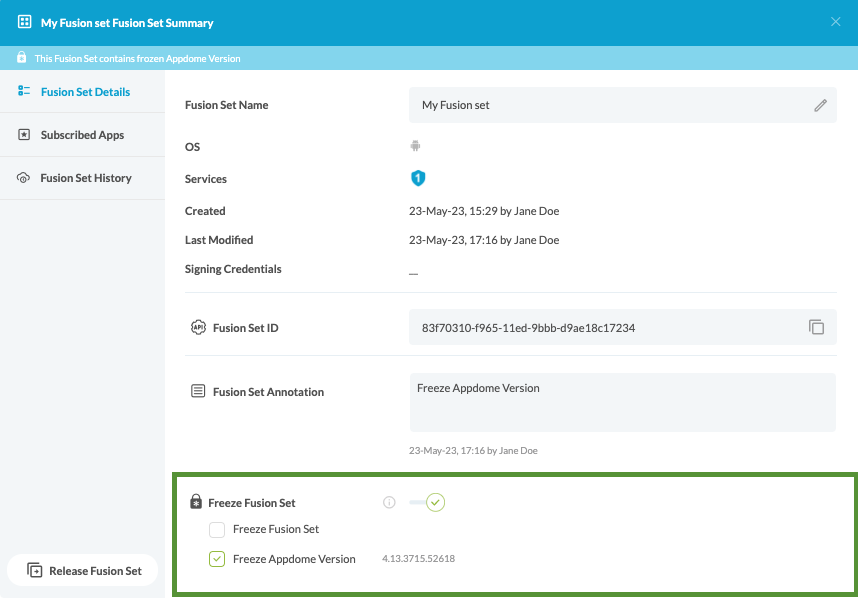
Additional Info About Freeze Fusion Sets
Appdome Team Workspaces has a unique entitlement called Freeze/Unfreeze. This entitlement allows focusing individual team members’ work on a specific part of the workflow, improving productivity, and avoiding mistakes along the way. To learn more about managing Team Workspace entitlements, see the Knowledge Base article How to Set User Entitlements in Mobile App Security Projects.
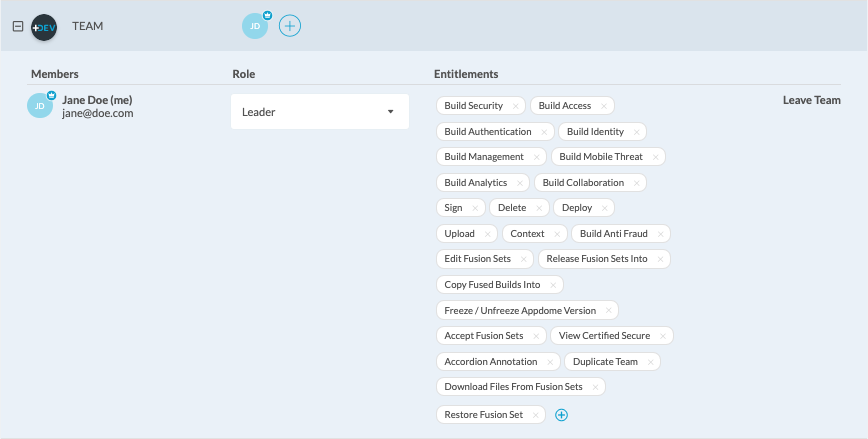
No Coding Dependency
Using Appdome, there are no development or coding prerequisites to build secured Android and iOS apps using Freeze Fusion Sets. There is no SDK and no library to manually code or implement in the app. The Appdome technology adds the relevant standards, frameworks, and logic to the app automatically, with no manual development work at all.
How to Sign & Publish Secured Mobile Apps Built on Appdome
After successfully securing your app using Appdome, there are several available options to complete your project, depending on your app lifecycle or workflow. These include:
-
Signing Credentials (see Signing Secure Android apps and Signing Secure iOS apps)
- Customizing, Configuring & Branding Secure Mobile Apps
- Deploying/Publishing Secure mobile apps to Public or Private app stores
Or, see this quick reference Releasing Secured Android & iOS Apps built on Appdome.
Related Articles:
- How to Create and Manage Appdome Mobile App Protection Templates for Android & iOS Apps
- How to Release Mobile App Security Templates Between Teams
- How to Use DevSecOps Build System to Secure Mobile Apps at Scale
How To Learn More
For more information, check out the Appdome platform datasheet or request a demo at any time.
If you have any questions, please send them our way at support.appdome.com or via the chat window on the Appdome platform.
To zoom out on this topic, visit the Appdome platform page on our website.