How to Make a Secure PWA Open Target URLs In Native Browser
Learn how to make a Secure PWA Open Target URLs In Native Browser
What is Appdome’s ‘Open Target URLs In Native Browser’ feature?
This Knowledge Base article explains how to use Appdome’s Open Target URLs In Native Browser feature when building apps using Appdome Secure PWA. Enabling this feature in a secure PWA would ensure that any links/URLs opened within the mobile application will be opened by the native browser.
What is Appdome Secure PWA?
Appdome Secure PWA is a no-code mobile development framework that enables anyone to convert any website into a mobile application in minutes – no code or coding required. Using Appdome, anyone can build a progressive web app (PWA) that runs on any iOS or Android device with a native-like experience. The only thing you need to convert any website into a mobile application is a reachable website. Simply input an existing URL into Appdome’s app builder, select your choice of platform (Android, iOS, or cross-platform), and click Convert To App. Within minutes, the Appdome platform automatically converts the website into a mobile application that will run natively on any mobile device for the platform you selected.
Once you have created your mobile application, you can optionally implement your choice of Appdome mobile app security features and build your custom security model directly into the app – all within the same no-code workflow.
5 Easy Steps Open Target URLs In Native Browser
Follow these step-by-step instructions to build a Secure PWA that will open target URLs using the phone’s native browser (Android in this case).
- From the Add App tab, Select Create Secure PWA™ and enter the website address for the website you wish to convert (Note, enter the full address, and ensure that the URL is reachable).
- Choose an App Name, then Choose the App platform: iOS, Android or both.
- For iOS – upload the Provisioning Profile.
- Under Navigation Options, Enable Open Target URLs In Native Browser
- Add the list of URLs in the box next to URL’s List
- Click Convert To App
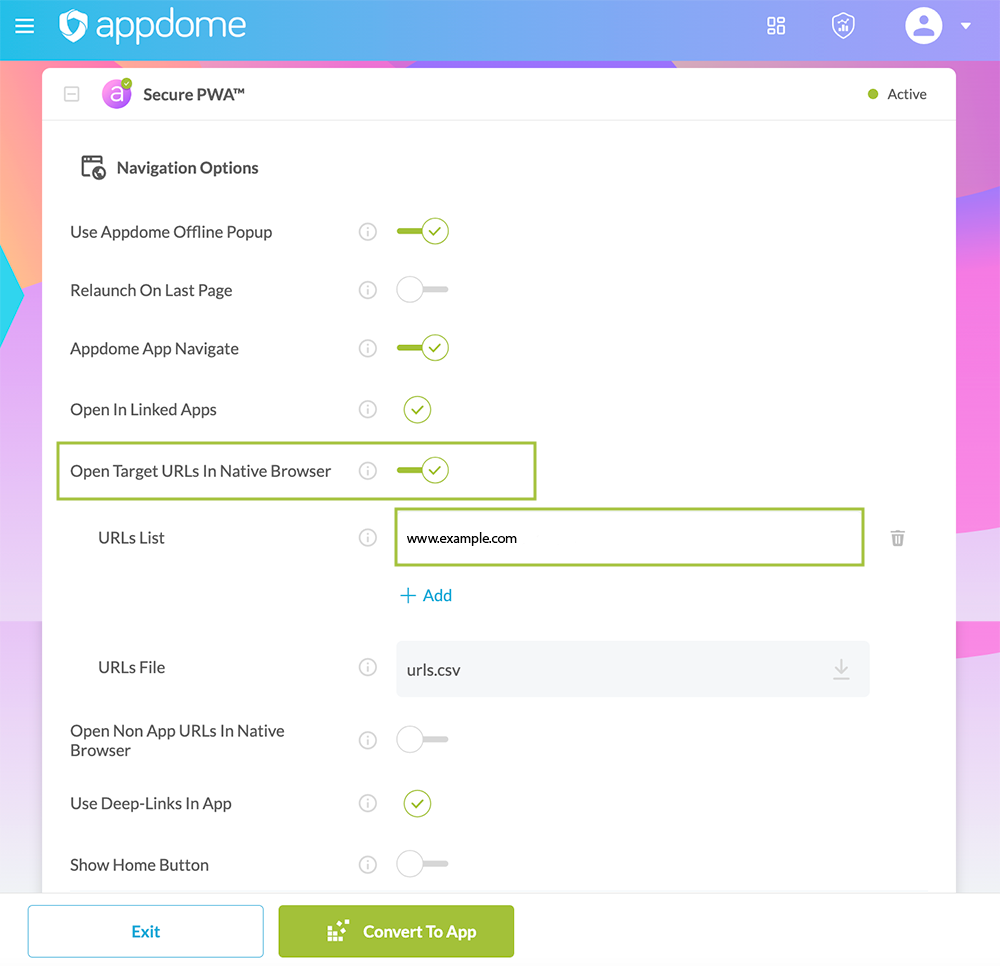
Congratulations! You now have converted your website to a progressive web app and enabled Appdome’s Open Target URLs In Native Browser feature. You can find your PWA in your Appdome account (left navigation menu) with all the other app binaries that you’ve previously added to your account.
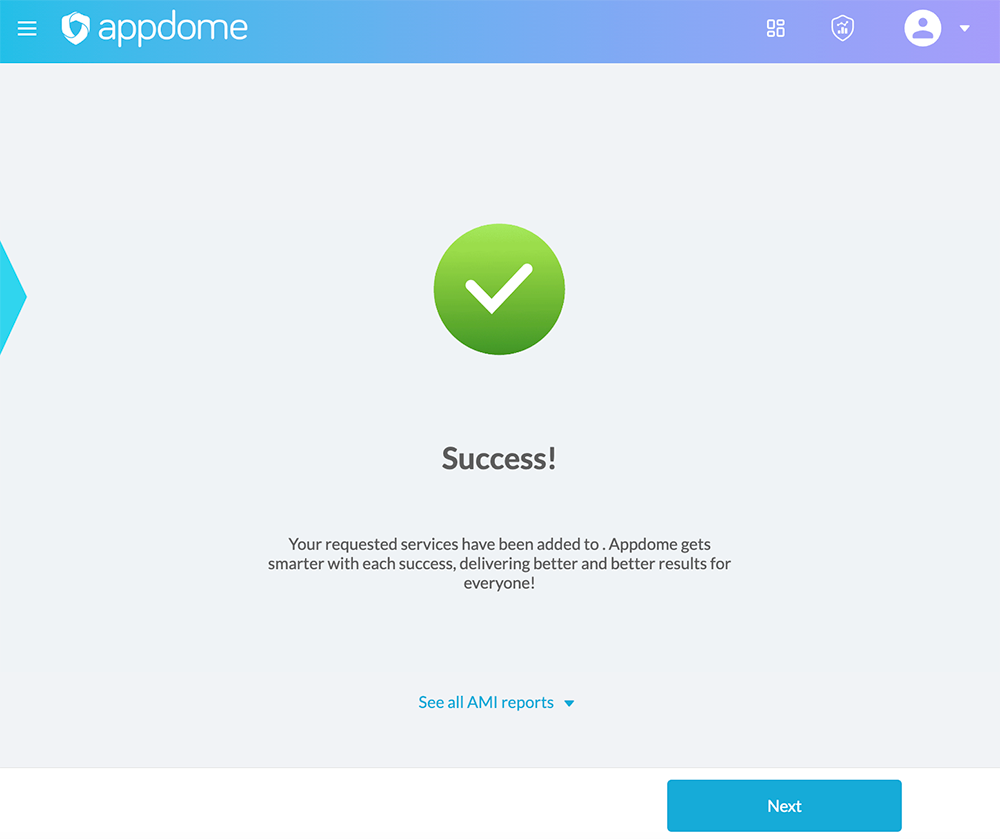
Prerequisites for Using Appdome’s Secure PWA
- Appdome account
- Appdome-DEV access
- A license to Appdome’s Secure PWA product.
- A reachable website (URL)
- Signing Credentials (e.g., signing certificates and provisioning profile) – see Signing Secure Android apps and Signing Secure iOS apps
Related Articles:
After successfully building a Progressive Web App using Appdome, there are several available options to complete your project, depending on your app lifecycle or workflow. These include:
- Signing Secure iOS and Android apps
- Customizing, Configuring & Branding Secure Mobile Apps
- Deploying/Publishing Secure mobile apps to Public or Private app stores
Or, see this quick reference Releasing Secured Android & iOS Apps built on Appdome.
How Do I Learn More?
To learn about all optional features available with SecurePWA, please visit the main Secure PWA KB article.
Thank you!
Thanks for visiting Appdome! Our mission is to secure every app on the planet by making mobile app security easy. We hope we’re living up to the mission with your project. If you don’t already have an account, you can sign up for free.
If you have any questions, please send them our way at support@appdome.com or via the chat window on the Appdome platform, or feel free to request a demo at any time.
