How to Use a Mobile App's User-Agent for Secure NAC
This Knowledge Base article provides step-by-step instructions for using Appdome to edit the HTTP User-Agent Header inside any Android and iOS mobile app, without changing the mobile app code.
What is a User Agent?
A user agent is a piece of client-side software that acts on behalf of a user us (such as a web browser or email client) such that it retrieves, renders and facilitates end-user interaction with the web or mobile content via a use-mobile-apps-user-agent-secure-nac header.
When a software agent (including a mobile app) operates in a network protocol, it often identifies itself to whatever it’s communicating with: it communicates its application type, operating system, software vendor, or software revision. It does this by submitting a characteristic identification string to its operating peer by what is commonly known as the User-Agent header.
How to Use a Mobile App’s User-Agent for Secure NAC
Appdome is a no-code mobile app security platform designed to add security features in mobile apps.
Appdome’s no-code mobile app security platform offers mobile developers, DevSec and security professionals a convenient and reliable way to protect Android and iOS apps without coding. When a user clicks “Build My App,” Appdome leverages a microservice architecture filled with 1000s of security plugins, and an adaptive code generation engine that matches the correct required plugins to the development environment, frameworks, and methods in each app.
Using Appdome, there are no development or coding prerequisites to build secured apps. There is no SDK and no library to manually code or implement in the app. The Appdome technology adds the relevant standards, frameworks, stores, and logic to the app automatically, with no manual development work at all.
Likewise, there are no required infrastructure changes and no dependency on networking APIs. The Appdome technology edits the HTTP User-Agent Header adds relevant standards, frameworks and more to the app automatically, with no manual development work at all. Using Appdome, mobile apps will use User Agent to send the custom-tailored User-Agent header which you require.
Prerequisites for Using Appdome to Change the User-Agent Header
In order to use Appdome’s no code implementation of User-Agent Header, you’ll need:
- Appdome account – IDEAL or Higher.
- Appdome Built App
- The desired User-Agent Header
- Signing Credentials (e.g., signing certificates and provisioning profile)
5 Easy Steps to Use a Mobile App’s User-Agent for Secure NAC
Upload a Mobile App to Your Account
Please follow these steps to add a mobile app to your Appdome account.
Select the Build Tab. Note: a blue underline will appear showing the step is active
Beneath the Build Tab, select Access. Note: a blue highlight will appear showing the category is active.
-
- Open Appdome Access Category
- Expand the sub-category Private Server Certificate and Authorities
- Enable or toggle “ON” User-Agent
- Enter the new User-Agent Header
- Click Build My App
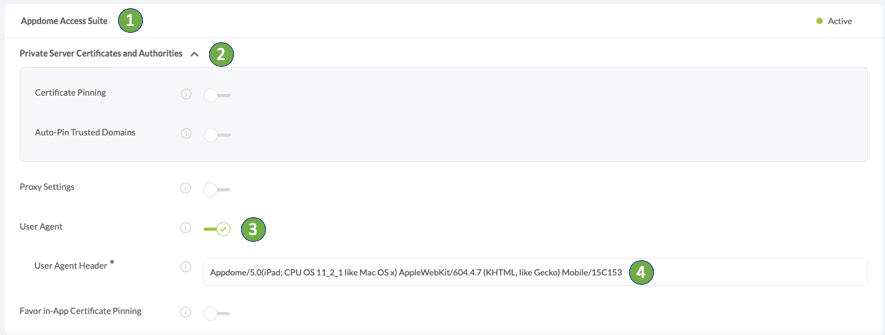
The technology behind Appdome has two major elements – (1) a microservice architecture filled with 1000s of code sets needed for mobile integrations, and (2) an adaptive code generation engine that can recognize the development environment, frameworks and methods in each app and match the app to the relevant code-sets needed to customize your mobile app in seconds. For example, changing the User-Agent in HTML headers for the app’s requests.
Congratulations! When Appdome completes your requested integration, you’ll see the notice below. You now have a mobile app fully integrated with User-Agent

What’s next after changing the User-Agent Header in your app?
1. Sign the User-Agent enabled Appdome-Built App
In order to deploy an Appdome-Built app, it must be signed. Signing iOS apps and Signing Android apps are easy using Appdome. Alternatively, you can use Private Signing, download your unsigned app and sign locally using your own signing methods.
2. Deploy the Appdome-Built App to a Mobile Device
Once you have signed your Appdome-Built app, you can download to deploy it using your distribution method of choice. For more information on deploying your Appdome-Built apps, please read this knowledge base.
That’s it – Enjoy Appdome User Agent in your app!
Related Articles
- How to Achieve Secure Remote Mobile App Access with MicroVPN
- How to Add Proxy PAC Routing to Enterprise Mobile Apps
- How to Validate SSO Configurations in Mobile Apps
How Do I Learn More?
For more on this topic, visit App Branding on Appdome on our website.
If you have any questions, please send them our way at support.appdome.com or via the chat window on the Appdome platform.
Thank you!
Thanks for visiting Appdome! Our mission is to secure every app on the planet by making mobile app security easy. We hope we’re living up to the mission with your project. If you don’t already have an account, you can sign up for free.
