Testing Appdome Build2Test-Secured iOS Apps with Tricentis
This Knowledge Base article provides instructions on how to test Appdome-Secured Android Apps using Tricentis Device Cloud Testing suite, a versatile testing platform for web and mobile applications. Appdome seamlessly integrates with top mobile testing solutions, enabling customers to enhance mobile app security within their existing application lifecycle with the speed and agility of DevSecOps.
Use Appdome’s Build2Test service (Recommended)
Customers with an Appdome SRM license can use Appdome’s Build2Test service to quickly and easily test their Appdome-secured mobile apps using Tricentis Device Cloud without the need for different Fusion Sets. With Appdome’s Build2Test service, Appdome’s in-app defense model recognizes the unique signature of these testing services and allows for easy testing without issuing a security alert or forcing the app to exit, even if these services use tools such as Magisk or Frida.
For details, see How to Use Appdome Mobile App Automation Testing.
General Information About Testing in iOS Apps
Appdome protection features that may be triggered:
| Appdome feature | Description | Behavior with Build2Test |
| Prevent Code Injection | Detects and blocks unauthorized code injections to safeguard the app’s integrity. | Alerts the app when potential code injection is detected but does not cause the app to crash, ensuring uninterrupted testing. |
Upload the App to Tricentis Device Cloud
- Login into your Tricentis Device Cloud account: tdc.tricentis-cloud.com
- Click on the Remote Control icon.
- Choose a device and click ‘Start‘.
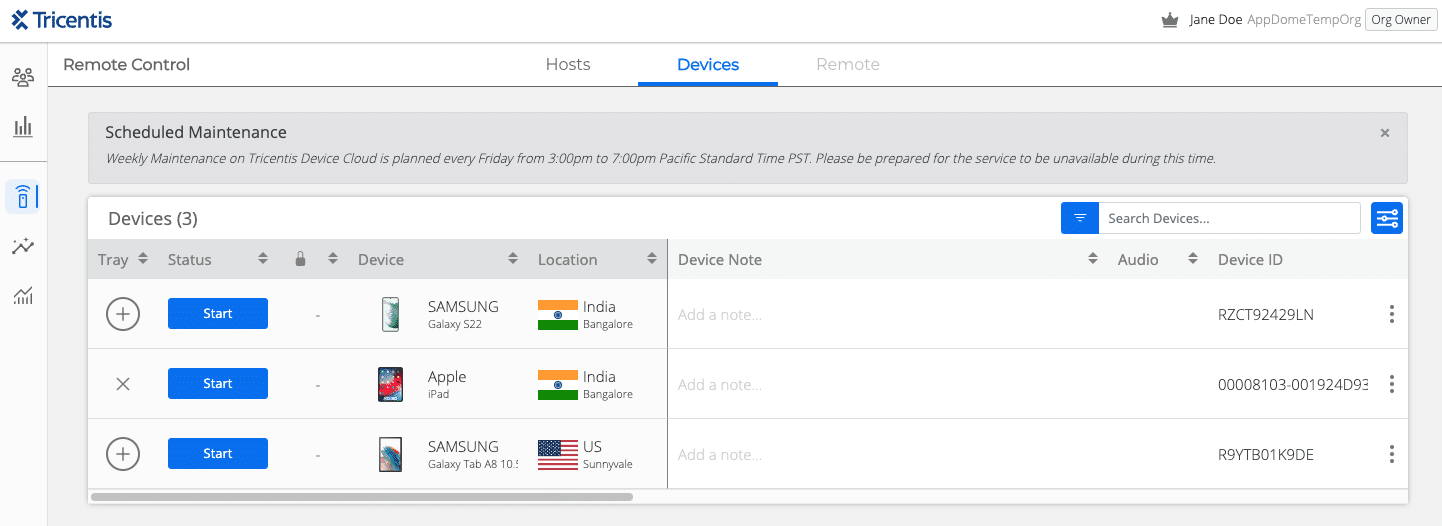
- Navigate to the app icon and click on ‘Apps.’
- Select one of your uploaded apps and click ‘Install.’ Alternatively, click ‘Browse‘ to upload your Appdome Build2Test app and then install it.
- Initiate recording by clicking the start recording button and waiting for it to turn green.
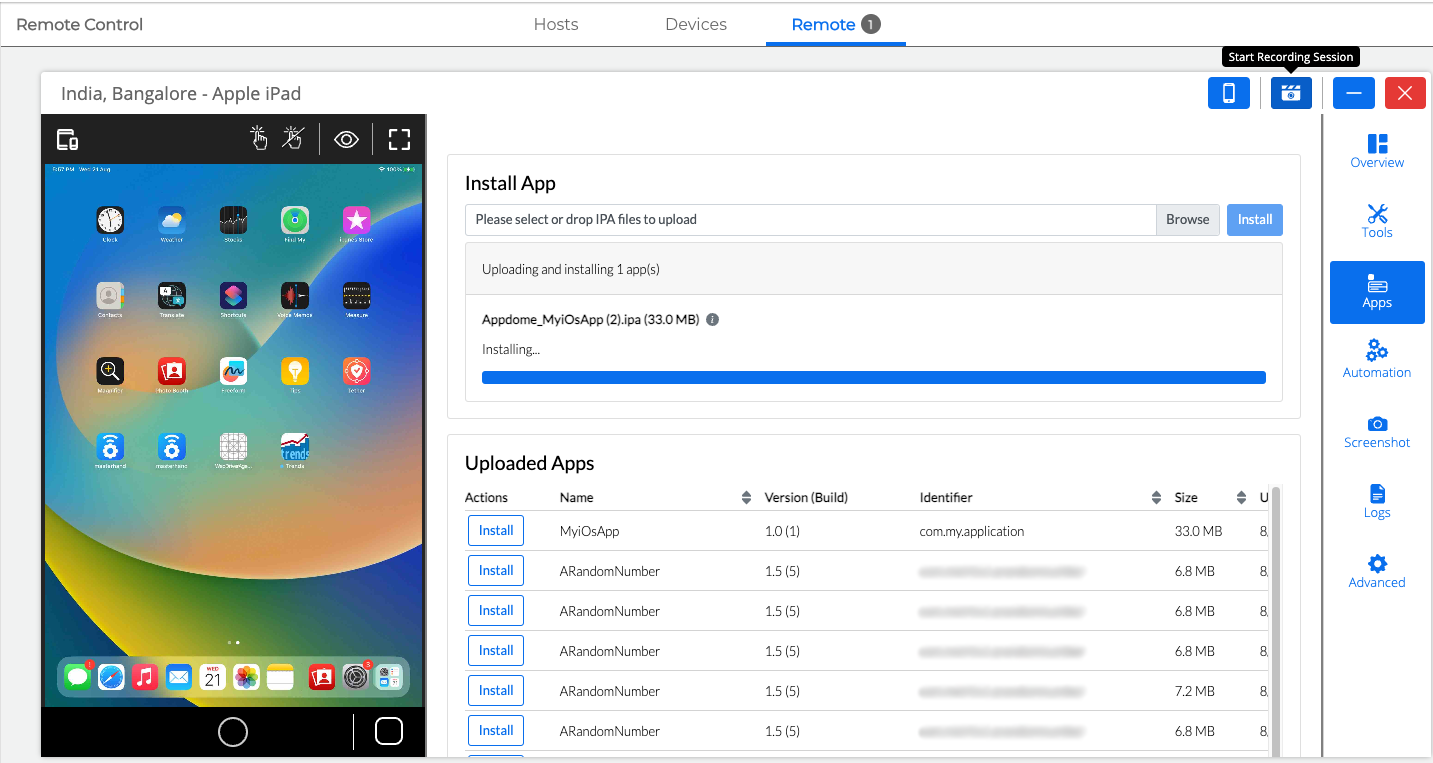
- Locate the app via the mobile device screen.
- Open the app and start testing.
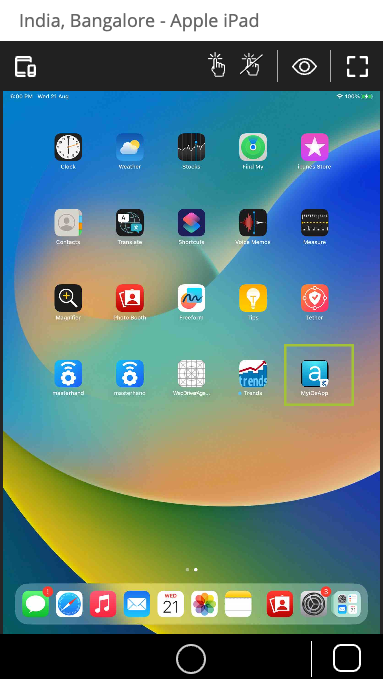
- Conclude testing by clicking the green recording button again to stop recording.
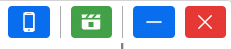
- Access the Performance Session via the left-side menu and await the test results.
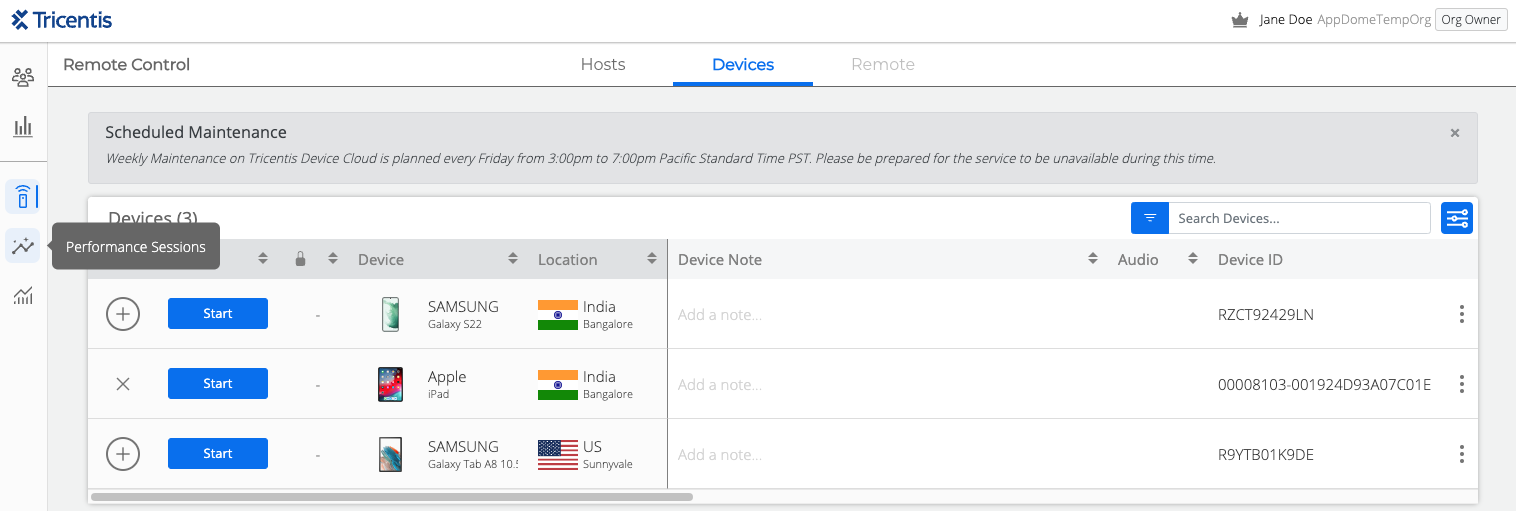
- Click on the Waterfall UI button.

-
Choose your desired tests to export from the download drop-down menu, such as device logs.
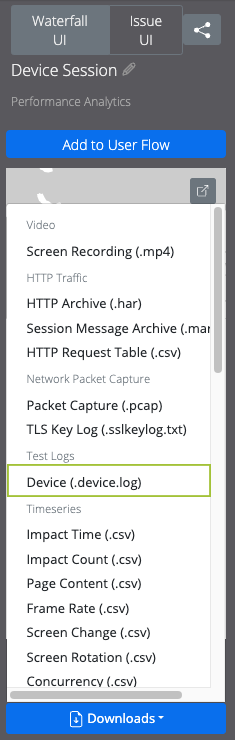
Related Articles:
- How to Test Secured Android Apps on Lambdatest
- How to Test Secured iOS Apps on Lambdatest
- How to Use Appdome’s Build2Test Service
- Test Appdome-secured Android Apps by Using SauceLabs
- Testing Secured iOS Apps by Using SauceLabs
- How to Test Secured Android Apps on BitBar
- How to Test Secured Android Apps on Browserstack
How Do I Learn More?
If you have any questions, please send them our way at support.appdome.com or via the chat window on the Appdome platform.
Thank you!
Thanks for visiting Appdome! Our mission is to secure every app on the planet by making mobile app security easy. We hope we’re living up to the mission with your project.
