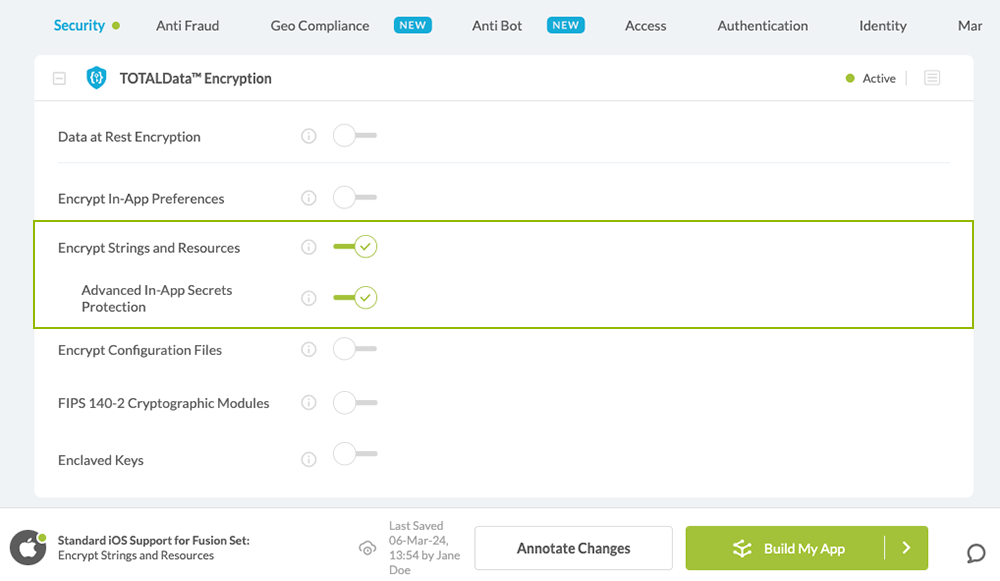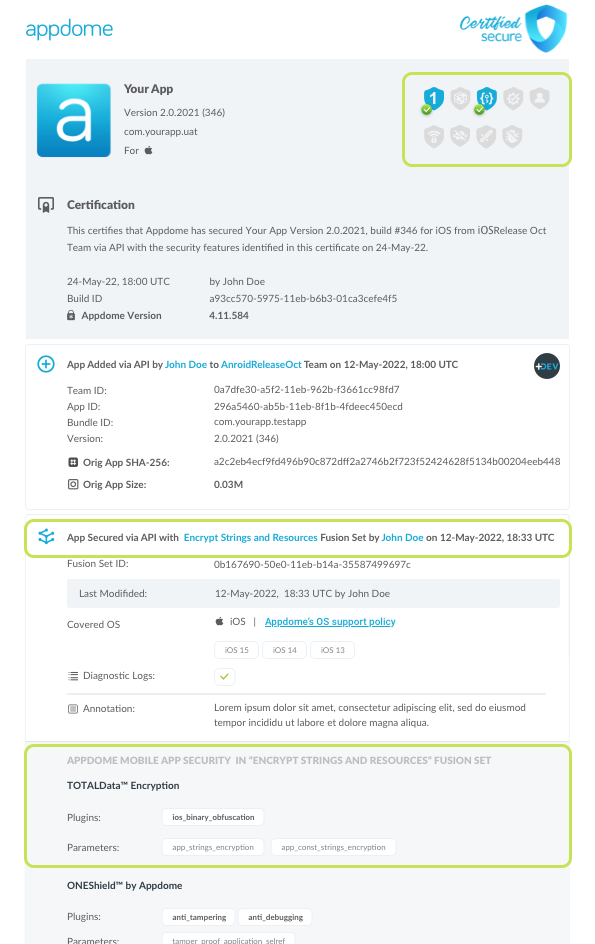How to Encrypt Designated iOS Strings with In-App Secrets
Learn to Encrypt Strings and in App Secrets in iOS apps, in mobile CI/CD with a Data-Driven DevSecOps™ build system.
What is Strings and in-app Secrets encryption?
String and in app encryption is all the ways an app can statically encrypt/hide its sensitive strings from static analysis, while maintaining the same expected behavior when running the app on a device.
Most of the raw strings you define in your swift app code will be stored after compile in the result binary in certain sections. Those strings can be anything, error messages , hardcoded passwords or names, classes names, hints about data transferred to the server or hints about the flow of the program. generally speaking, when executing a program, your program will refer to those strings when needed in your code flow at the right time.
Raw strings of your app can be checked with simple tools, like MachoView or Otool, and view them in their sections.
Why encrypt Strings and in-app secrets?
Along with raw strings, all sensitive strings will be referred from your app code and those connections can be viewed by reversing tools like IDA/Ghidra, which gives the attacker knowledge about what conditions or circumstances will lead to the usage of a specific string and make the reversing of your app much easier and exposed.
Obfuscation is used against static reverse engineering attempts, one of the measures is encrypt the string/obfuscate them. This obfuscation should change the name of your sensitive in-app strings while maintaining the same expected behavior in the run time of your app.
Prerequisites for Using Encrypt Strings and in App Secrets:
To use Appdome’s mobile app security build system to Encrypt Strings and in App Secrets , you’ll need:
- Appdome account (create a free Appdome account here)
- A license for Encrypt Strings and in App Secrets
- Mobile App (.ipa for iOS)
- Signing Credentials (see Signing Secure Android apps and Signing Secure iOS apps)
Encrypt Strings and in App Secrets on iOS apps using Appdome
On Appdome, follow these 3 simple steps to create self-defending iOS Apps that Encrypt Strings and in App Secrets without an SDK or gateway:
-
Upload the Mobile App to Appdome.
-
Upload an app to Appdome’s Mobile App Security Build System
-
Upload Method: Appdome Console or DEV-API
-
iOS Formats: .ipa
-
Encrypt Strings and in App Secrets Compatible With: Obj-C, C+, Java, Swift, Flutter, React Native, Unity, Xamarin, Cordova and more
-
-
Build the feature: Encrypt Strings and in App Secrets.
-
Building Encrypt Strings and in App Secrets by using Appdome’s DEV-API:
-
Create and name the Fusion Set (security template) that will contain the Encrypt Strings and in App Secrets feature as shown below:
-
Follow the steps in Sections 2.2.1-2.2.2 of this article, Building the Encrypt Strings and in App Secrets feature via Appdome Console, to add the Encrypt Strings and in App Secrets feature to this Fusion Set.
-
Open the Fusion Set Detail Summary by clicking the “...” symbol on the far-right corner of the Fusion Set, as shown in Figure 1 above, and get the Fusion Set ID from the Fusion Set Detail Summary (as shown below):

Figure 2: Fusion Set Detail Summary
Note: Annotating the Fusion Set to identify the protection(s) selected is optional only (not mandatory). -
Follow the instructions below to use the Fusion Set ID inside any standard mobile DevOps or CI/CD toolkit like Bitrise, App Center, Jenkins, Travis, Team City, Cirlce CI or other system:
-
Build an API for the app – for instructions, see the tasks under Appdome API Reference Guide
-
Look for sample APIs in Appdome’s GitHub Repository
-

Figure 1: Fusion Set that will contain the Encrypt Strings and in App Secrets feature
Note: Naming the Fusion Set to correspond to the protection(s) selected is for illustration purposes only (not required). -
-
Building the Encrypt Strings and in App Secrets feature via Appdome Console
To build the Encrypt Strings and in App Secrets protection by using Appdome Console, follow the instructions below.
-
Where: Inside the Appdome Console, go to Build > Security Tab > TOTALData™ Encryption section.
-
When you select the Encrypt Strings and in App Secrets you'll notice that your Fusion Set you created in step 2.1.1 now bears the icon of the protection category that contains Encrypt Strings and in App Secrets

Figure 4: Fusion Set that displays the newly added Encrypt Strings and in App Secrets protection
- Optional Configuration with Encrypt Strings and in App Secrets:
- Advanced In-App Secrets Protection
Encrypt application specific sensitive data such as keys, shared secrets and tokens.
-
Click Build My App at the bottom of the Build Workflow (shown in Figure 3).
-
Congratulations! The Encrypt Strings and in App Secrets protection is now added to the mobile app -
Using Appdome, there are no development or coding prerequisites to build secured iOS Apps by using Encrypt Strings and in App Secrets. There is no SDK and no library to code or implement in the app and no gateway to deploy in your network. All protections are built into each app and the resulting app is self-defending and self-protecting.
Releasing and Publishing Mobile Apps with Encrypt Strings and in App Secrets
After successfully securing your app by using Appdome, there are several available options to complete your project, depending on your app lifecycle or workflow. These include:
- Customizing, Configuring & Branding Secure Mobile Apps
- Deploying/Publishing Secure mobile apps to Public or Private app stores
- Releasing Secured Android & iOS Apps built on Appdome.
If you have any questions, please send them our way at support.appdome.com or via the chat window on the Appdome platform.
Thank you!
Thanks for visiting Appdome! Our mission is to secure every app on the planet by making mobile app security easy. We hope we’re living up to the mission with your project.