Thank you!
Thanks for visiting Appdome! Our mission is to secure every app on the planet by making mobile app security easy. We hope we’re living up to the mission with your project. If you don’t already have an account, you can sign up for free.
In the mobile industry, the mobile app security release process is shared between different teams – Development, Security, Operations, QA, Production, etc. Each team passes the final product to the next team in the chain. Sharing tested and working Fusion Sets is the way to achieve a smooth process from development all the way to production.
This Knowledge Base article describes how to release a Fusion Set security template with other Appdome Teams as part of the security release management process.
Appdome provides the ability to Release Fusion Sets across all teams and apps in an account. This way, Appdome users avoid repeating the same configuration tasks for each app in each team, which is tedious, time-consuming and error-prone.
To release a Fusion Set you need to have:
To release a Fusion Set to another Appdome team:

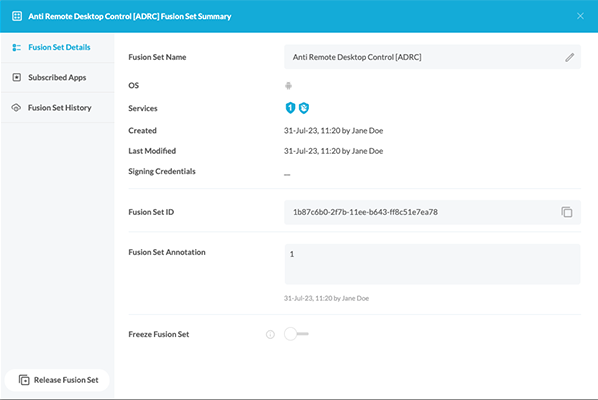
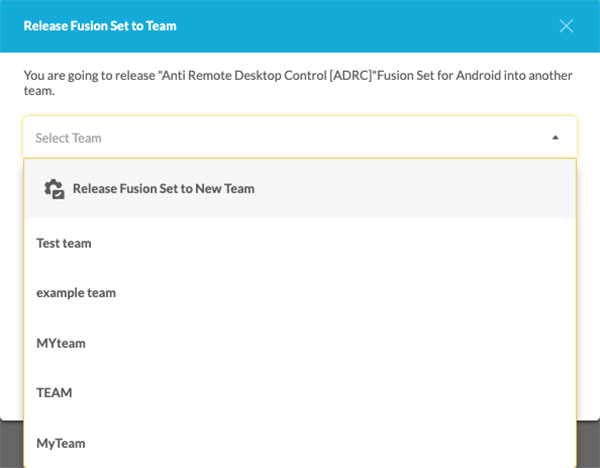
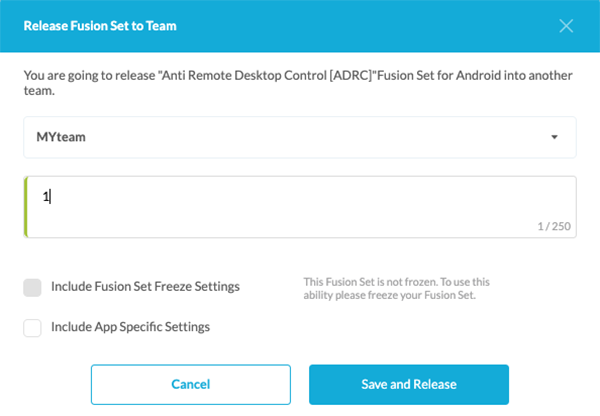
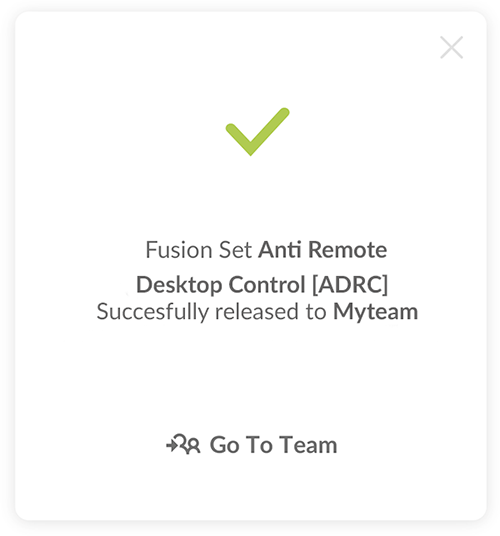
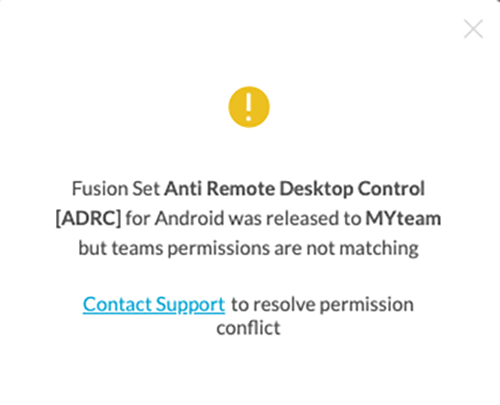

After you have released your Fusion Set with another team, entitled members of that team can use it to build apps on that team.
Here are some related Knowledge Base articles on managing and releasing Fusion Sets as part of a Security Release Management:
If you have any questions, please send them our way at support@appdome.com or via the chat window on the Appdome platform.
Thanks for visiting Appdome! Our mission is to secure every app on the planet by making mobile app security easy. We hope we’re living up to the mission with your project. If you don’t already have an account, you can sign up for free.