How to Test Appdome-Secured Android Apps on SauceLabs
Appdome works with all leading mobile automation testing solutions to help customers achieve comprehensive mobile app security at DevSecOps speed and agility, all within the app’s existing application lifecycle.
This Knowledge Base article provides instructions on learning how to test Appdome-Secured Android Apps by using the SauceLabs automation test platform for DevSecOps.
Use Appdome’s Build2Test Service(Recommended)
Customers with an Appdome SRM license can use Appdome’s Build2Test service to quickly and easily test their Appdome-secured mobile apps by using SauceLabs, without the need for different Fusion Sets. With Appdome’s Build2Test service, Appdome’s in-app defense model recognizes the unique signature of these testing services and allows for easy testing without issuing a security alert or forcing the app to exit, even if these services use tools such as Magisk or Frida. For details, see How to Use Appdome Mobile App Automation Testing.
General
SauceLabs allows testing apps by using its Live and Automation testing suits. Both can be used for testing the Appdome-secured mobile apps. When using Saucelabs to run Live Mobile App or Automated testing on an Appdome-protected app, you can choose between either of the following methods:
The following table describes which Appdome protection features may be triggered, the reason why, and how to avoid it (during the app building stage on Appdome):
| Appdome Feature | Reason |
| App Is Debuggable | Saucelabs sets the apps as debuggable |
| Detect Developer Options | Required to interact with the device |
| Block Android Debug Bridge (ADB) | Required to interact with the device |
| Prevent App Screen Sharing | Saucelabs performs screen recording, so if this feature is enabled all test videos will show black screen |
| Prevent Keystroke Injection | Saucelabs uses adb command to enter text |
Live Mobile App Testing – Android
- After successfully building and signing your app on Appdome, log in to your Saucelabs account. Alternatively, if you do not yet have an account, create an account.
Note:For .aab app types, please refer to section Automate App testing – Android before building the app on Appdome. - On the left sidebar select App Management.
If you see an option to select between devices on a Virtual Cloud and Real Devices, select Real Devices.
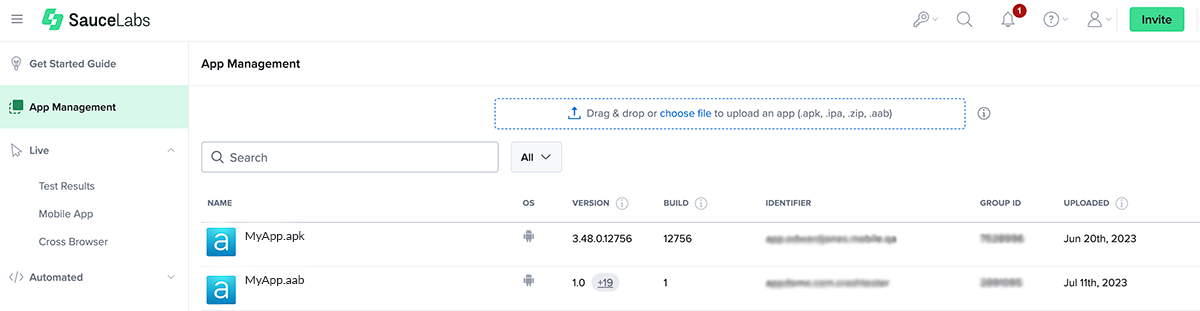
A list of your apps will be displayed.
If you have not uploaded any app before, the list will be empty.
If your test app does not appear in the above list, you can upload it by dragging the app, or by clicking choose file.
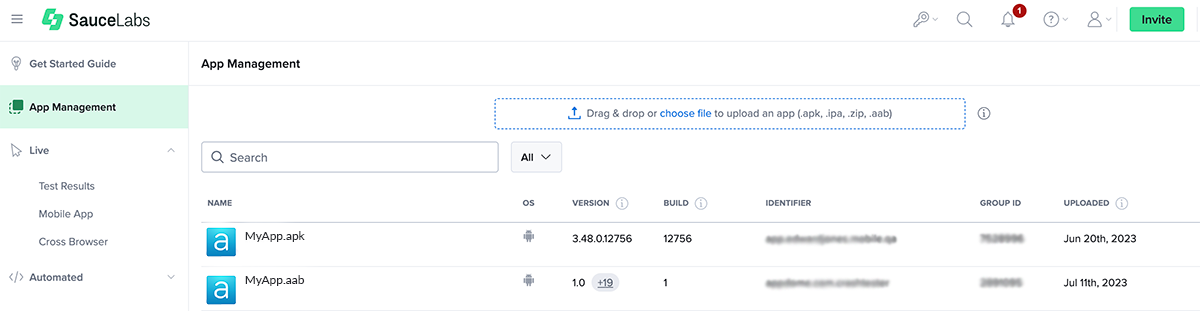
- After you uploaded your test app, hover your mouse/cursor over the app to display the Settings and App Versions option.
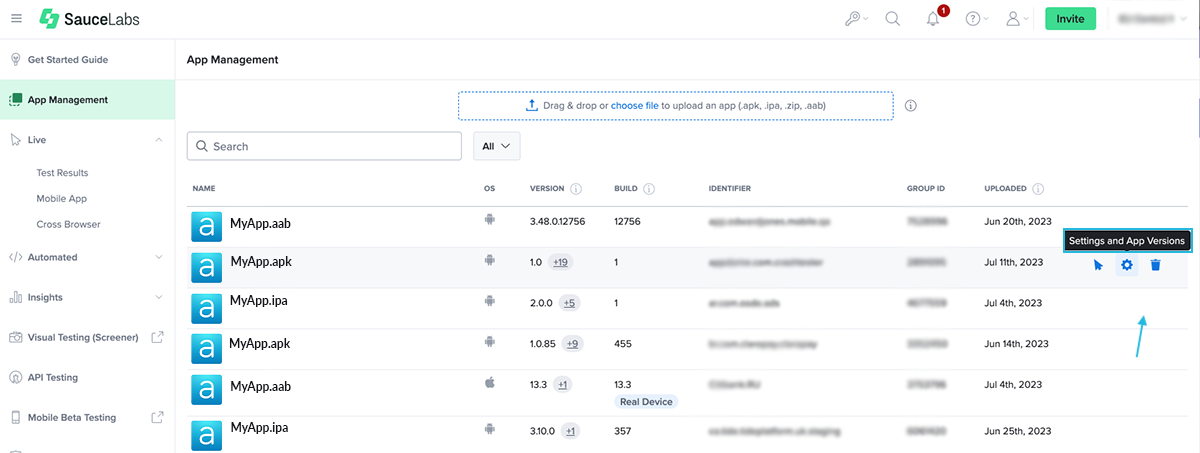
- Click Settings and App Versions.
- Disable Instrumentation and Image Injection, thus preventing Saucelabs from re-signing the app.
- Click App Management.
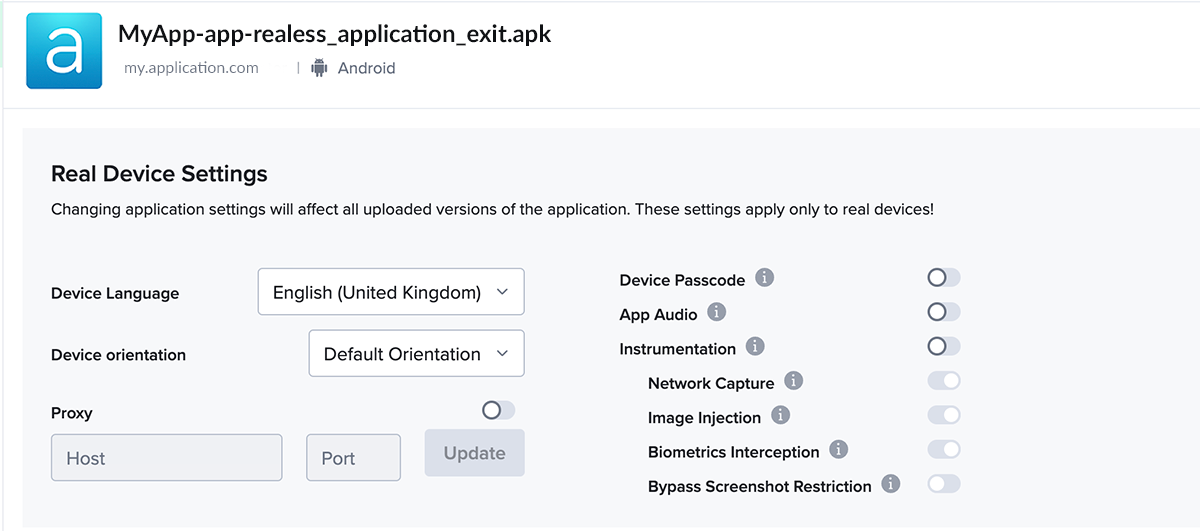
- Hover your mouse or cursor over the app, to display the Start Test option.
- Click Start Test to select the test device.
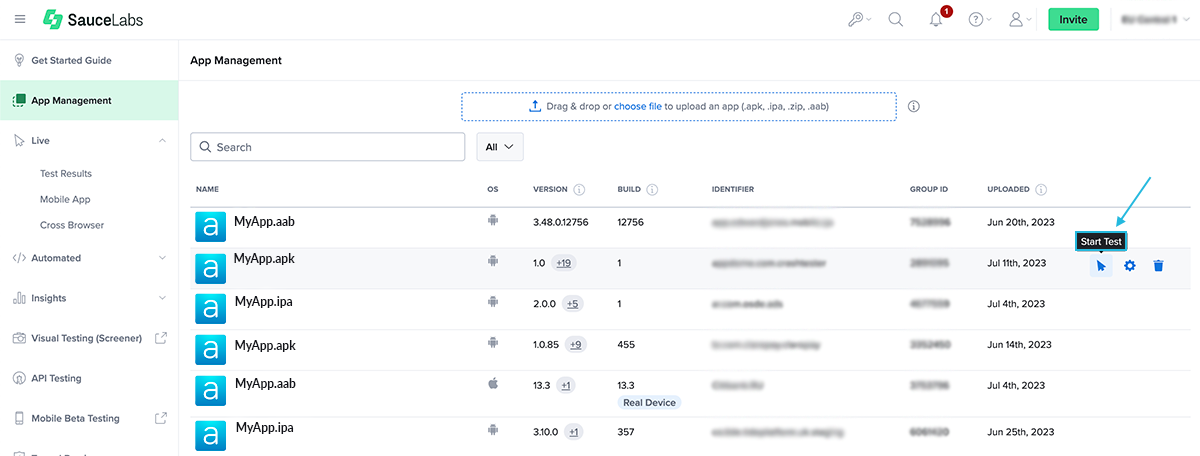
- Select an available test device from the displayed list and click Launch.
This will start a manual test of the uploaded app on the selected device.
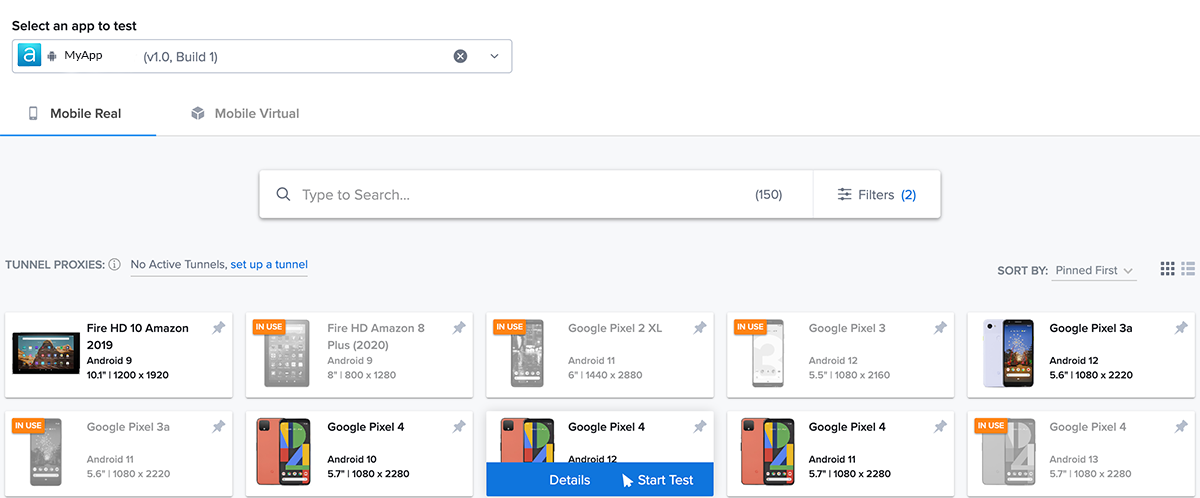
To see live device logs, click Log on the menu on the right.
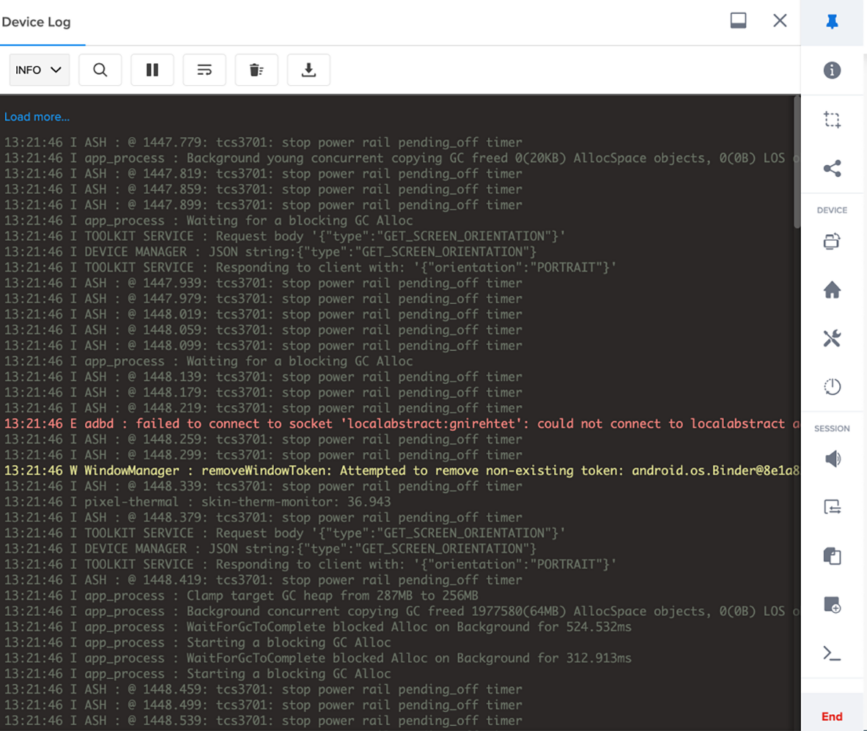
- When Done, click STOP on the right menu.
If you want to test using Appium, check out the SauceLabs Appium Wiki.
Automate App testing – Android
The following Appium capabilities, which are being used in the automation test code, can also trigger protection features:
| Saucelabs Specific Appium Capability | Reason |
| networkCapture | Saucelabs will re-sign the app |
| resigningEnabled | Saucelabs will re-sign the app |
| saucelaLabsImageInjectionEnabled | Saucelabs will re-sign the app |
| saucelaLabsBypassScreenshotsRestriction | Saucelabs will re-sign the app |
Note:
Related Articles:
- How to Use Appdome’s Build2Test Service
- How to Test Secured Android Apps on Browserstack
- How to Test Secured iOS Apps on Browserstack
- Test Appdome-secured Android Apps by Using Lambdatest
- Testing Secured iOS Apps by Using Lambdatest
- Testing Secured Android Apps by Using BitBar
- How to test iOS apps by using Bitbar
Thank you!
Thanks for visiting Appdome! Our mission is to secure every app on the planet by making mobile app security easy. We hope we’re living up to the mission with your project.
If you have any questions, please send them our way at support.appdome.com or via the chat window on the Appdome platform.
