How to Configure Workspace ONE for Secure Enterprise Apps
Appdome’s integration with VMWare Workspace ONE SDK offers a comprehensive way for deploying enterprise apps. This approach utilizes VMWare Workspace ONE (AirWatch) SDK, Analytics and Enterprise Mobility Management (EMM).
After you’ve created a Workspace ONE VMware environment, the next step is to configure Workspace ONE to align with the security requirements of your enterprise applications. This configuration is a crucial step before adding and deploying enterprise applications built with the VMWare Workspace ONE (AirWatch) SDK.
How to Configure Workspace ONE for Secure Enterprise Apps
- Sign in to your Workspace ONE UEM account
- Navigate to Resources
- Click on Profiles & Baselines > SDK Profiles
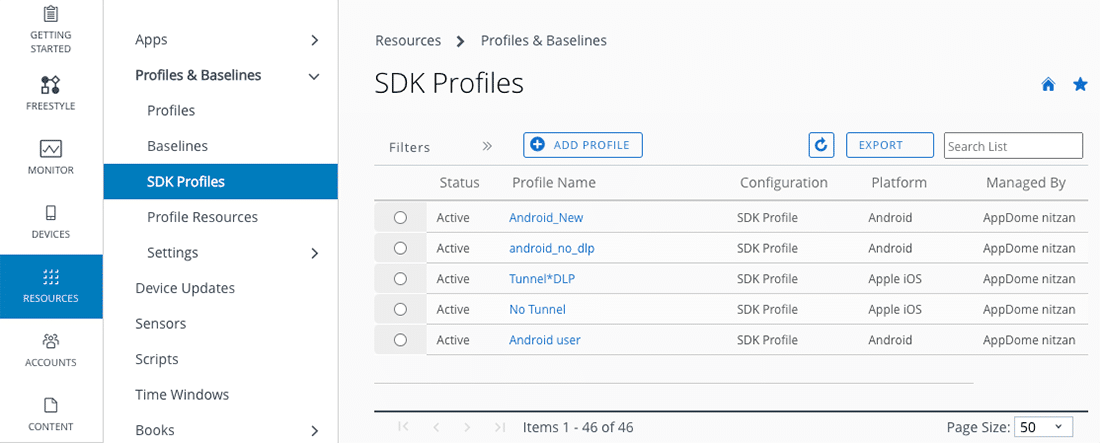
- Click ADD PROFILE
- Select Configuration Type: SDK Profile
- Select a platform: Android/iOS
- Click Next
Note: iOS and Android both need to be added for iOS Enterprise Apps and Android Enterprise Apps
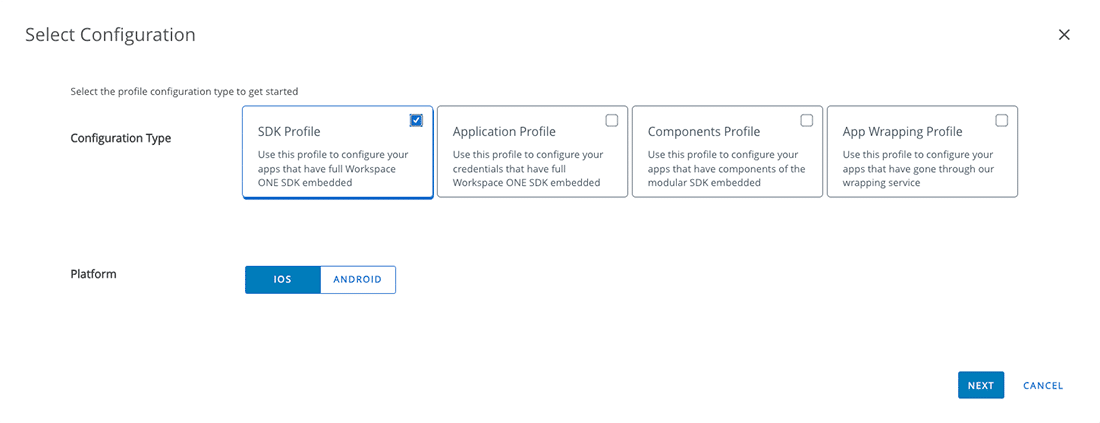
- Specify a name for your Android/iOS Profile
- Click Restrictions
- Enable Data Loss Prevention
- Click Save
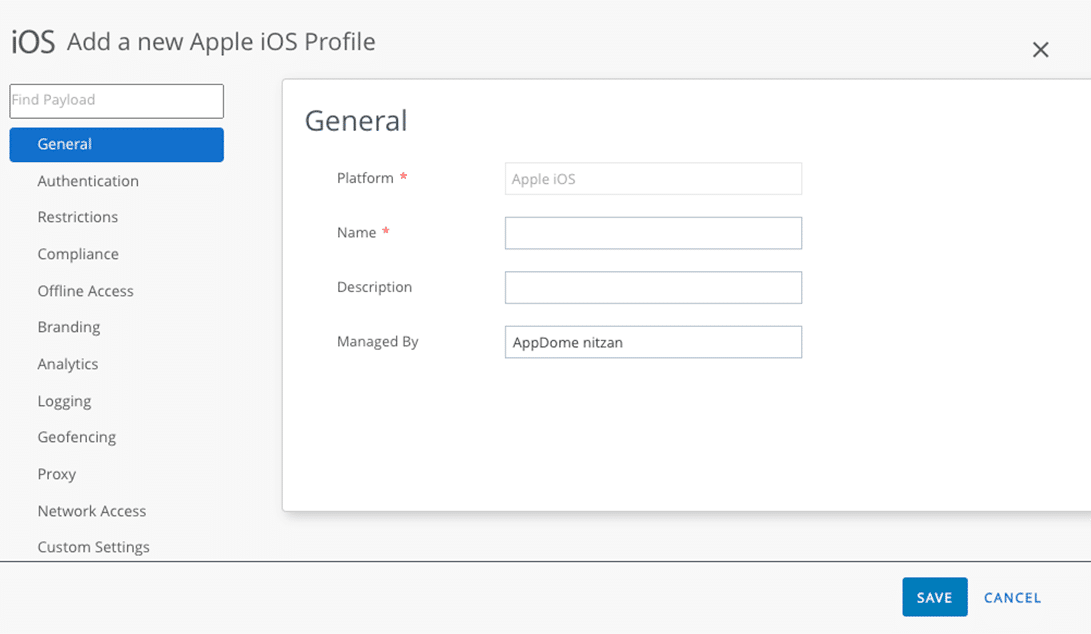
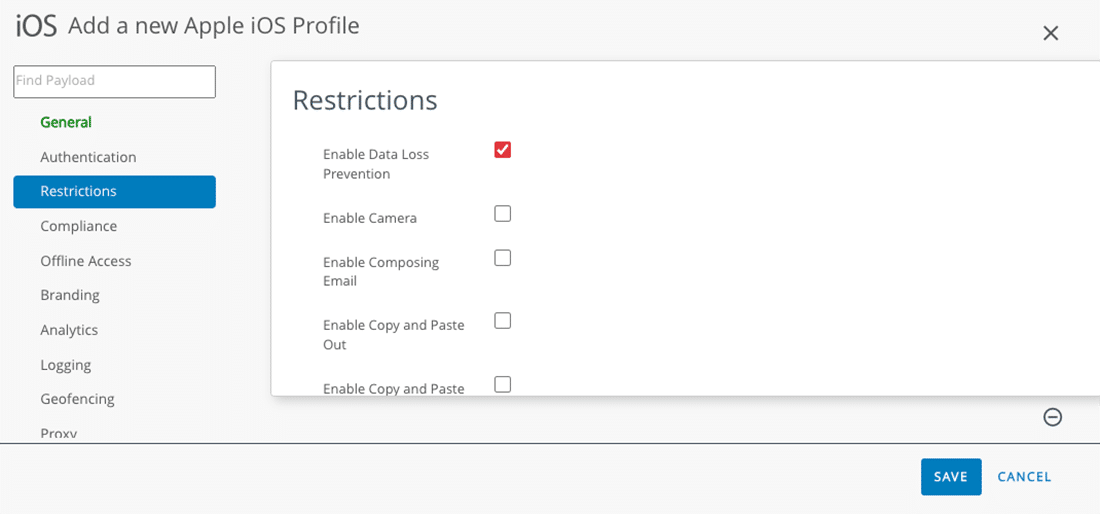
How to Configure VMWare Workspace ONE (AirWatch) Tunnel
- Go to Groups & Settings > Configuration
- Enter the name Tunnel
- Click on the name Tunnel
- On Workspace ONE, enter the Hostname and Port of the previously configured Workspace Tunnel into your New Tunnel Configuration.
- Click Download Installer
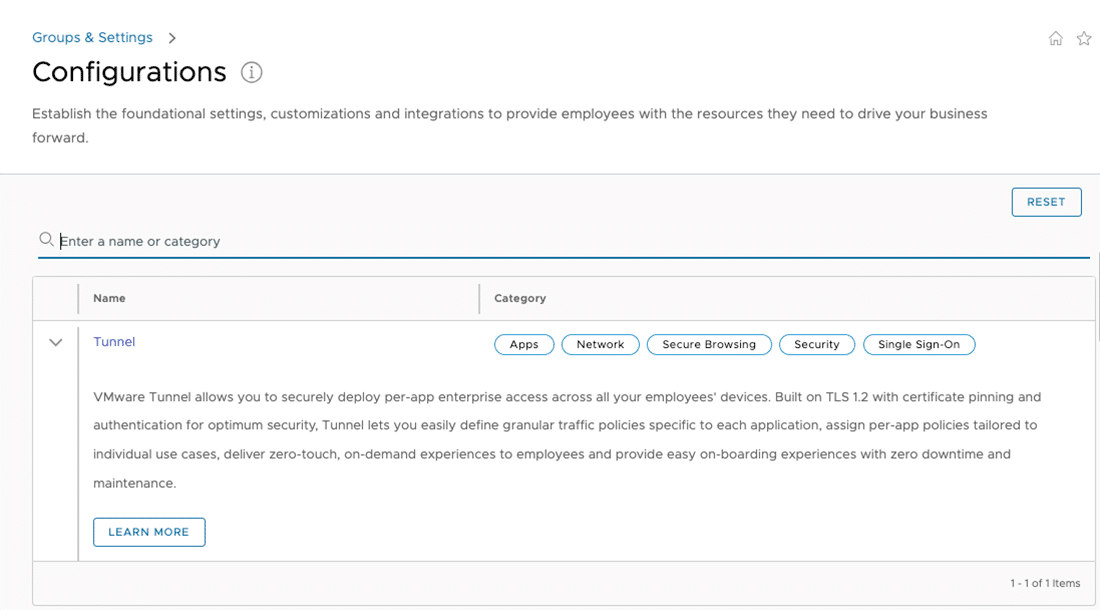
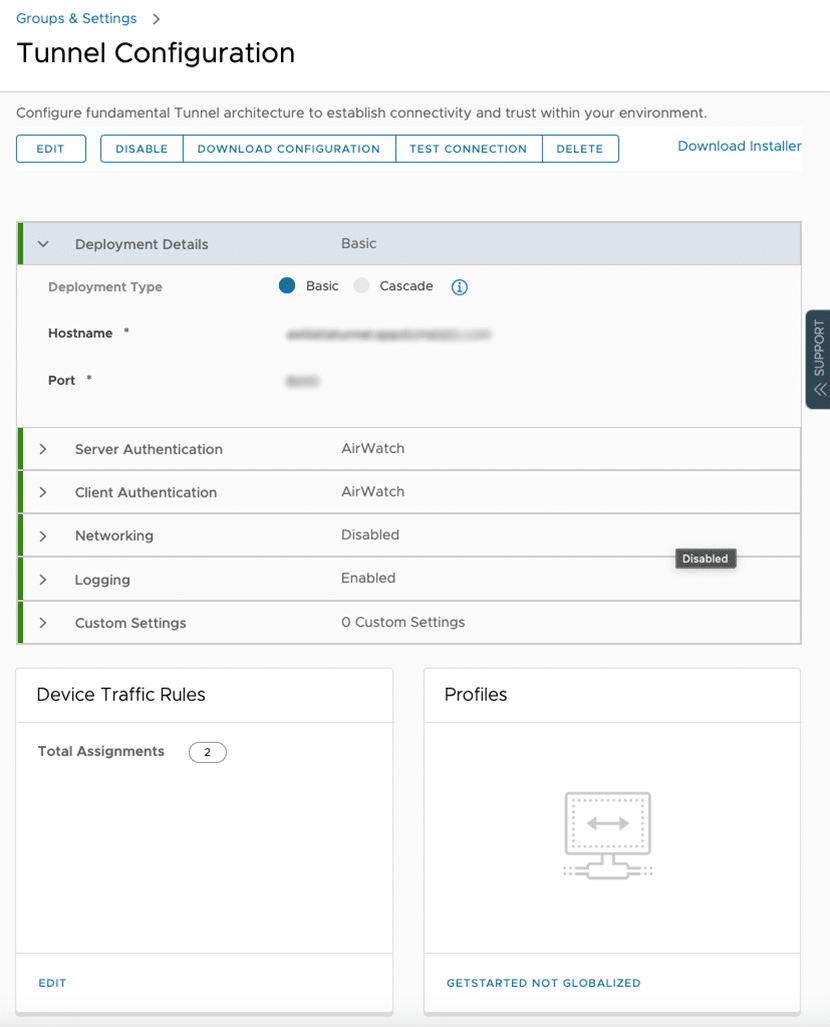
- Select Workspace ONE Tunnel
- Specify your server platform
- Select the latest app version
- Filter by Console Version
- Setup the Workspace ONE Tunnel on your server
- You can browse My Workspace ONE for resources on setting up the Workspace ONE Tunnel
- Click Save
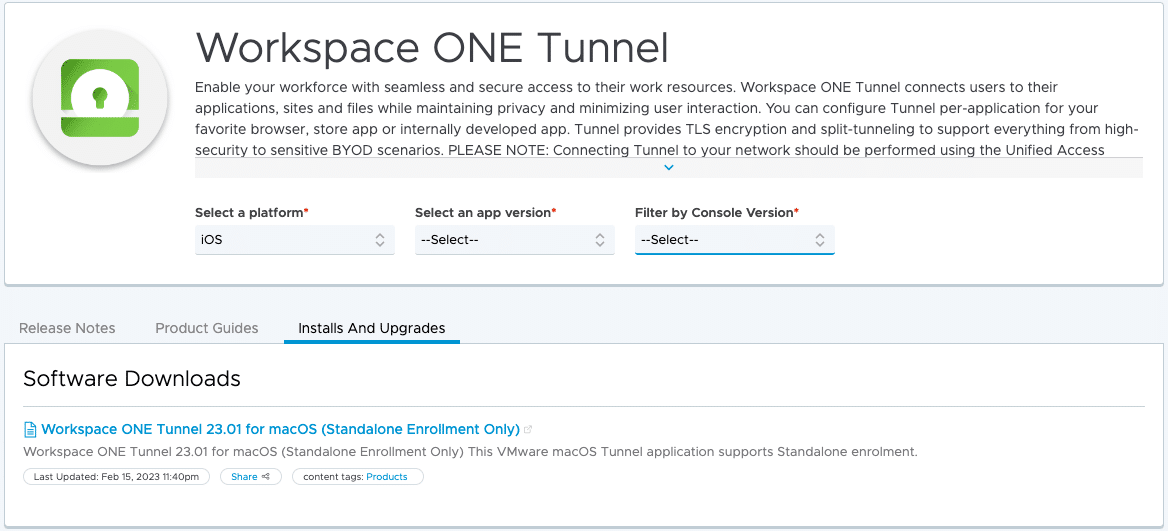 …
…
Verify that AirWatch App Tunnel in Enabled
- Go to Groups & Settings > All Settings
- Click on Apps > Settings and Policies > Security Policies
- Verify that AirWatch App Tunnel is enabled
- Select VMware Tunnel – Proxy for App Tunnel Mode
- Click Save
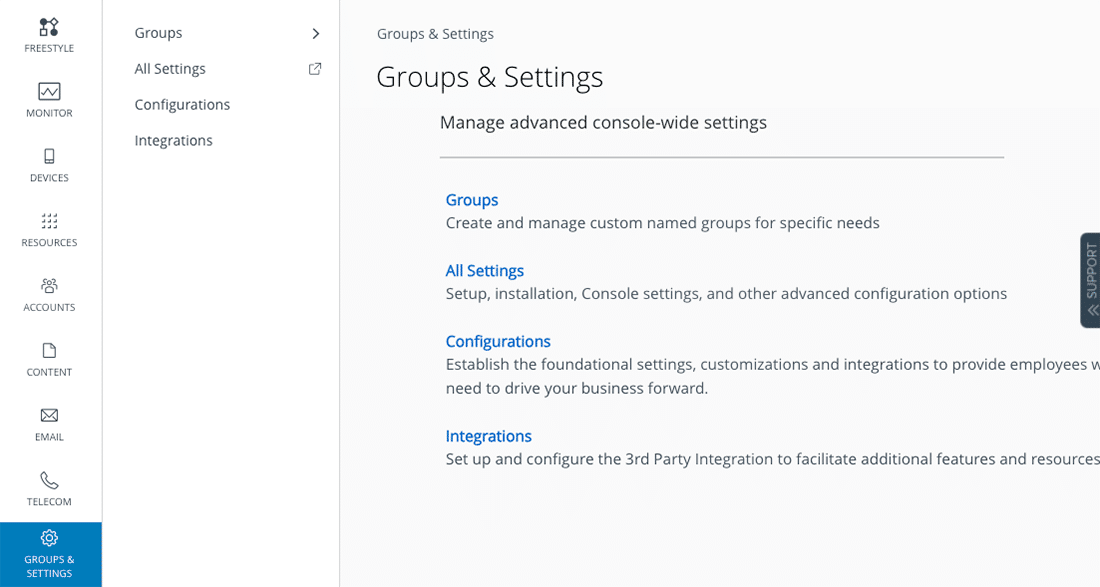
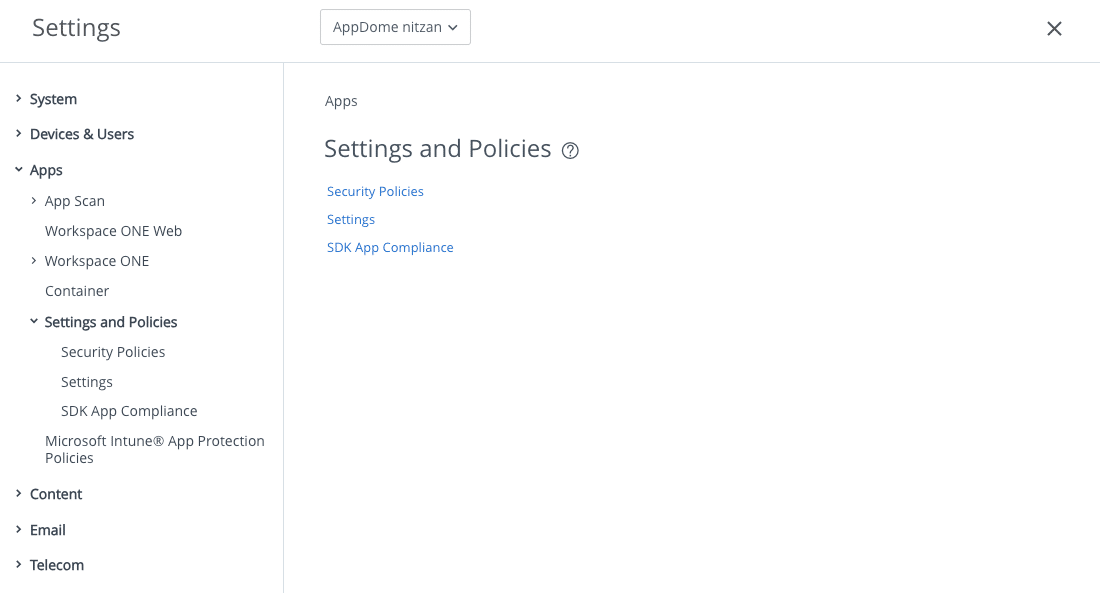
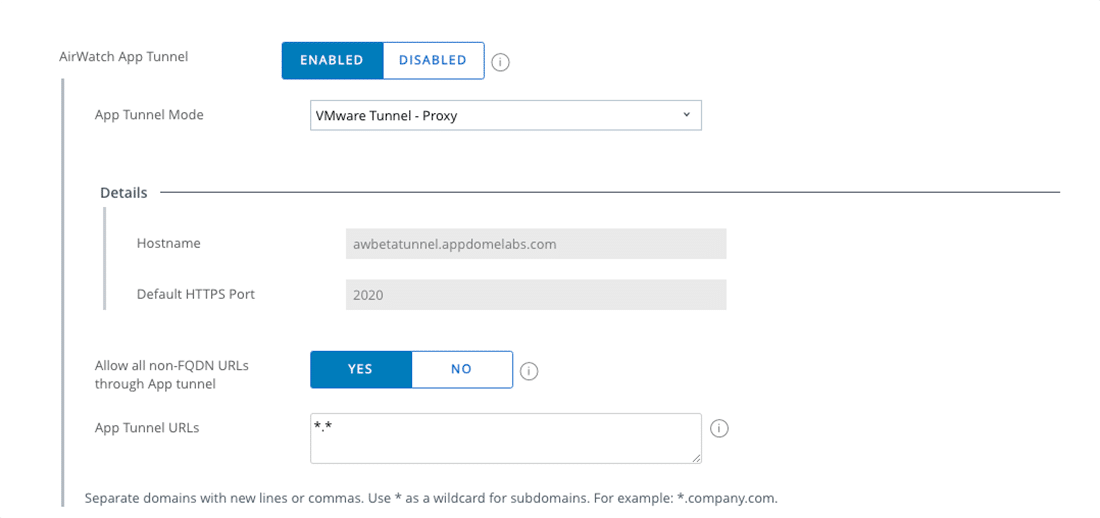
How to Add Configured VMware Tunnel to iOS/Android SDK Profiles
- Navigate to Resources> Profiles & Baselines –>SDK Profiles
- Select the Profile you previously created for iOS/Android
- Click on the Profile Name
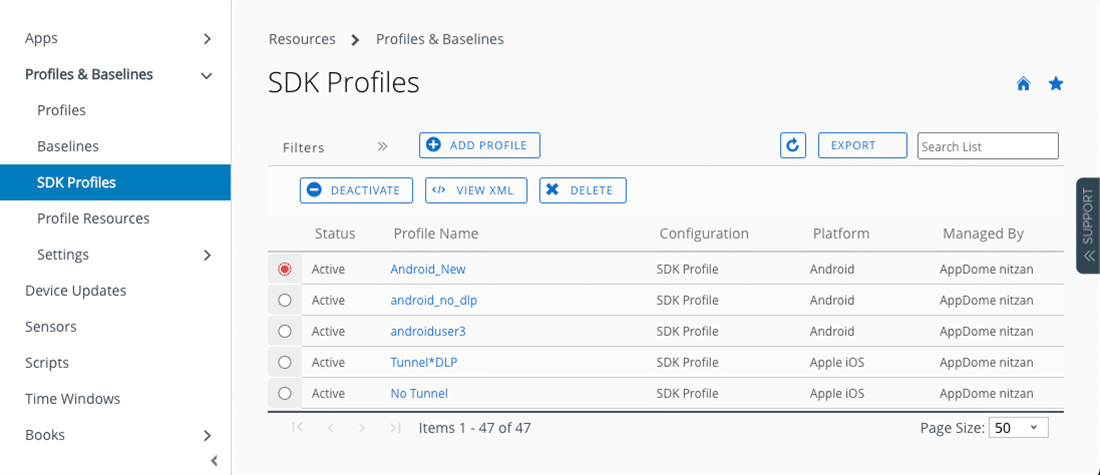
- Select Proxy
- Select Enable App Tunnel
- Select VMware Tunnel Proxy for App Tunnel Mode
- Specify App Tunnel URLs
- You can specify *.* for all domains to go over the VMware Tunnel.
- Click Save
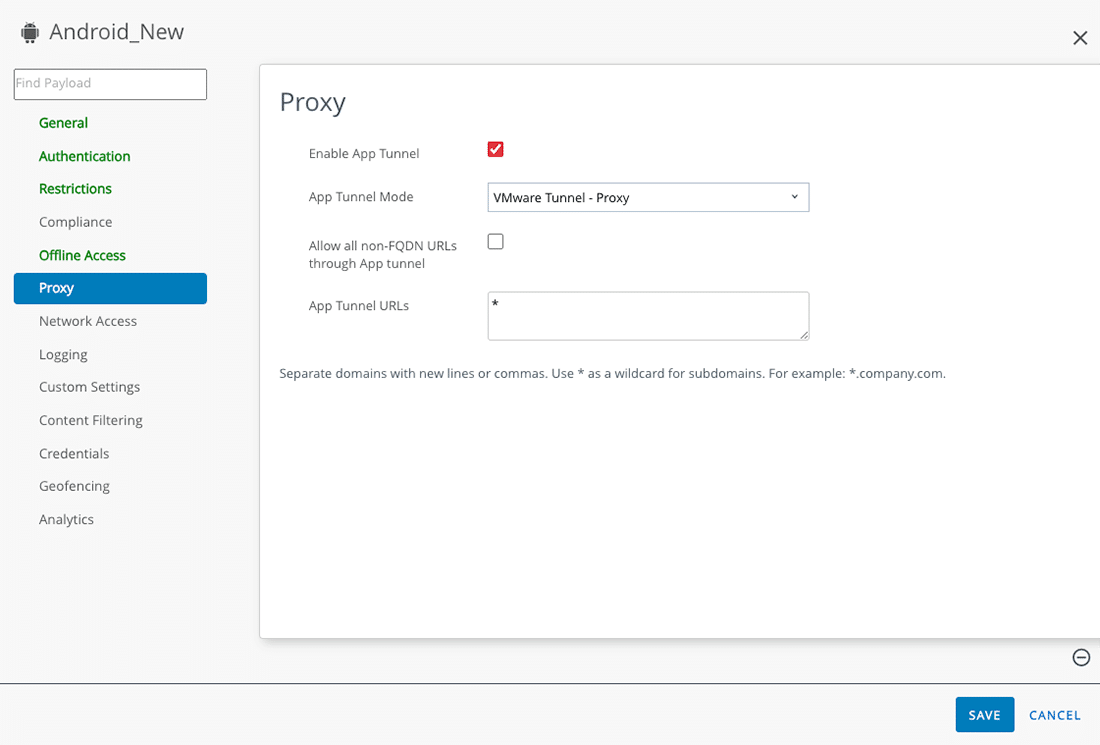
Modifying or Configuring Authentication Type That Is Used with Uploaded Enterprise Apps
- On Workspace ONE, go to Groups & Settings > All Settings
- Go to Apps > Settings and Policies
- Click Security Policies
- Modify Authentication Type for Enterprise Apps
- Authentication Type will be used with all Enterprise Apps
- You can Disable it, set Passcode, or enable Username and Password for recurring authentication with apps deployed through VMWare Workspace ONE (AirWatch)
- Click Save
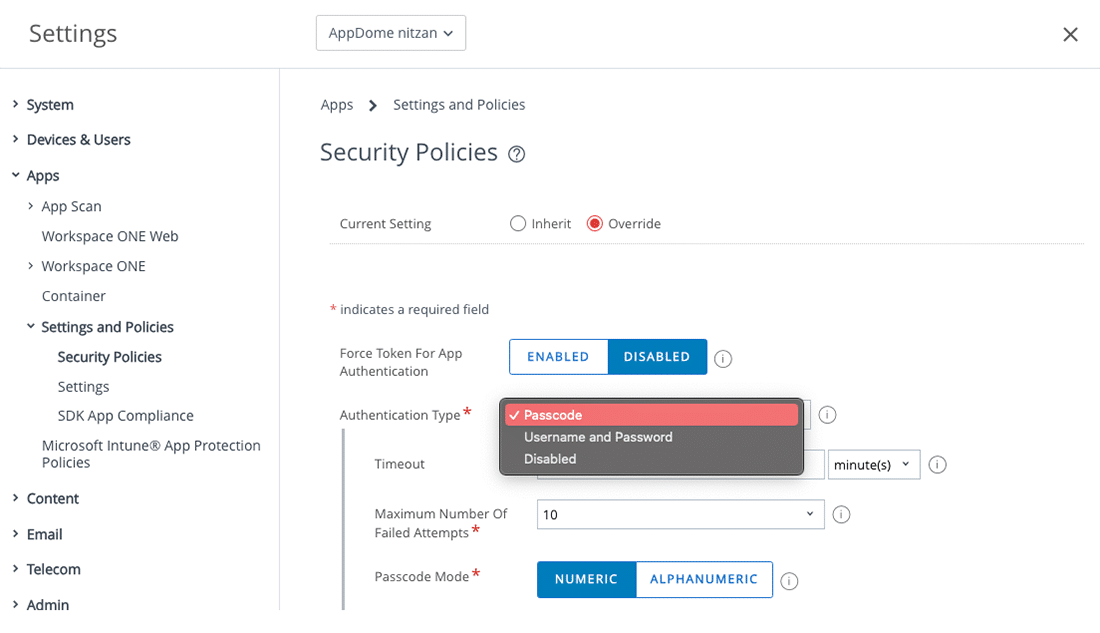
How Do I Learn More?
If you have any questions, please send them our way at support.appdome.com or via the chat window on the Appdome platform.
Thank you!
Thanks for visiting Appdome! Our mission is to secure every app on the planet by making mobile app security easy. We hope we’re living up to the mission with your project. If you don’t already have an account, you can sign up for free.
