How to Use ThreatScope™ User Remediation Center
Appdome’s ThreatScope™ mobile threat intelligence center, a separate module offered by Appdome, is an out-of-the-box mobile security operations center (SOC) integrated with the DevOps CI/CD pipeline. ThreatScope™ provides analytics-grade, real-time mobile attack detection data, telemetry and intelligence across all mobile app security, anti-fraud, anti-malware and anti-cheat detection and defense vectors impacting mobile apps.
This knowledge base article handles ThreatScope™ User Remediation Center. This feature helps you help mobile customers resolve common attacks and threats on mobile devices, so they can get back to using your app safely and securely. You only need to enter the Threat-Event™ Reason Code associated with the threat notification or attack to get the taxonomy of that attack and resolution path for the user.
To Use the User Remediation Center Feature:
- Go to the user remediation center, by going to the User menu and then clicking the ThreatScope™ User Remediation Center button.
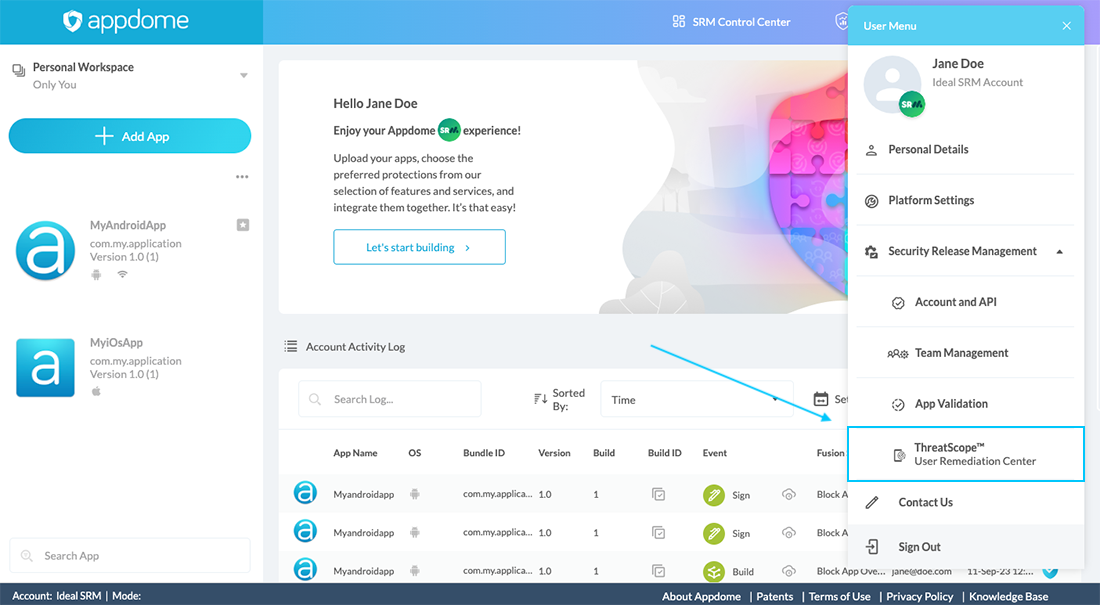
- Within the User Remediation Center dialog box that opens now:
- Review the build date range (by default, last six months) and decide whether to accept or change it.
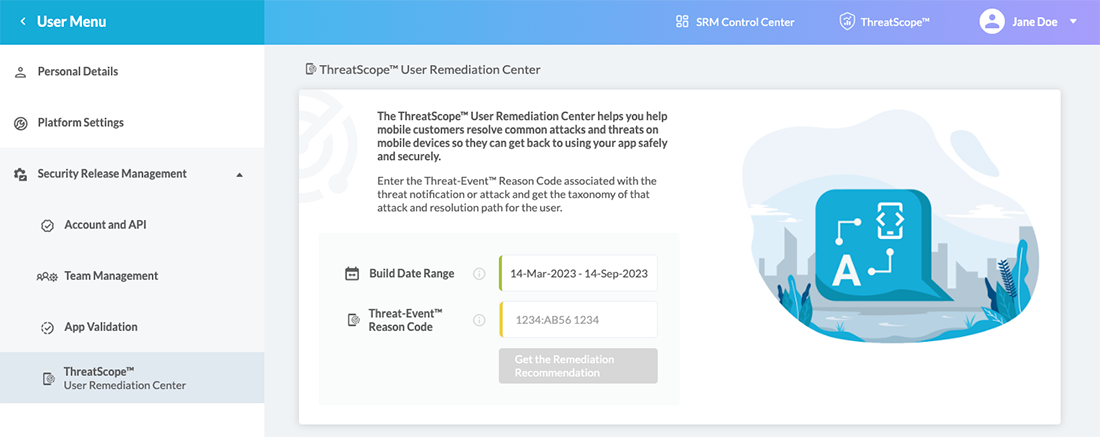
- Enter the threat event reason code, in either of the following conventions:
– <Event><:><Build_ID>, namely: four digits that represent the event, a colon, and then the last four digits of the Build ID. For example: 1234:AB56.
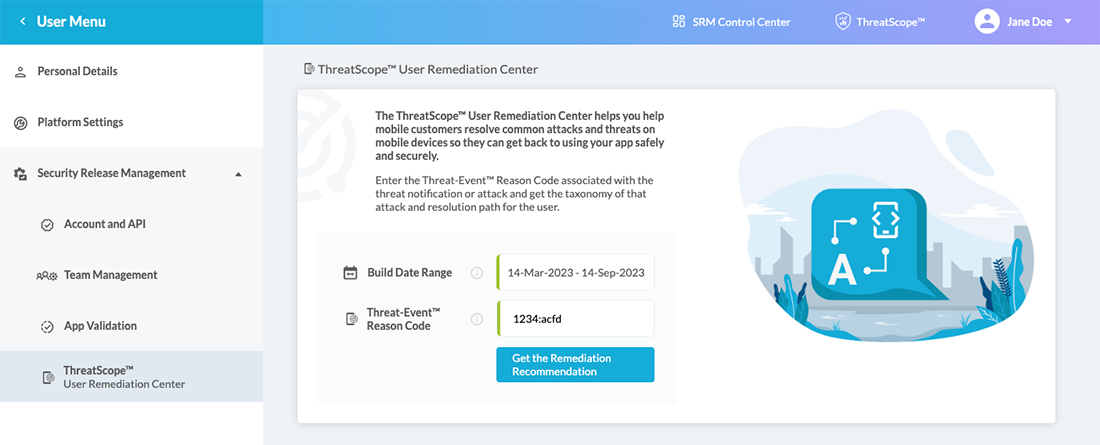
– <Event><:><Build_ID><space><Extended_Value>, namely: four digits that represent the event, a colon, and then the last four digits of the Build ID, followed by extended value. For example: 1234:AB56<space>7168
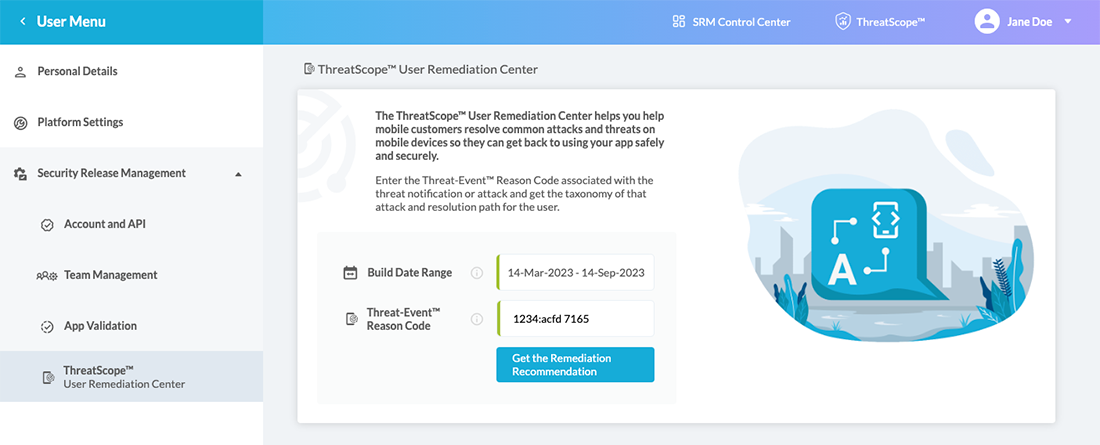
As shown above, in both cases, if you enter the threat event reason code appropriately the Get the Remediation Recommendation button becomes enabled. - Click the button to see the relevant remediation.
If you did not add an extended value you will receive an output like the one shown below.
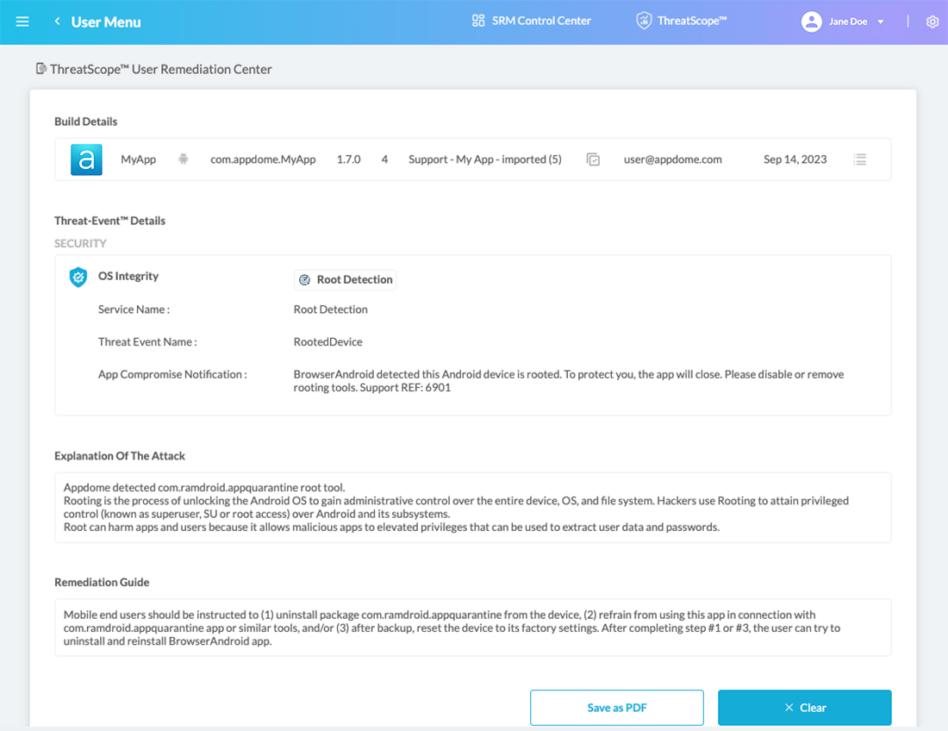
If you add an extended value you will receive a more in-depth specification of the remediation, as shown below.
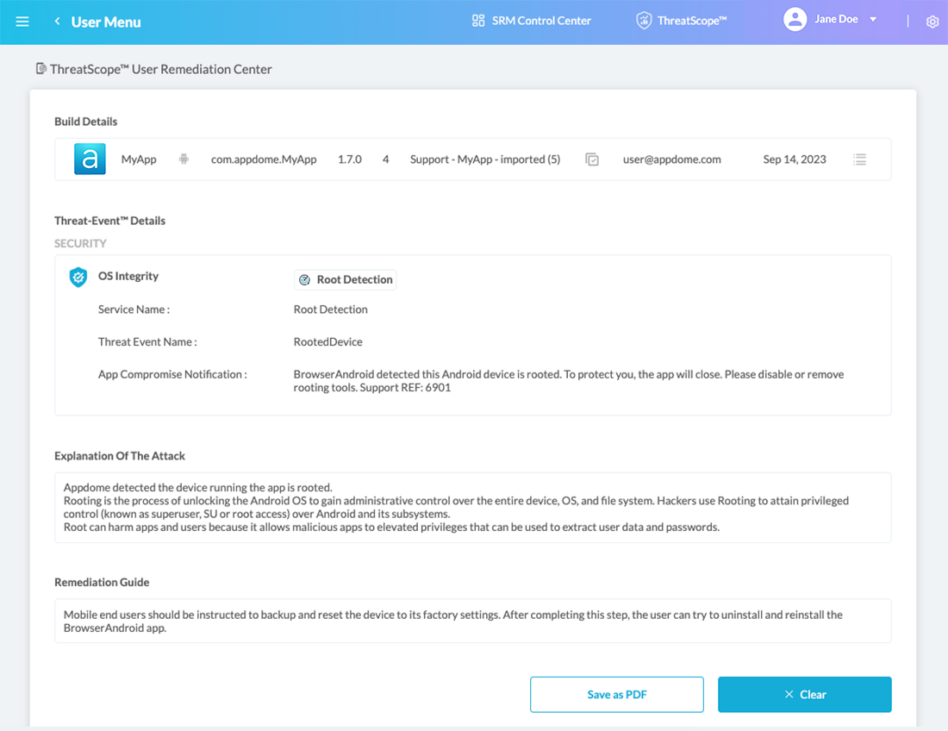
- Review the build date range (by default, last six months) and decide whether to accept or change it.
Related Articles:
- Understanding ThreatScope Views
- Understanding ThreatScope
- Threat-Events™ In-App Threat Intelligence, Android & iOS Demo
Thank you!
Thanks for visiting Appdome! Our mission is to secure every app on the planet by making mobile app security easy. We hope we’re living up to the mission with your project.
If you have any questions, please send them our way at support.appdome.com or via the chat window on the Appdome platform.
